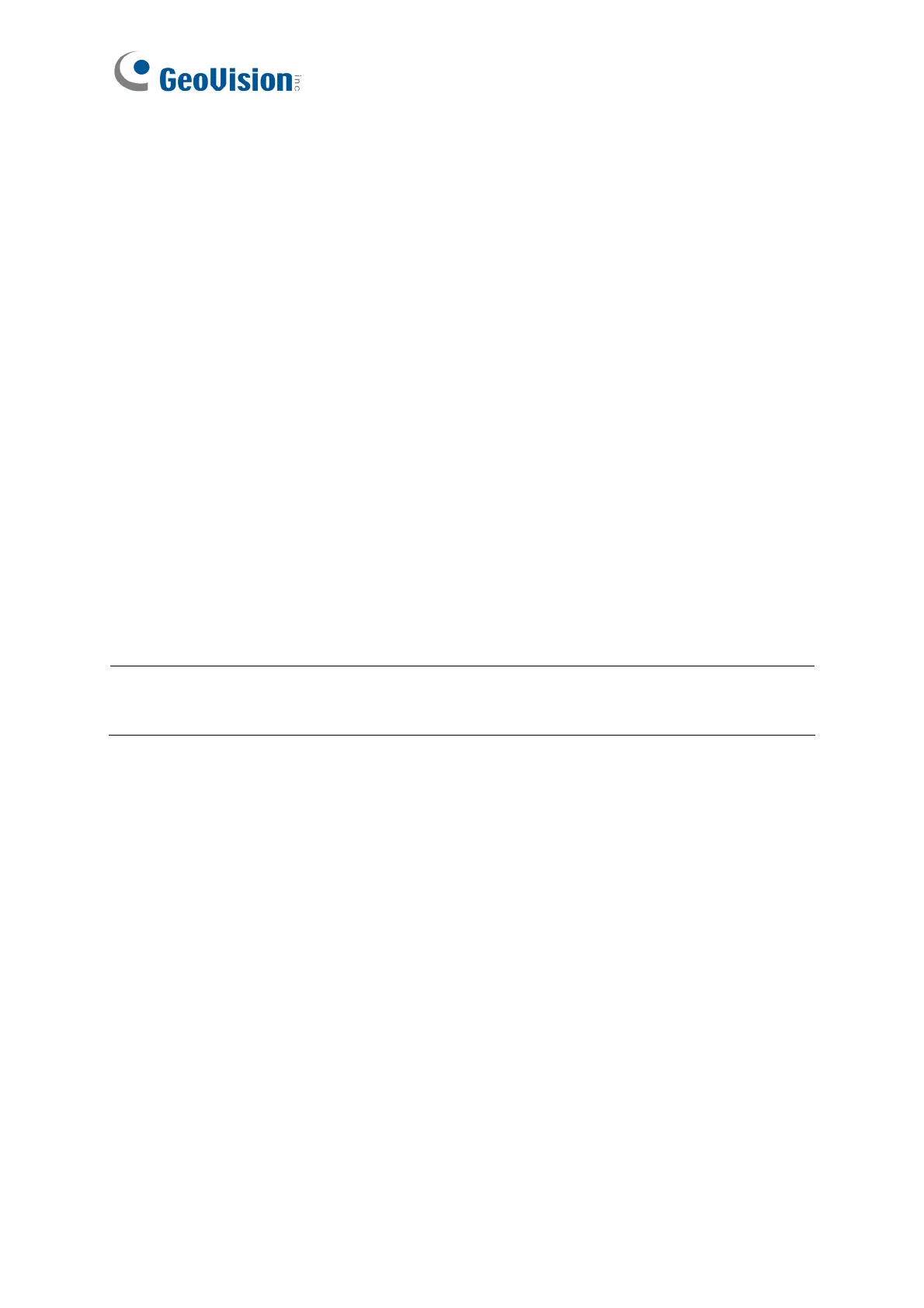10
1.5 Changing the Default Settings of Beeper and LED
You can change the default settings of the LED and the beeper by enabling GV-AS210 /
2110 / 2120 / 410 / 4110 / 810 / 8110 to externally control the LED and Beeper. Through the
Web interface of the controller, you can set the controller to trigger the red LED, green LED
or beeper when the specified alert event occur.
1. For GV-SR1251, enable external control of the reader’s Beeper and LED by using the
GV-R/RK/DFR Config AP. For details, see 2.6.1 Setting up Beeper and LED on GV-
R/RK/DFR Config AP.
2. For GV-Reader1251 / 1352 V2, enable external control of the reader’s Beeper and LED
by configuring the switch settings. For details, see 1.2.2 Switch Setting.
3. Wire the Beeper, Red LED and Green LED from the reader to GV-AS Controller. For
details, see 2.6.2 Wiring the Beeper and LED to GV-AS Controller.
4. Specify the Beeper and LED settings for each door through the Web interface of GV-AS
Controller. For details, see 2.6.3 Configuring the Beeper and LED Settings for Each
Door/Gate.
Note: GV-AS1620 can also externally control the reader’s LED and Beeper for access
granted and denied. For details, see GV-AS1620 User’s Manual.
