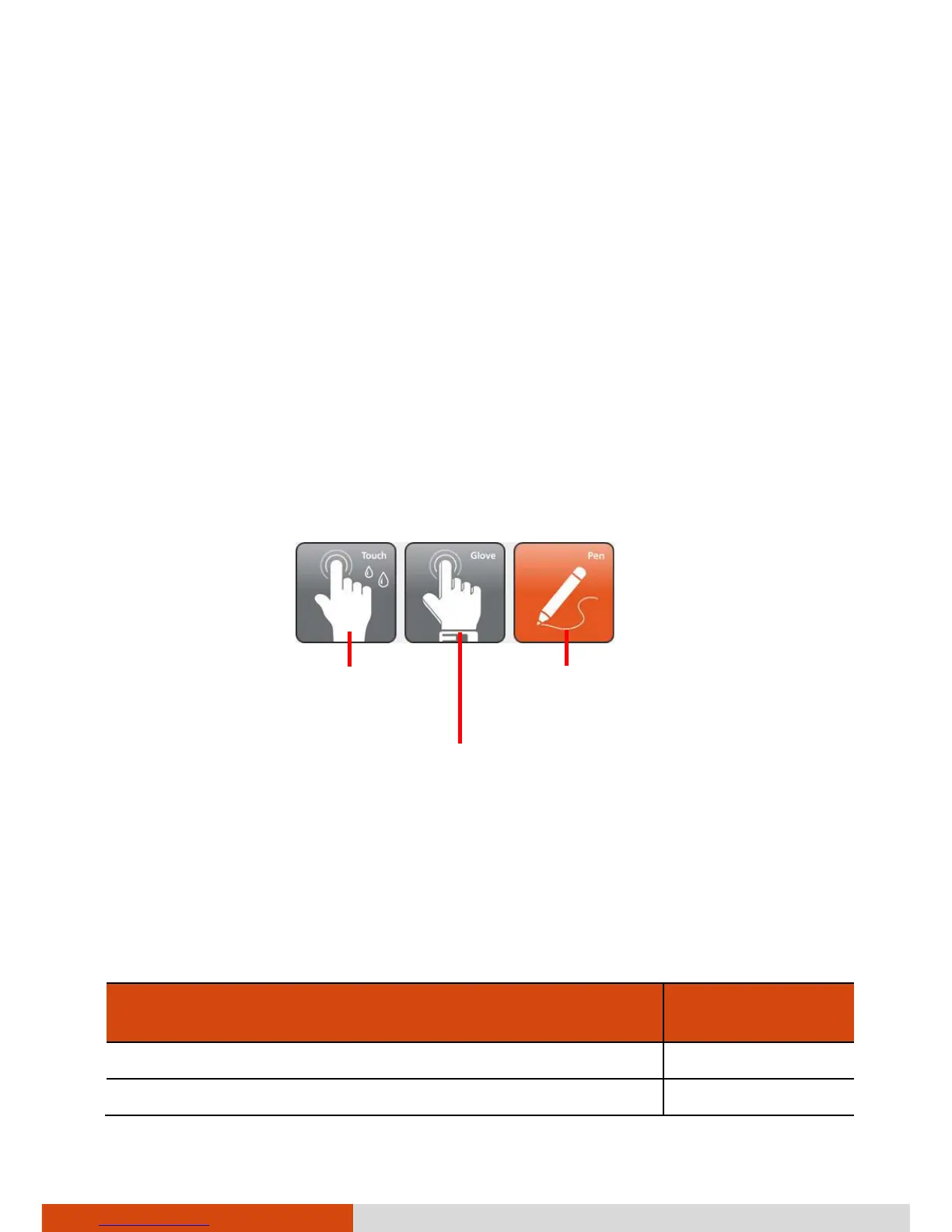15
Using the Touchscreen
CAUTION: Do not use a sharp object such as a ballpoint pen or pencil on the
touchscreen. Doing so may damage the touchscreen surface. Use the included
stylus or your finger.
NOTE: An optical film has been attached to the screen before shipment. The
film is a consumable, which will be worn out by possible scratches. You can
purchase a new one when replacement is required.
Your Tablet PC has a capacitive touchscreen. This type of touchscreen
responds to objects that have conductive properties, such as fingertips and a
capacitive-tipped stylus.
You can change the touchscreen sensitivity settings to suit your scenario.
Double-tap the Touch Screen Mode shortcut on Windows desktop to open
the settings menu and select one of the options (as shown below).
NOTE: If liquid is spilled on the touchscreen causing a wet area, the area will
stop responding to any inputs. For the area to function again, you must dry it.
The following table shows how you use the touchscreen to obtain equivalent
mouse functions.
Term/Action
Equivalent
Mouse Function
Tap: Touch the screen once. Click/Point
Double-tap: Touch the screen twice rapidly. Double-click
Select this if you are using the
stylus. (You must use the one
supplied with your model.)
Select this if you are wearing gloves
(referring to warm gloves or work gloves,
not referring to touchscreen-capable gloves).
Select this if you prefer using
fingertips. Also, select this
when raindrops are falling
on the screen and should be
rejected as input.