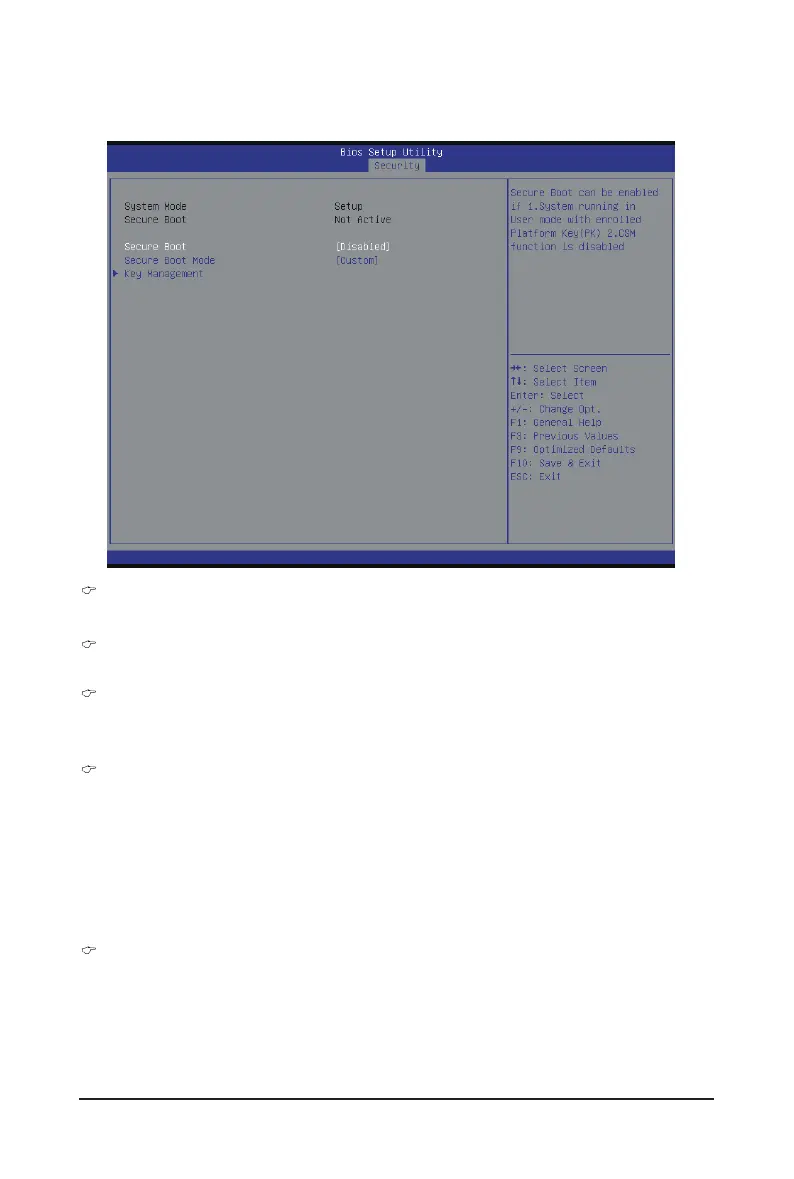BIOS Setup - 108 -
2-5-1 Secure Boot menu
The Secure Boot Menu is applicable when your device is installed the Windows
®
8 operatin system.
Secure Mode
Display the System secure mode state.
Secure Boot
Display the status of Secure Boot.
Secure Boot
Enable/Disable Secure Boot function.
Options available: Enabled/Disabled. Default setting is Disabled.
Secure Boot Mode
Secure Boot requires all the applications that are running during the booting process to be pre-signed
withvaliddigitalcerticates.This way,the system knows all the lesbeing loadedbefore Windows8
loads and gets to the login screen have not been tampered with.
When set to Standard, it will automatically load the Secure Boot keys form the BIOS databases.
When set to Custom, you can customize the Secure Boot settings and manually load its keys from the
BIOS database.
Options available: Standard/Custom. Default setting is Custom.
Key Management
(Note)
Press[Enter]forcongurationofadvanceditems.
(Note) Advanced items prompt when this item is set to Cutom.
