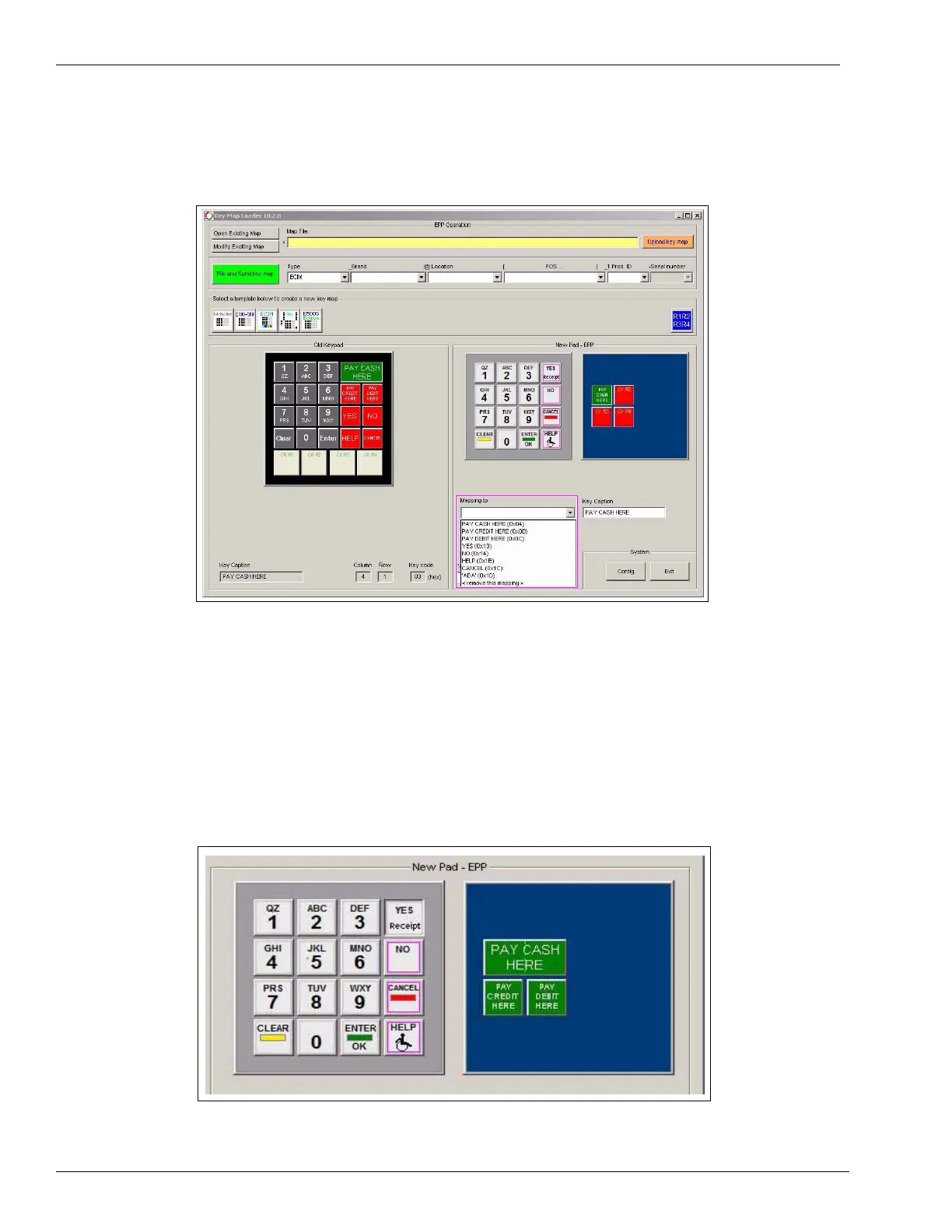Start-up and Service Using the FlexPay EPP Mapping Tool
Page 46 MDE-4784D FlexPay™ Encrypting PIN Pad Start-up and Service Manual · December 2011
14 Select the list of options in the “Mapping to” field to view the old keys that are available.
Figure 3-44: List of Old Mapping Keys
15 Select the required old key to which the new key must be mapped.
Note: If there is no old key that can be mapped, enter the required key code in the “Key code”
field. If the old key has been mapped with another new key, it will not appear in the list
of options in the “Mapping to” field.
16 Repeat steps 11 (on page 44) to 15 to map the required new keys with the old keys. The
keypad will be displayed as shown in Figure 3-45.
Figure 3-45: Updated New Keypad
