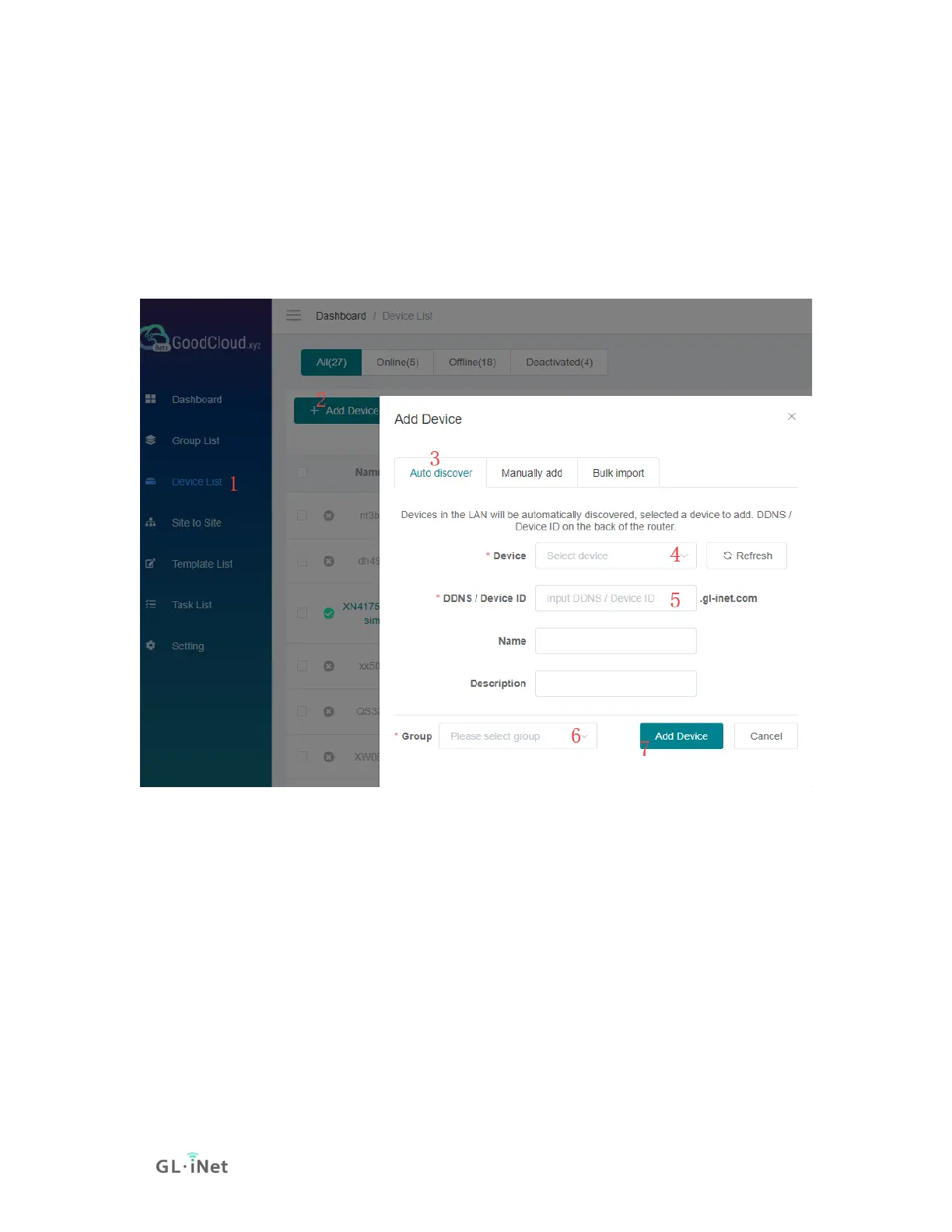Add device
On the left side -> Devices List -> Add Device. There are three methods to bind
device to GoodCloud, "Auto discover", "Manually add" and "Bulk import".
Auto discover
Follow the steps below to add your device.
If the router and PC (which opened goodcloud.xyz page) are at the same public
IP,it will be automatically discovered, and can be found when click "Device" list.
DDNS or Device ID can be found on the back of your router.
PS: Input "DDNS" / "Device ID" here just to verify that the router is really
original/valid. DDNS feature and the Cloud feature are separate things.
For most models, it is "DDNS" on the back, but for some new models,
it is "Device ID" on the back.
If you haven't added a group before, it will automatically create a default
group.
Click "Refresh" to force auto discover devices again.
