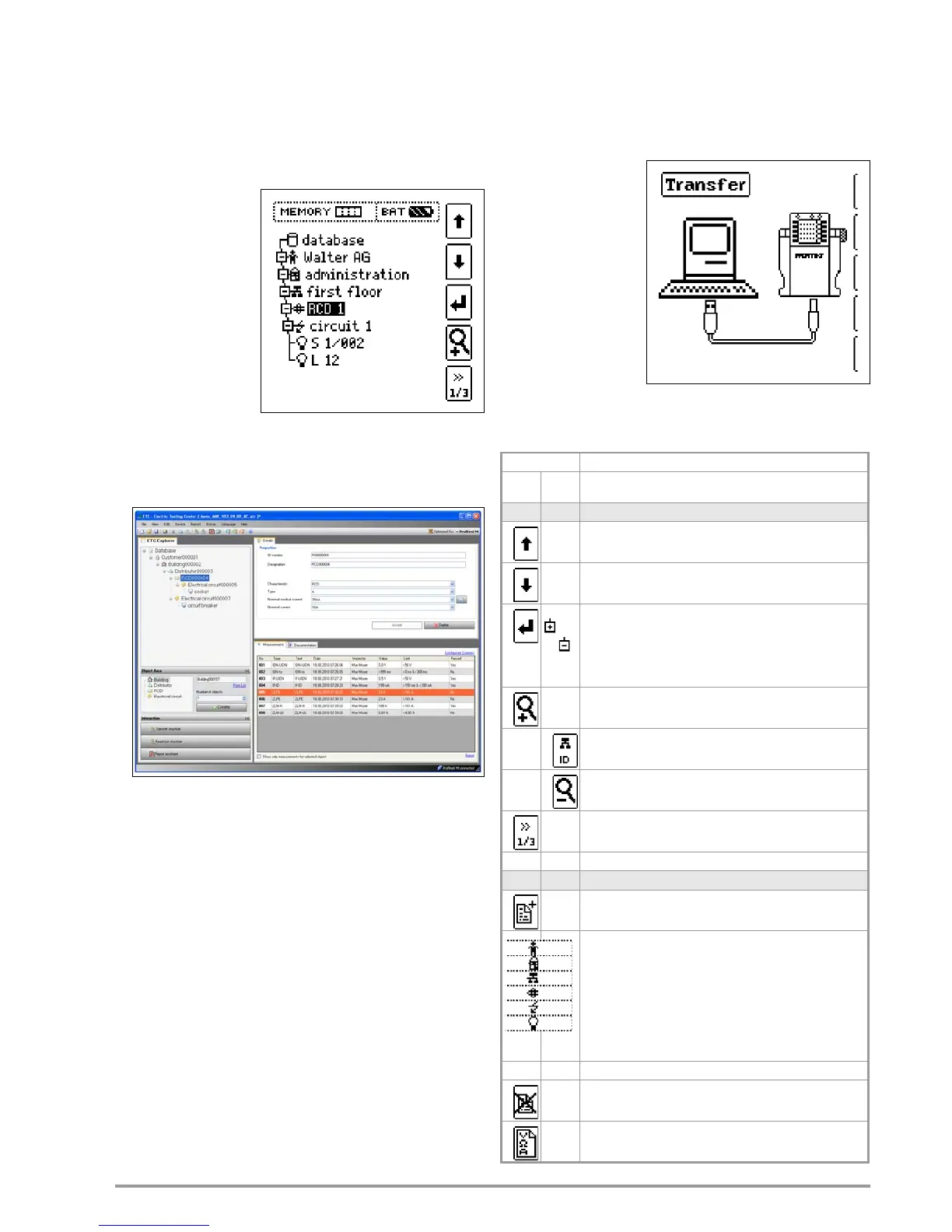GMC-I Messtechnik GmbH 41
16 Database
16.1 Creating Distributor Structures, General
A complete distributor structure with data for electrical circuits and
RCDs can be created in the PROFITEST M
ASTER test instrument.
This structure make it possible to assign measurements to the
electrical circuits of various distributors, buildings and customers.
There are two possible procedures:
• On location or at the
construction site:
Create the distributor
structure in the test
instrument.
A distributor structure
with up to 50000
structural elements
can be created in the
test instrument,
which is saved to the
instrument’s flash
memory.
or
• Create and save an image of an existing distributor structure at
a PC with the help of ETC report generating software (Electric
Testing Center) (see condensed operating instructions for ETC
report generating software). The distributor structure is then
transferred to the test instrument.
Note regarding ETC report generating software
The following steps must be completed before using the
software:
• Install USB device drivers:
(required for operation of PROFITEST M
ASTER with a PC)
See installation instructions USB2COM PS – Virtual COM inter-
face for USB port (3-349-511-15).
• Install ETC report generating software:
See information on ETC – Electric Testing Center
(3-349-472-15).
16.2 Transferring Distributor Structures
The following data transfer operations are possible:
• Transfer a distributor structure from the PC to the test
instrument.
• Transfer a distributor structure including measured values from
the test instrument to the PC.
The test instrument and
the PC must be
connected with a USB
cable in order to trans-
fer distributor structures
and data.
The following image
appears at the display
during transfer of
structures and data.
16.3 Creating a Distributor Structure in the Test Instrument
Overview of the Meanings of Symbols used to Create Structures
Symbol Meaning
Main
Level
Sub-
level
Save Menu, Page 1 of 3
Cursor UP: scroll up
Cursor DOWN: scroll down
ENTER: acknowledge selection
+ – Go to subordinate level
(open directory) or
– + Go to superordinate level
(close directory)
Display structure designation or ID number
Switch back and forth between structure
designation and ID number
Hide structure designation or ID number
Change display to menu selection
Save Menu, Page 2 of 3
Add a structural element
Meaning of symbols from top to bottom:
Customer, building, distributor, RCD, electrical circuit,
operating equipment (displayed symbol depends
on which structural element has been selected).
Selection: UP/DOWN scroll keys and
In order to add a designation to the selected
structural element, refer to the edit menu in the
next column.
EDIT
For additional symbols see edit menu below
Delete the selected structural element
Show measurement data, if a measurement has
been performed for this structural element
