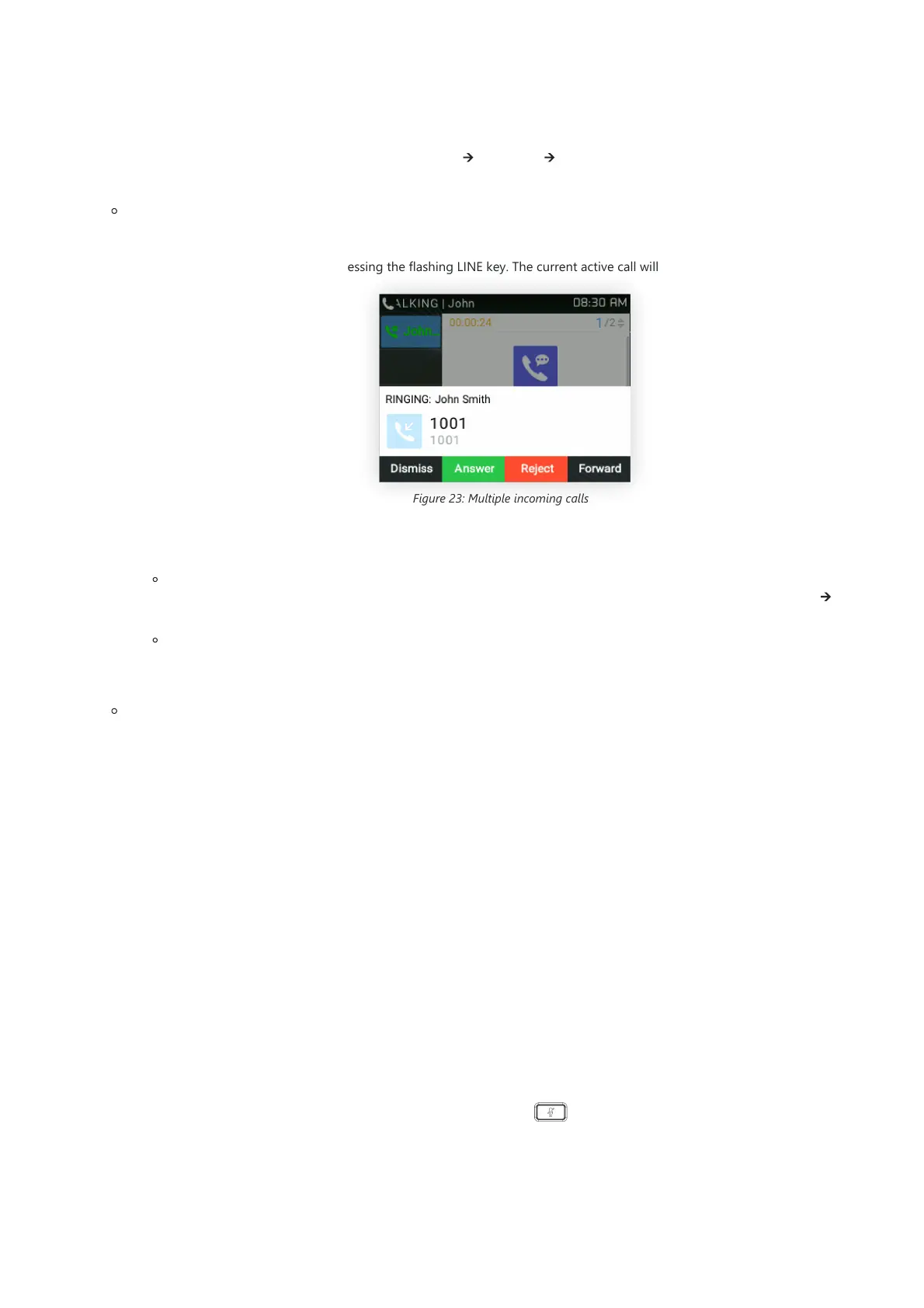The phone rings with the selected ring tone. The corresponding LINE key will flash in red. Answer call by taking the handset off-hook, or
using Speaker/Headset, or pressing the flashing LINE key;
Multiple incoming calls.
When another call comes in while having an active call, the phone will produce a Call Waiting tone (stutter tone). The other LINE key will
flash in red. Answer the incoming call by pressing the flashing LINE key. The current active call will be put on hold automatically.
Figure 23: Multiple incoming calls
Ring Group Call
If the phone is a member of a Ring Group when the SIP server receives a call to the Ring Group extension, all the phones will start ringing,
once a phone answers the call, a missed call notification will be showing on all the other phones. The GRP261X/GRP2624/GRP263x
/GRP2670/GRP2650 Series support reason header, which allows the phones not to log a missed call if it is answered elsewhere. The
following message will be included in the CANCEL SIP message received by phone for notifying it that another user answers the call.
Reason: SIP; cause=200;text=”Call completed elsewhere”
Do Not Disturb
Do Not Disturb can be enabled/disabled from the phone’s LCD by following the steps below:
1. Press the Menu button and select “Preference” using navigation keys;
2. Press the Menu button again to get into Preference options;
3. When “Do Not Disturb” is highlighted, press the Left/Right key to disable/enable DND;
4. Press the “Save” softkey to save the change
Users could also enable/disable DND quickly by pressing the Mute button
Note
Users can choose when receiving a call to either ring from their headset, ring from both headset and the speaker, or only ring from the speaker.
This option can be enabled from the Web GUI under Settings 🡪 Preferences 🡪 Audio Control and configure “Always Ring Speaker”.
Notes
When there is an ongoing call, users can disable the incoming call notifications pop up. This way users will not get disrupted by
unexpected popup calls but still get notified by the flashing LED. This option can be enabled from the Web GUI under Settings 🡪 Call
Features.For further information, please refer to the admin guide.
The user can send DTMF while there is a call waiting on the screen.
