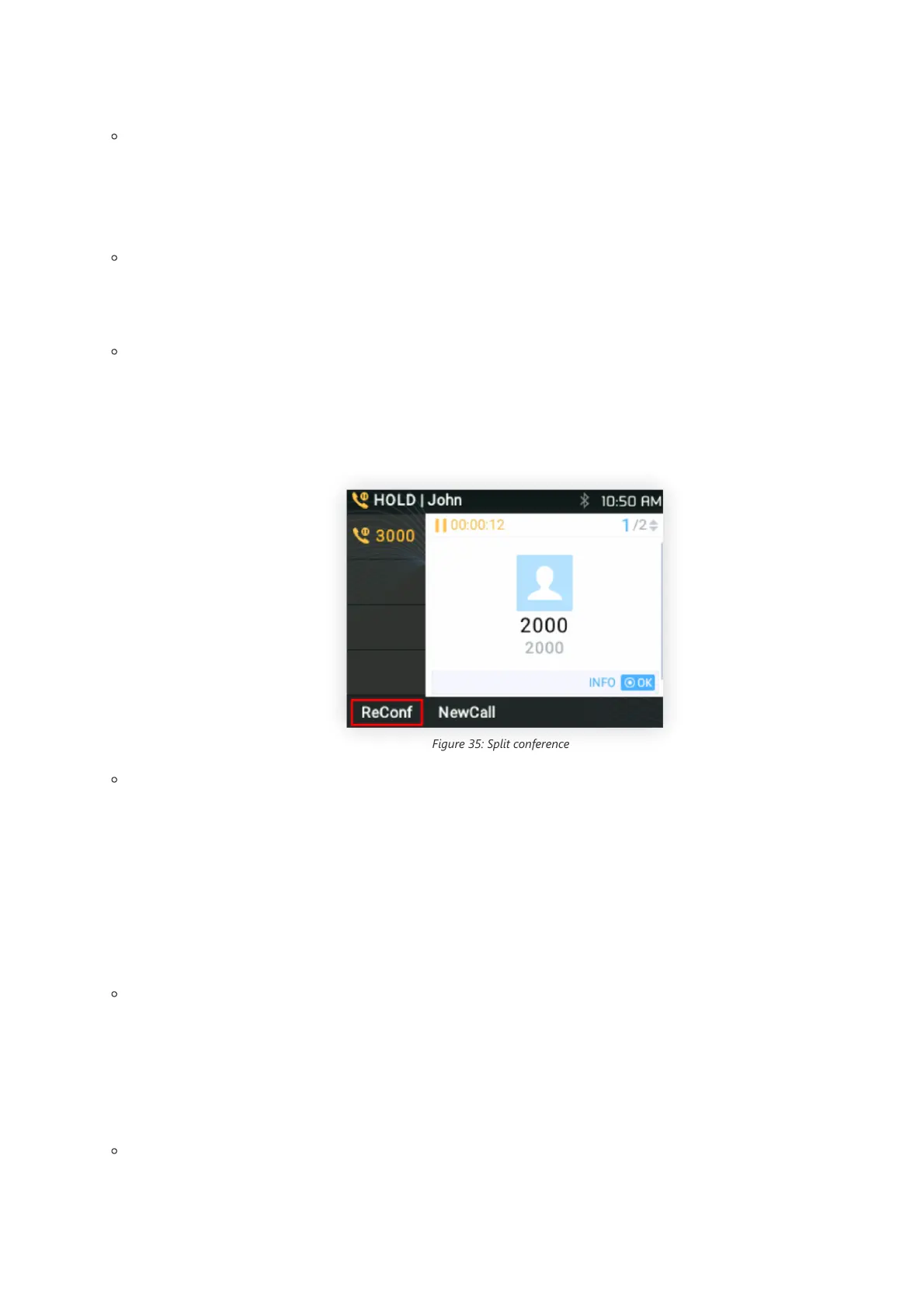Cancel Conference:
1. If after pressing the CONF key, the user decides to cancel the conference, press the “Cancel” soft key or the current active LINE key (LED
in solid green);
2. This will resume the 2-way conversation with the current line.
Kick:
Users can remove an extension from the ongoing conference by pressing the “Kick” soft key, specifying which extension/number to be
kicked out then clicking on the “Submit” soft key.
Split and Re-conference:
1. During the conference, press the HOLD key. The conference call will be split, and the calls will be put on hold separately with the LINE
keys blinking in green;
2. Press a LINE key to resume the 2-way conversation;
3. If users would like to re-establish conference call. Press the “ReConf” softkey right after the conference call is split
Figure 35: Split conference
End Conference:
1. Press the HOLD key to split the conference call. The conference call will be ended with both calls on hold; Or
2. Users could press the “EndCall” softkey or simply hang up to terminate the conference call.
Easy Conference Mode
GRP2612/GRP2612P/GRP2612W/GRP2612G/GRP2613/GRP2614/GRP2615/GRP2616/GRP262/GRP2634/GRP2670/GRP2650 supports Easy
Conference Mode, which can be used combined with the traditional way to establish the conference.
Initiate a conference call.
1. Establish 1 call;
2. Press the CONF key and a new line will be brought up using the same account;
3. Dial the number and press SEND key to establish the second call;
4. Press the CONF key or press the “ConfCall” softkey to establish the conference.
Split and Re-conference.
1. During the conference, press the HOLD key. The conference call will be split and both calls will be put on hold separately with 2 LINE
keys blinking in green;
2. Press a LINE key to resume the 2-way conversation;
Note
Users may click the “Swap” Softkey to toggle between active calls.
