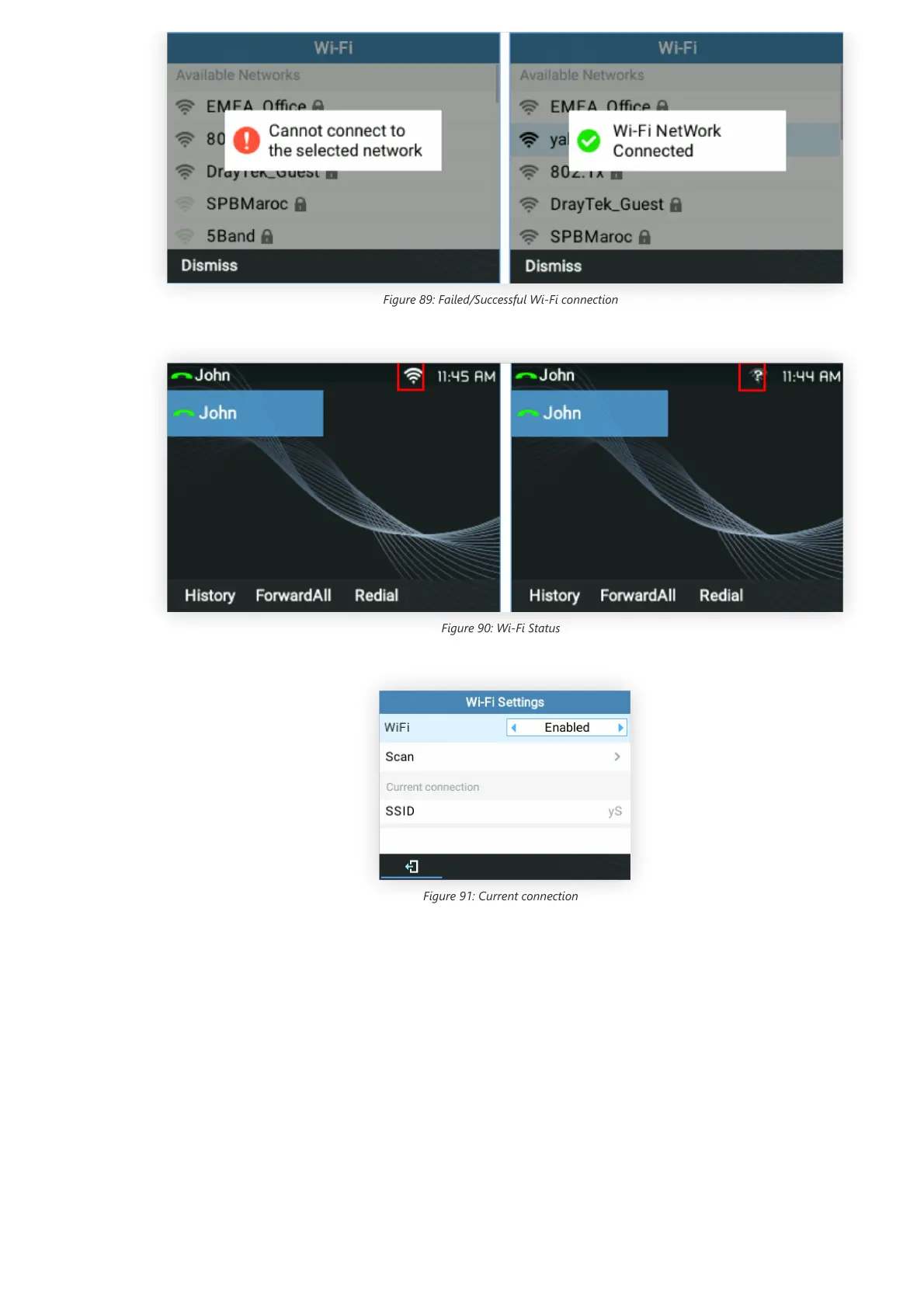Figure 89: Failed/Successful Wi-Fi connection
7. Check the Wi-Fi icon on the idle screen to verify if the Wi-Fi network is properly connected.
Figure 90: Wi-Fi Status
8. A new section “Current Connection” will show under System 🡪 Wi-Fi settings.
Figure 91: Current connection
9. Selecting “Scan”, Users may choose to “Forget” the current connection and establish a new one.
RESTORE FACTORY DEFAULT SETTINGS
Restore factory settings using the LCD menu
Please follow the instructions below to reset the phone:
1. Press the MENU button to bring up the keypad configuration menu.
Warning
Restoring the Factory Default Settings will delete all configuration information on the phone. Please backup or print all the settings before you
restore to the factory default settings. Grandstream is not responsible for restoring lost parameters and cannot connect your device to your
VoIP service provider.
