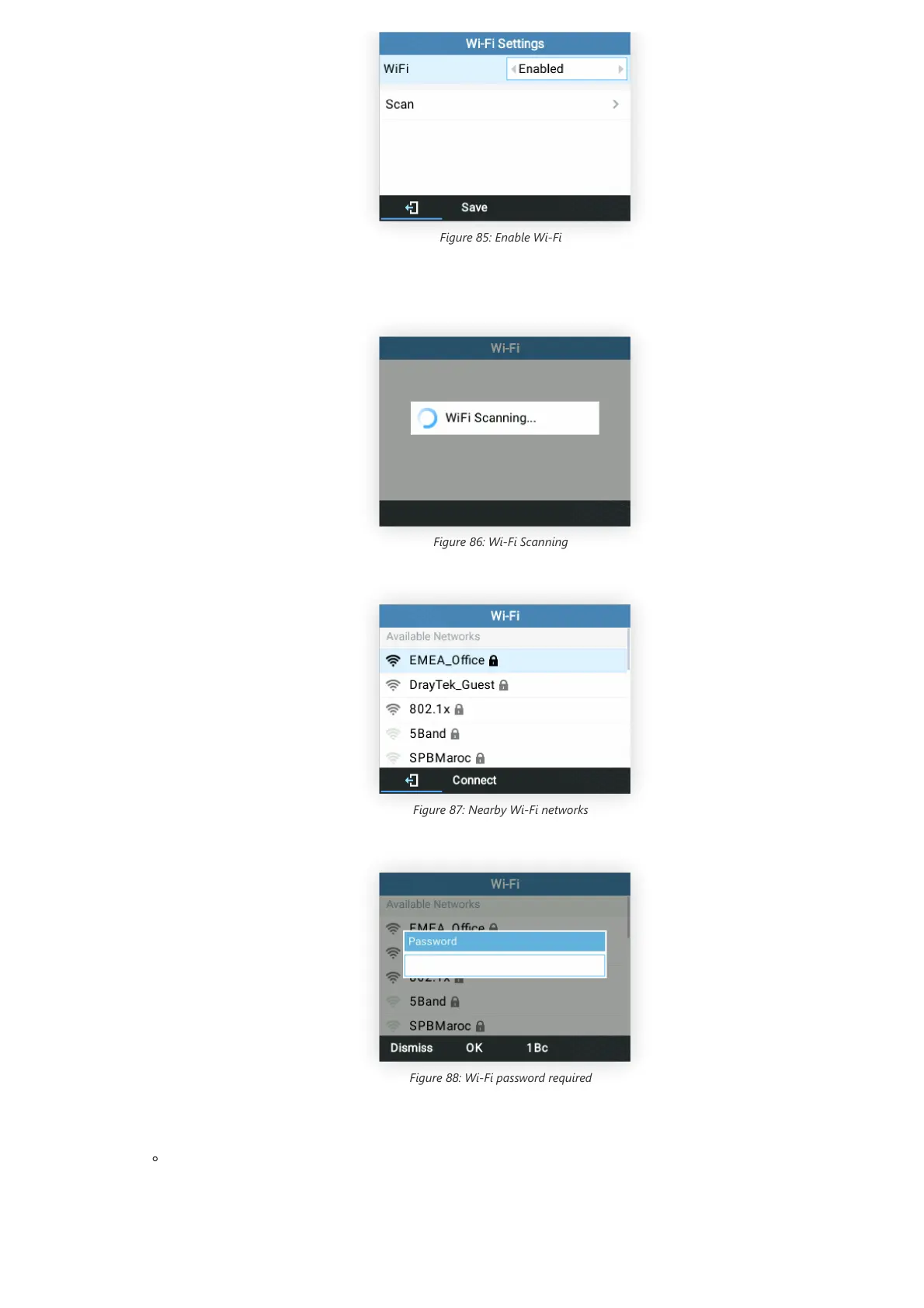Figure 85: Enable Wi-Fi
3. Select “Scan”.
The device will automatically start scanning for Wi-Fi access points within the range
Figure 86: Wi-Fi Scanning
4. A list of available Wi-Fi networks will be displayed. Select the desired network,
Figure 87: Nearby Wi-Fi networks
5. If required, enter the password to connect.
Figure 88: Wi-Fi password required
6. An incorrect password will trigger an error message “Cannot connect to the selected network”.
– If the connection is successful a “Wi-Fi NetWork Connected” message will display on the screen
Note
A softkey to show or hide passwords has been added on firmware upgrade 1.0.9.62.
