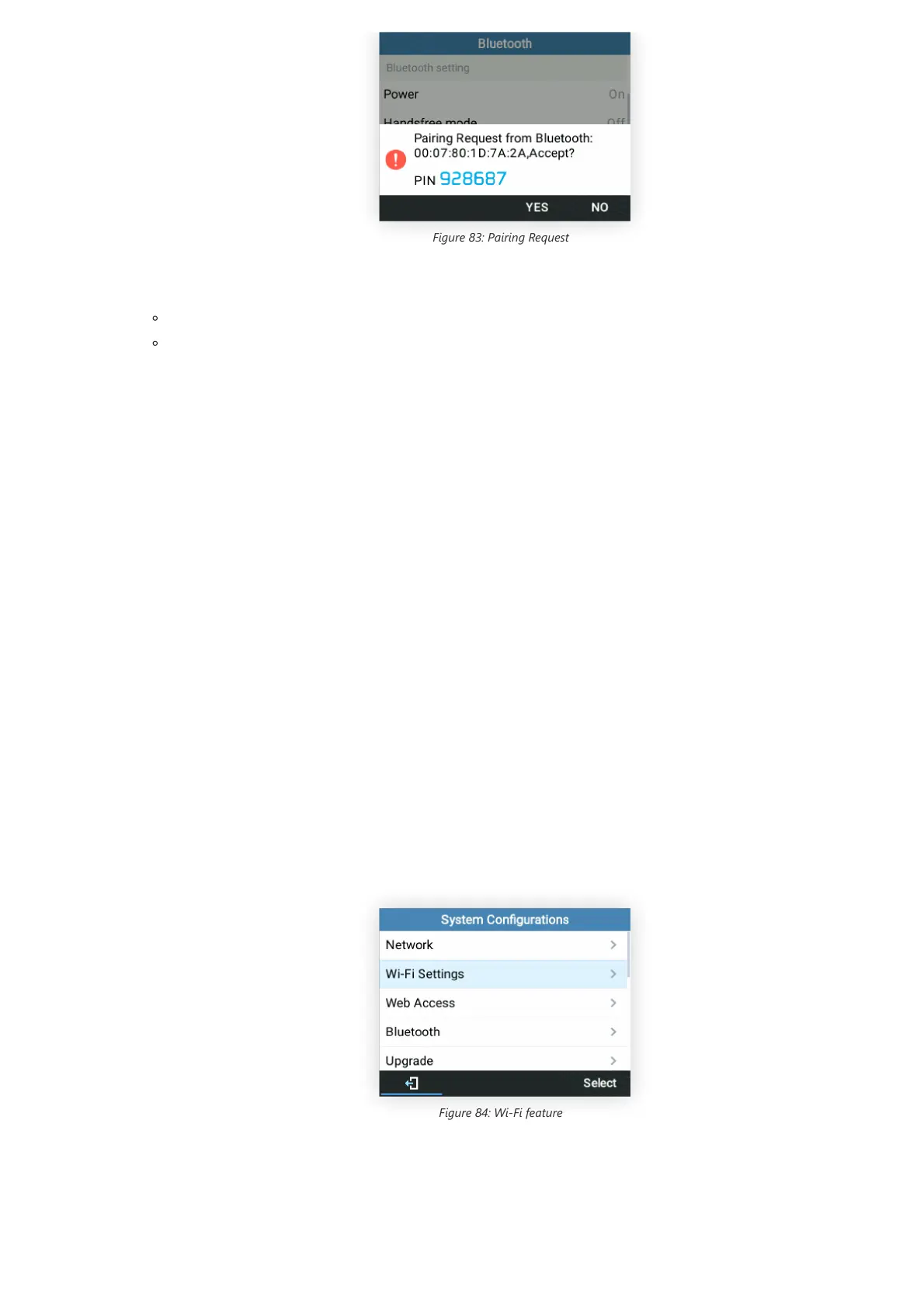Figure 83: Pairing Request
Wi-Fi
To connect these models to a Wi-Fi Network through the keypad menu. Please follow the below steps:
1. On LCD MENU, navigate to System 🡪 Wi-Fi settings.
Figure 84: Wi-Fi feature
2. Set Wi-Fi to “Enabled” and press the “Save” button.
Note
Turn off Bluetooth if it is not used.
For more details on the Bluetooth features, please refer to:
https://documentation.grandstream.com/knowledge-base/using-bluetooth-on-grp-phones/
Information:
Wi-Fi is supported on GRP2612W, GRP2614, GRP2615, GRP2616, GRP2624, GRP2634, GRP2636, GRP2670 & GRP2650 only.
Note
For easy deployment, GRP2612W/GRP2614/GRP2615/GRP2616/GRP2624/GRP263x/GRP2670/GRP2650 out of the box is preconfigured to
connect to a default SSID named wp_master with a password (WPA/WPA2 PSK) equal to wp!987@dmin, for this to work the following criteria
needs to be met:
1. The IP phone should not be connected by a LAN cable.
2. No SIP account should be registered on the IP phone.
3. SSIDs from previous connections should not be saved on the IP phone, please factory reset the device to confirm.
