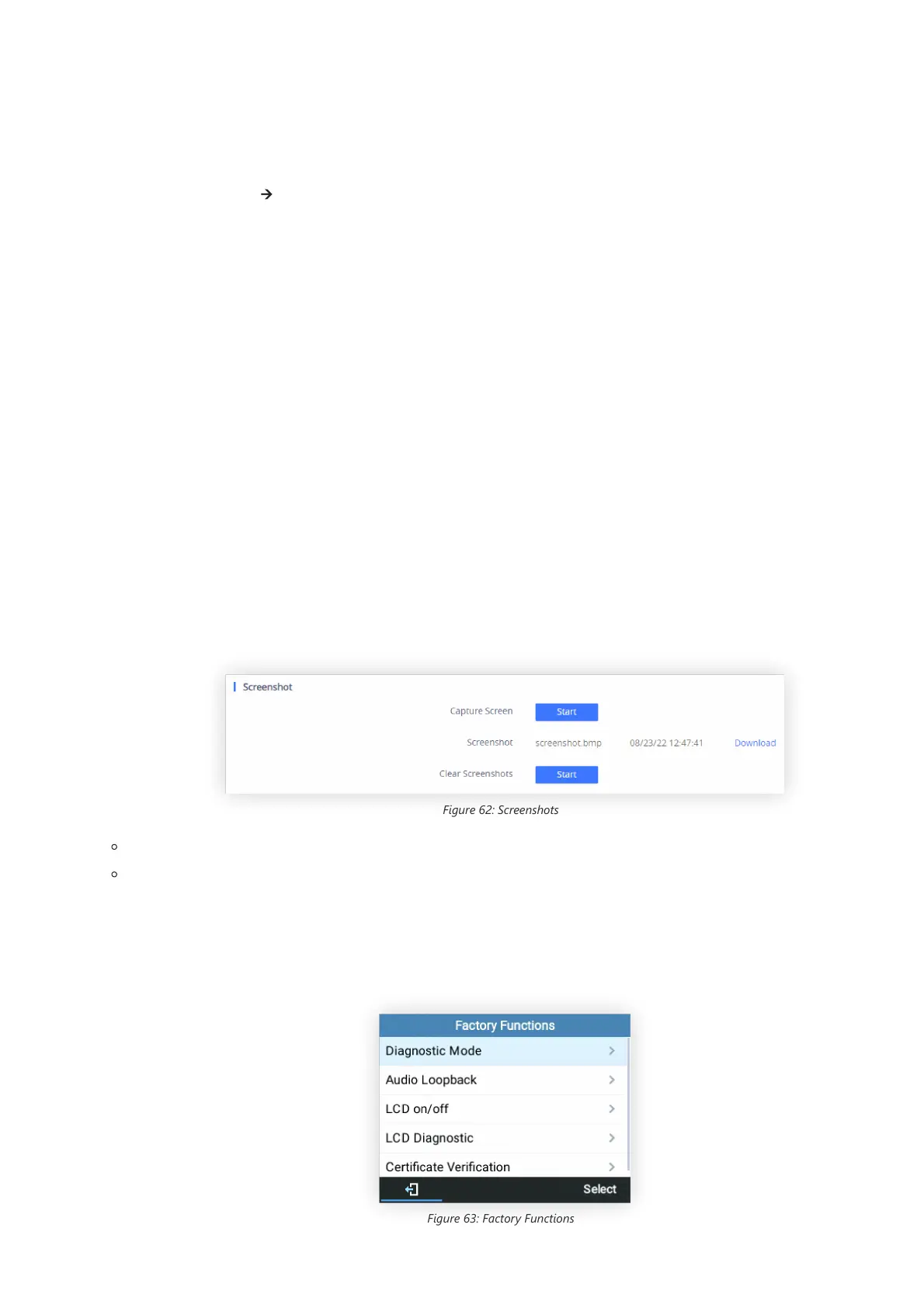Shared Call Appearance (SCA)
The GRP2612/GRP2612P/GRP2612W/GRP2612G/GRP2613/GRP2614/GRP2615/GRP2616/GRP2624/GRP2634/GRP2670/GRP2650 phone
supports shared call appearance by Broadsoft standard. This feature allows members of the SCA group to share SIP lines and provides
status monitoring (idle, active, progressing, hold) of the shared line.
To enable the shared call appearance, the user needs to register the shared line account on the phone. In addition to configuring the SCA
parameters under Settings 🡪 Programmable Keys on the web UI and setting the line key mode as “Shared Line”.
For more information please refer to the SCA guide:
https://www.grandstream.com/hubfs/Product_Documentation/GXP_BS_SCA_conf_Guide.pdf?hsLang=en
Configuring Eventlist BLF
Grandstream GRP261X/GRP2624/GRP2634/GRP2670 Carrier-Grade IP Phones support both Grandstream UCM Busy Lamp Filed and Event
List BLF features and allows end-users, such as attendant, to monitor the call status of users in the list. GRP261X/GRP2624/GRP2634
supports this feature by sending out the subscription request to the UCM and changing the indicator status of the Line keys, MPKs, or
virtual MPKs that are associated with the monitored users.
Additionally, the phone is also able to display the original caller’s call ID and to pick up the calls to the monitored extensions by using a pre
defined feature code called BLF- Call-pickup Prefix.
For more details on the Eventlist BLF configuration guide, please refer to:
https://documentation.grandstream.com/knowledge-base/how-to-configure-eventlist-blf/
Screenshots
Users can take screenshots of the GRP261X/GRP2624/GRP263x/GRP2670/GRP2650 Screen, by pressing and holding the “HOLD” key and
then the “MENU” key, the output will be shown on the phone’s Web GUI under “Status 🡪 System Info” as shown in the figure below:
Figure 62: Screenshots
Users can “Download” and then view the screenshot.
Users can clear the available Screenshots by pressing “Start”
Diagnosis
Users could access the factory functions menu in order to diagnose the phone’s hardware/software. To do so please access to LCD menu
under System 🡪 Factory Functions or use the shortcut by pressing the “HOLD” Key and the “Up-arrow” key at the same time.
Figure 63: Factory Functions
