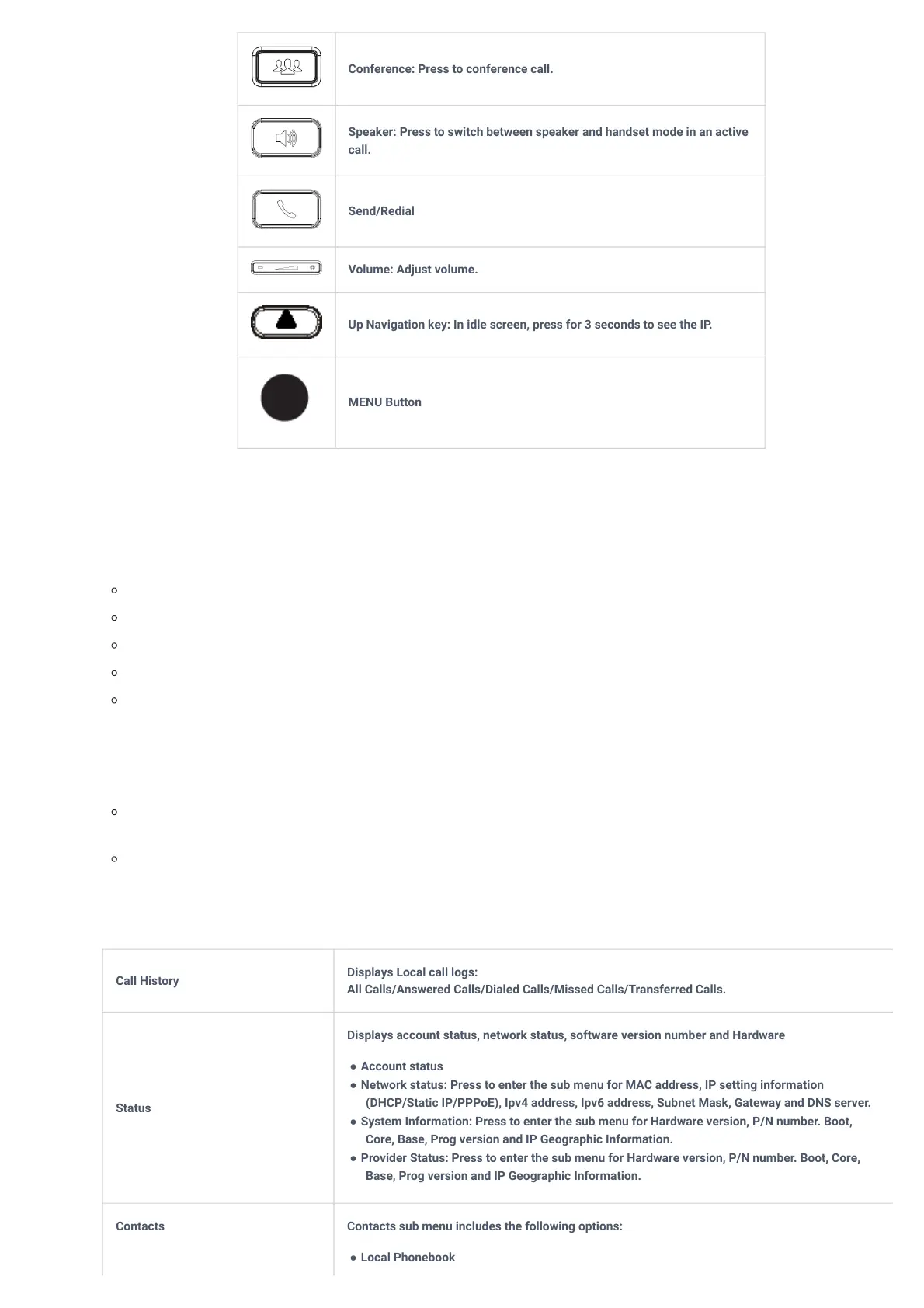Table 14: GRP261X/GRP2624/GRP2634/GRP2670/GRP2650 Keypad Buttons
Configuration via Keypad
To configure the LCD menu using the phone’s keypad, follow the instructions below:
Enter MENU options. When the phone is idle, press the round MENU button to enter the configuration menu.
Navigate to the menu options. Press the arrow keys up/down/left/right to navigate to the menu options.
Enter/Confirm selection. Press the round MENU button or “Select” Softkey to enter the selected option.
Exit. Press “Exit” Softkey to exit the previous menu.
Return to Home page.
In the Main menu, press Home Softkey to return home screen.
In sub-menu, press and hold “Exit” Softkey until Exit Softkey changes to Home Softkey, then release the Softkey.
The phone automatically exits MENU mode with an incoming call, when the phone is off-hook or the MENU mode if left idle for more
than 60 seconds.
When the phone is idle, press and hold the UP-navigation key for 3 seconds to see the phone’s IP address, IP setting, MAC address, and
software address.
The MENU options are listed in the following table.
Conference: Press to conference call.
Speaker: Press to switch between speaker and handset mode in an active
call.
Send/Redial
Volume: Adjust volume.
Up Navigation key: In idle screen, press for 3 seconds to see the IP.
MENU Button
Call History
Displays Local call logs:
All Calls/Answered Calls/Dialed Calls/Missed Calls/Transferred Calls.
Status
Displays account status, network status, software version number and Hardware
● Account status
● Network status:Press to enter the sub menu for MAC address, IP setting information
(DHCP/Static IP/PPPoE), Ipv4 address, Ipv6 address, Subnet Mask, Gateway and DNS server.
● System Information:Press to enter the sub menu for Hardware version, P/N number. Boot,
Core, Base, Prog version and IP Geographic Information.
● Provider Status: Press to enter the sub menu for Hardware version, P/N number. Boot, Core,
Base, Prog version and IP Geographic Information.
Contacts Contacts sub menu includes the following options:
● Local Phonebook
