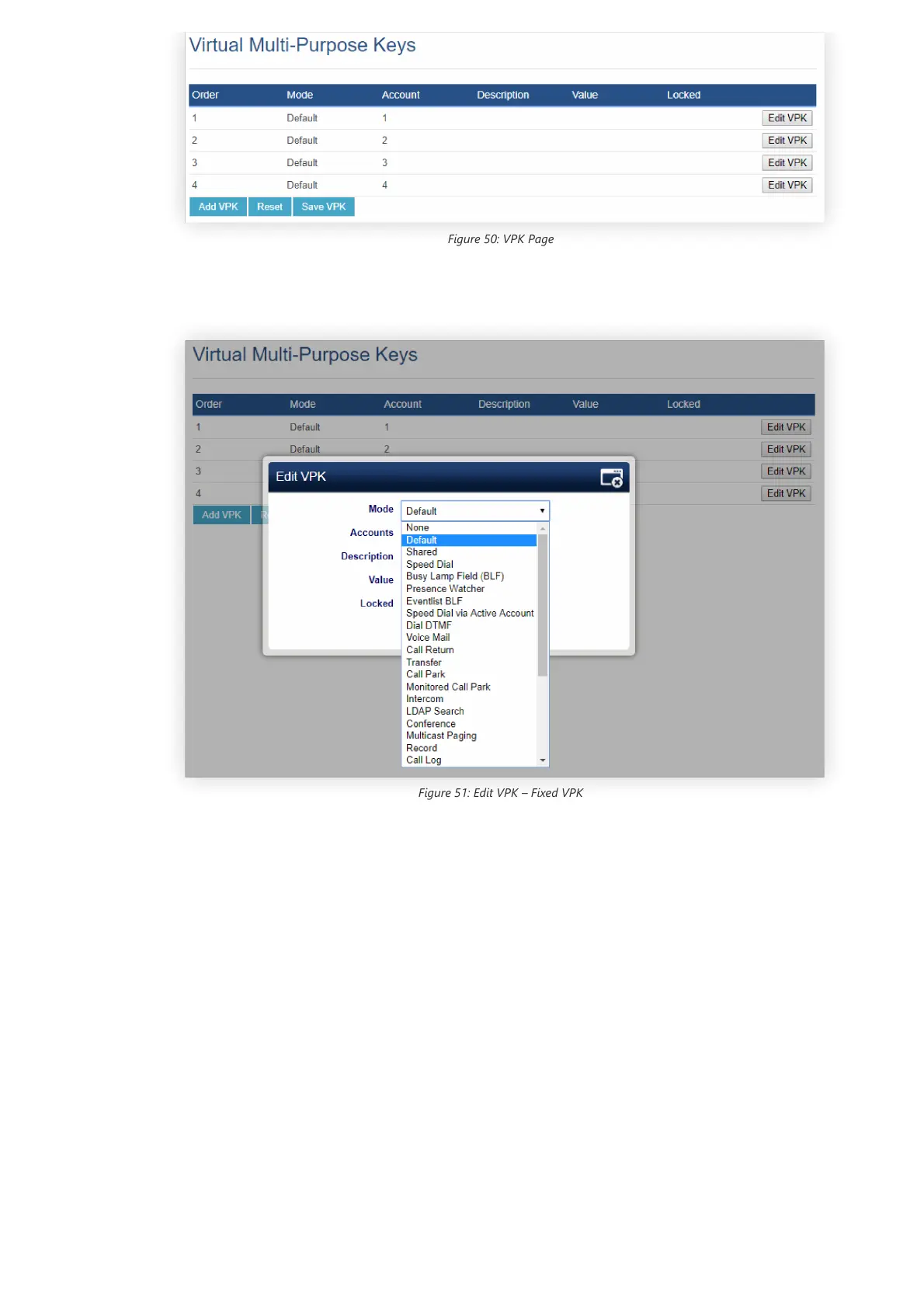Figure 50: VPK Page
Click on “Edit VPK” for the line (fixed VPK) you would like to configure. A new window will pop up for VPK configuration. Users can
configure Mode, Account, Description, and Value for the VPK. Up to 33 mode options can be selected for the VPK. Once done, press “Save”
on this window and press “Save VPK” on the bottom of the Virtual Multi-Purpose Keys page again to apply the changes.
Figure 51: Edit VPK – Fixed VPK
If users would like to configure more VPKs than the ones displayed on the page, they can click on “Add VPK” to configure dynamic VPK.
The dynamic VPK supports up to 30 mode options.
