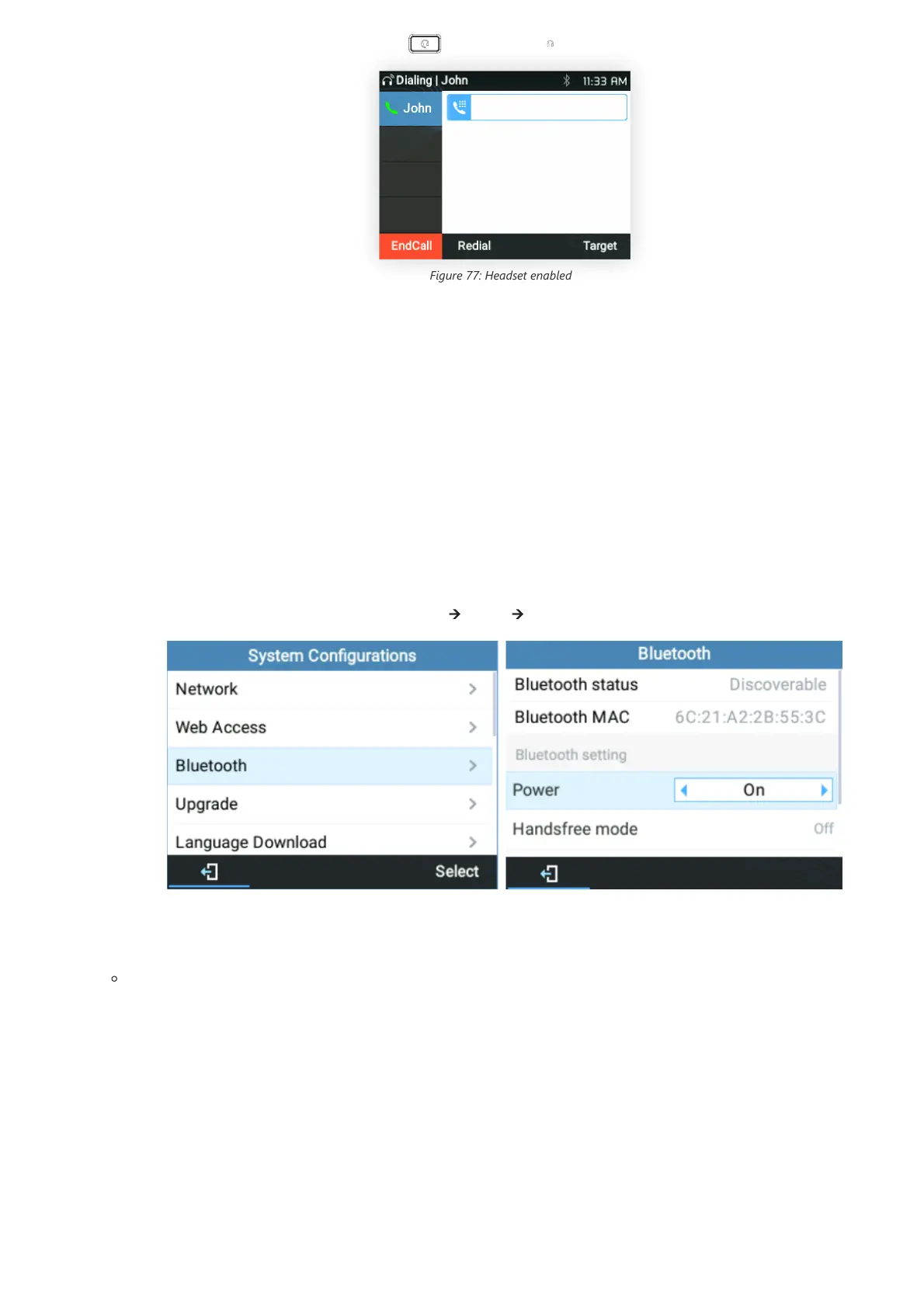2. To use headset mode, press the headset button . A headset icon will show on the LCD.
Figure 77: Headset enabled
Bluetooth
GRP2614/GRP2615, GRP2616, GRP2624, GRP2634, GRP2670 & GRP2650 are also capable to connect to Bluetooth devices. supporting
Bluetooth version 5. Users could connect to cellphones (supporting Bluetooth) via hands-free mode or use a Bluetooth headset for making
calls.
To connect to a Bluetooth device, turn on the Bluetooth radio first. The first time when using a new Bluetooth device with the
GRP2614/GRP2615, GRP2616, GRP2624, GRP2634, GRP2670 & GRP2650, “pair” the device with the phone so that both devices know how to
connect securely to each other. After that, users could simply connect to a paired device.
Bluetooth-related settings are under the Phone’s LCD Menu 🡪 System 🡪 Bluetooth.
Figure 78: Bluetooth feature
There are two ways to pair the GRP2614/GRP2615/GRP2616/GRP2624/GRP2634/GRP2670 using the Bluetooth feature:
From the GRP2615/GRP2614/GRP2616/GRP2624/GRP2634/GRP2670
1. Select “Start Scan” to search nearby Bluetooth devices
Information:
Bluetooth is available on GRP2614, GRP2615 & GRP2616, GRP2624, GRP2634, GRP2670 & GRP2650 only.
