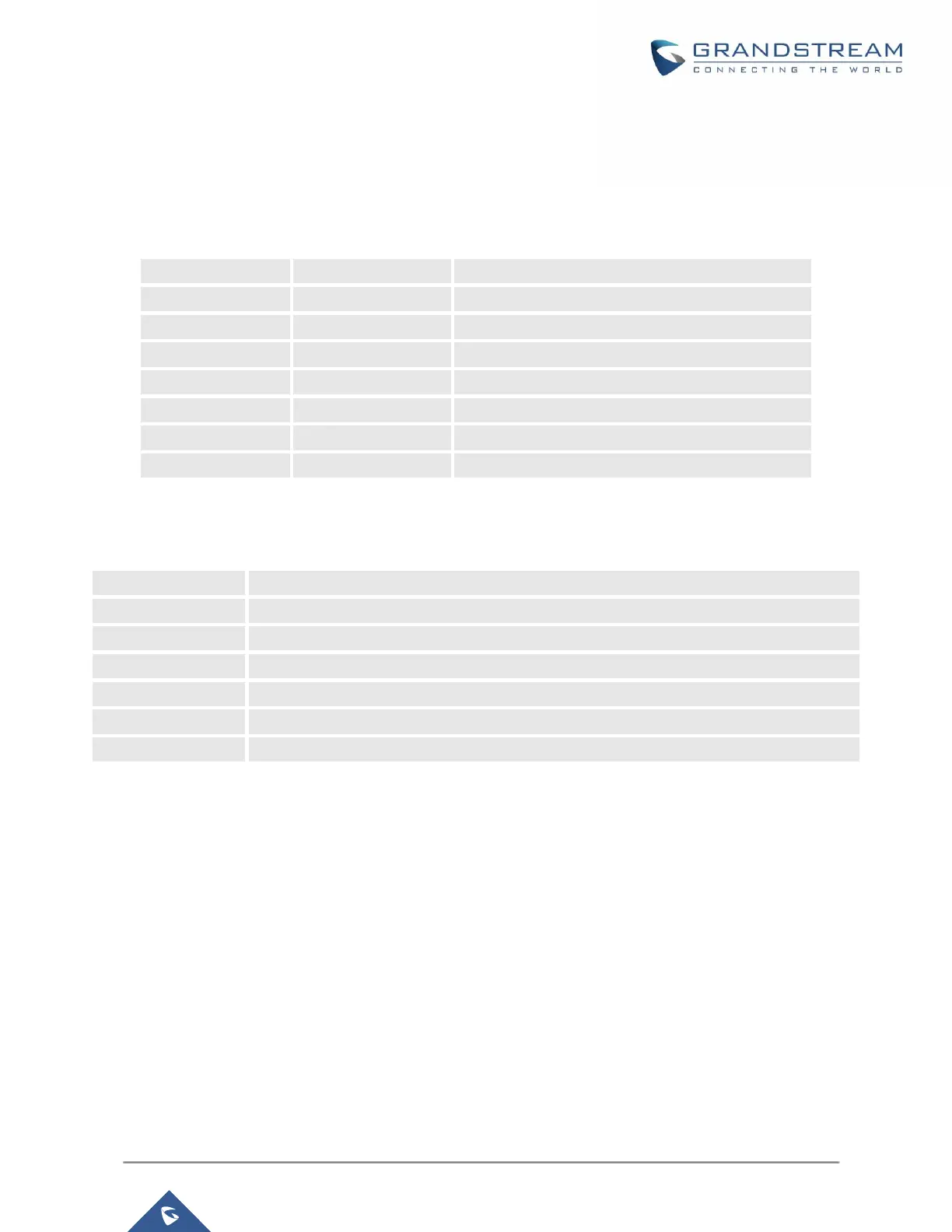P a g e | 27
GXP21XX User Guide
Version 1.0.9.108
INSTALLATION
Equipment Packaging
Table 8: GXP2130/GXP2140/GXP2160/GXP2170/GXP2135 Equipment Packaging
Connecting Your Phone
Table 9: GXP2130/GXP2140/GXP2160/GXP2170/GXP2135 Connectors
RJ9 handset connector port
RJ9 headset connector port (supporting EHS with Plantronics headset)
USB port connecting a USB flash drive. (only on GXP2140/GXP2160/GXP2170)
10/100/1000Mbps RJ-45 port connecting to Ethernet
10/100/1000Mbps RJ-45 port connecting to PC
RJ11 connector port to connect the GXP2200EXT Board (only on GXP2140/GXP2170)
12V DC Power connector port
To set up the GXP2130/GXP2140/GXP2160/GXP2170/GXP2135, follow the steps below:
1. Attach the phone stand or wall mount to the back of the phone where there are slots.
2. Connect the handset and main phone case with the phone cord.
3. Connect the LAN port of the phone to the RJ45 socket of a hub/switch or a router (LAN side of the
router) using the Ethernet cable.
4. Connect the 12V DC output plug to the power jack on the phone and plug the power adapter into an
electrical outlet. If PoE switch is used in step 3, this step could be skipped.
5. The LCD will display provisioning or firmware upgrade information. Before continuing, please wait for
the date/time display to show up.
6. Using the keypad configuration menu or phone's embedded web server (Web GUI) by entering the IP
address in web browser, you can further configure the phone.
