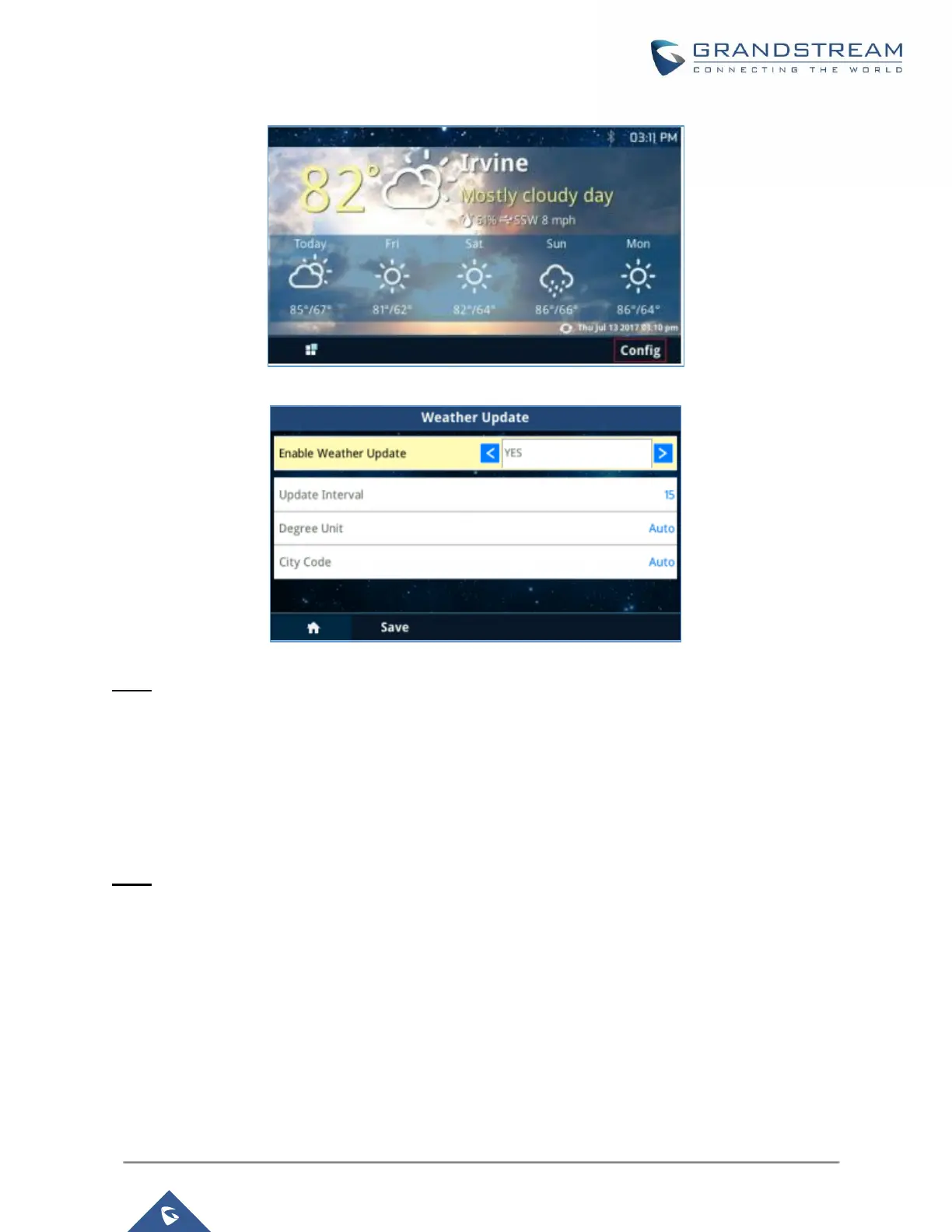P a g e | 89
GXP21XX User Guide
Version 1.0.9.108
Figure 73: Weather Update
Figure 74: Weather Update Settings
Note:
The default setting for “City Code” is “Automatic” and the weather information will be obtained based on the
IP location of the phone if available. Otherwise, select the “Self-defined city code” to manually choose the
wanted city.
On “Self-defined city code”, you can enter the zip code or the name of the city you want to show its weather
information on the screen.
Note: By entering only the name of the city, the phone is going to choose the best match; for this reason,
the city being displayed would have been mistaken. Example: in the case of entering “Dallas”, the phone
will not be able to know if the user means “Dallas, TX”, “Dallas, NC” or “Dallas, Scotland”, and it will select
by default “Dallas, TX”. It is better to specify than the name of the state/Country in the case of similar city
names.
