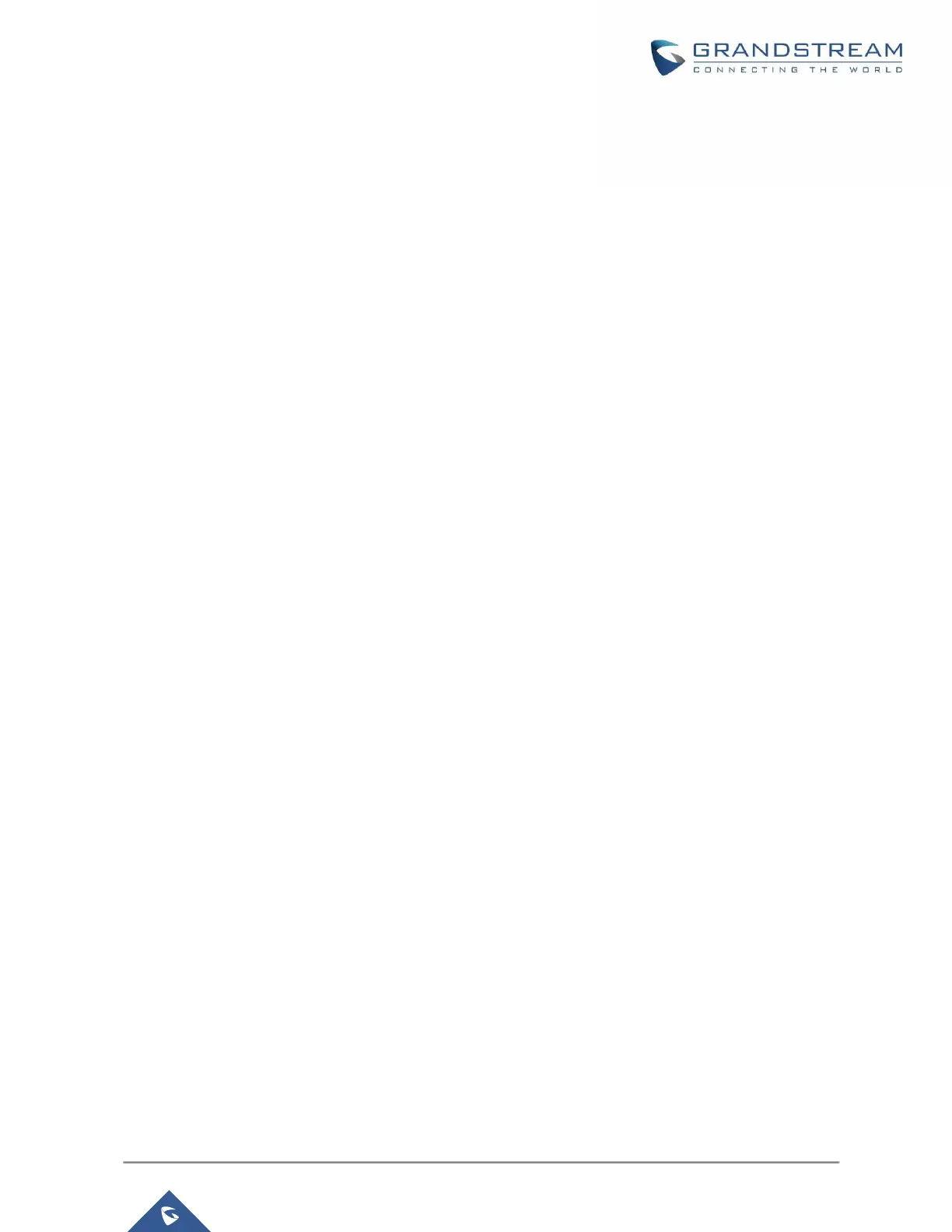P a g e | 83
GXP21XX User Guide
Version 1.0.9.108
Voice Messages (Message Waiting Indicator)
A blinking red MWI (Message Waiting Indicator) on the top right corner of the phone indicates a message
is waiting. Meanwhile, a message box symbol will show in the front of the specific account. Dial into the
voicemail box to retrieve the message by entering the voice mail number of the server or pressing the
Voicemail button (Voice Mail User ID must be properly configured as the voice mail number under Web
GUI
Account
X
General
Settings
. An IVR will prompt the user through the process of message retrieval.
Virtual Voice Mail
Functionality
With this feature, phone downloads the voicemail into a .wav file and stores it on the phone for the user.
Users don’t have to dial feature codes and go to the BroadSoft server to listen to their voice mails. Also,
users can pause/resume their voicemail message at any time they want.
Note
: Currently this feature works with Broadsoft server.
Shared Call Appearance (SCA)
The GXP2130/GXP2140/GXP2160/GXP2170/GXP2135 phone supports shared call appearance by
Broadsoft standard. This feature allows members of the SCA group to shared SIP lines and provides status
monitoring (idle, active, progressing, hold) of the shared line. When there is, an incoming call designated
for the SCA group, all the members of the group will be notified of an incoming call and will be able to
answer the call from the phone with the SCA extension registered.
All the users that belong to the same SCA group will be notified by visual indicator when a user seizes the
line and places an outgoing call, and all the users of this group will not be able to seize the line until the line
goes back to an idle state or when the call is placed on hold (except for when multiple call appearances are
enabled on the server side).
In the middle of the conversation, there are two types of hold: Public Hold and Private Hold. When a member
of the group places the call on public hold, the other users of the SCA group will be notified of this by the
red-flashing button and they will be able to resume the call from their phone by pressing the line button.
However, if this call is placed on private-hold, no other member of the SCA group will be able to resume
that call.
To enable shared call appearance, the user would need to register the shared line account on the phone.
In addition, they would need to navigate to "Settings""Programmable Keys" on the web UI and set the
line key mode as "Shared Line". If the user requires more shared call appearances, the user can configure
multiple line buttons to be "shared line" buttons associated with the account.
Call Forwarding Rules Enhancement
Users can access their call forwarding from the phone without erasing the configured numbers. On the
phone, you can access through “MenuphoneCall FeaturesAccount X” When disabled the LCD
screen will look like the following figure.
