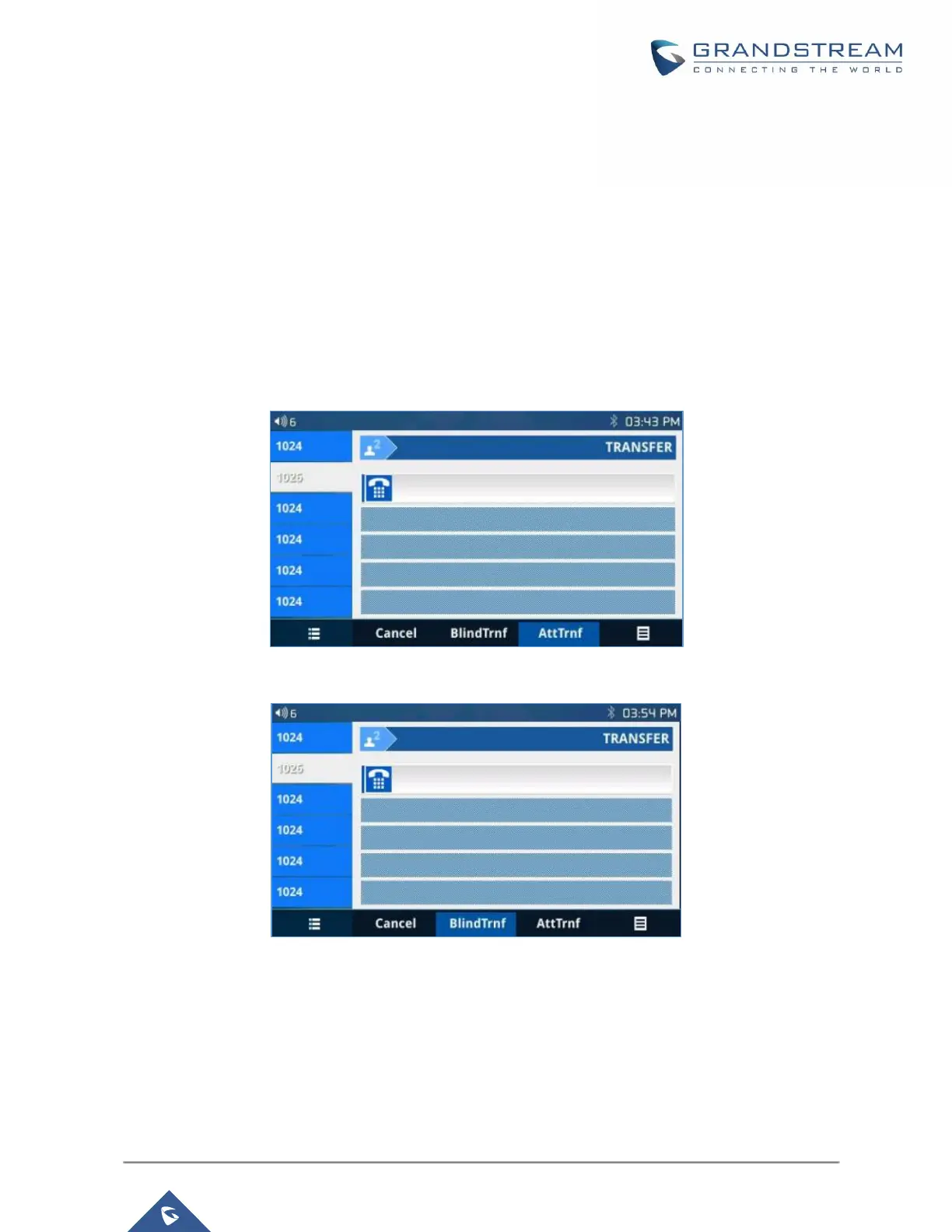P a g e | 71
GXP21XX User Guide
Version 1.0.9.108
Dial the number and press SEND or # to make a second call. (Once the number is entered, a
"Transfer" soft key will show. If "Transfer" soft key is pressed instead of SEND or #, a blind transfer
will be performed);
Press TRANSFER again. The call will be transferred.
For Auto-Attended Transfer, after dialing out the number for the second call, a "Split" soft key will
show. If the second call is not established yet (ringing), pressing "Split" will hang up the second call.
If the second call is established (answered), pressing "Split" will resume the second call and keep
the first call on hold.
Note:
To transfer calls across SIP domains, SIP service providers must support transfer across SIP domains.
When choosing “Dynamic”, press Transfer softkey, you will enter this page:
Figure 43: Dynamic Attended Transfer
Figure 44: Static Attended Transfer
- Call Transfer - Target Selection
Using the target selection feature, users can realize the following function:
1) Add a new softkey "Target" under transfer/conference action page.
