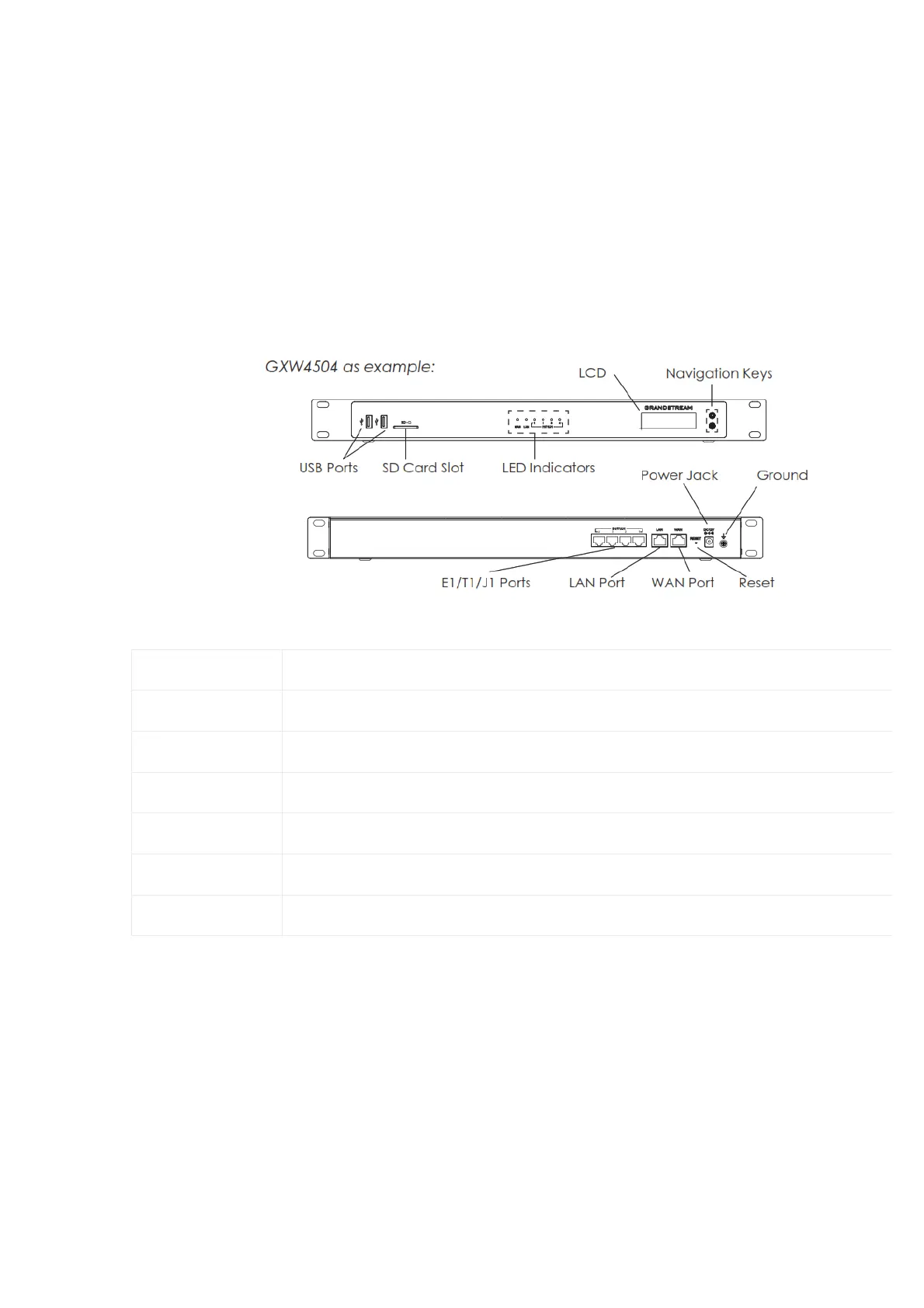Connecting the GXW450X
Connecting the GXW450X gateway is easy. Follow these steps to connect your GXW450X gateway to the Internet and access the unit’s configurati
pages.
1. Connect one end of a straight-through RJ45 Ethernet cable into the WAN port of the GXW450X; connect the other end to the uplink port of a
Ethernet switch/hub.
2. Connect the 12V DC power adapter to the DC 12V power jack on the back of the GXW450X. Insert the main plug of the power adapter into a
protected power outlet.
3. Connect one end of the T1/E1/J1 cable provided by the service provider into the T1/E1/J1 port of the GXW450X; connect the other end to the
T1/E1/J1 wall jack.
4. Wait for the GXW450X to boot up. The front LCD display will show the GXW450X hardware information when the boot process is completed.
5. Once the GXW450X is successfully connected to the network via the WAN port, the Network LED indicator will be lit green, and an IP address
shown on the LCD display.
Figure:2 Diagram of GXW4504 Back and Front Panel
WAN/LAN ports Ethernet ports used to connect the GXW to the local and external network
RESET Factory Reset button. Press and hold for a while to reset the factory default settings.
Power Jack Power adapter connection
E1/T1/J1 ports Digital port to be connected to a digital line.
USB port 2 Ports used to connect external USB drives to the GXW
SD Card Slot Reads the SD cards memory
Ground The ground screw needs to be connected to the ground.
Table 3: Definitions of the GXW450X Connectors
Using GXW450X Keypad Menu
The keypad menu of the GXW450X consists of 2 buttons: OK and Down keys to navigate different options.
1. Press the “OK” key to start browsing menu options.
2. Press “Down” to browse different menu options. Press “OK” to select an entry.
3. In the menu option, select “Back” to go back to the previous menu.
4. The LCD will return to default display after being idle in the menu for longer than 20 seconds.
The following table shows the LCD menu options.
