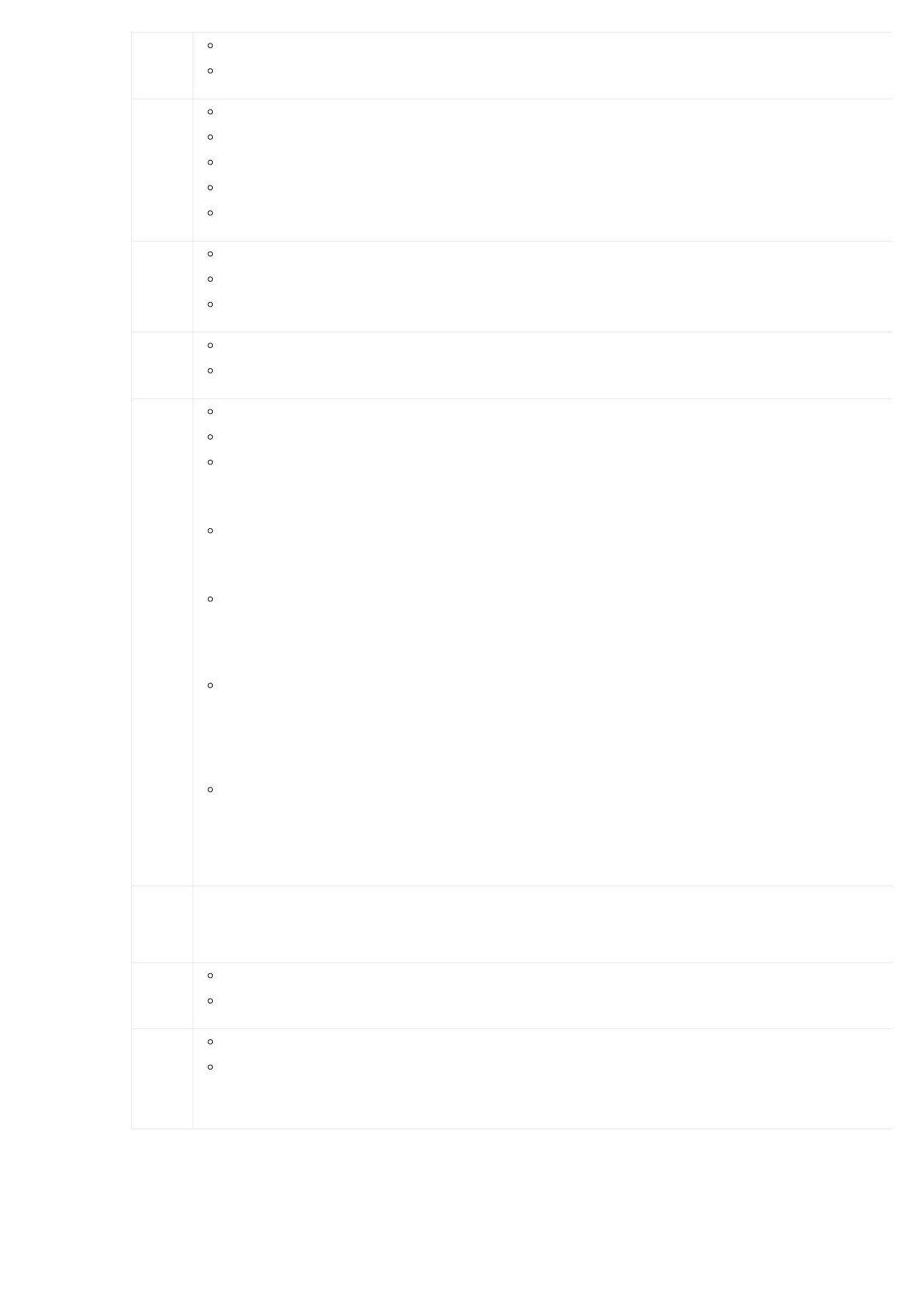View
Events
Critical Events
Other Events
Device
Info
Hardware: Hardware version number
Software: Software version number
P/N: Part number
MAC: Device MAC address
Uptime: System up time since the last reboot
Networ
k Info
LAN Mode: DHCP, Static IP or PPPoE
LAN IP: IP address
LAN Subnet Mask
Networ
k Menu
LAN Mode: Select LAN mode as DHCP, Static IP or PPPoE
Static Routes Reset: Click to reset the static route setting
Factory
Menu
Reboot
Factory Reset
LCD Test Patterns
Press “OK” to start. Then press the “Down” button to test different LCD patterns. When done, press the “OK” button to exit.
Fan Mode
Select “Auto” or “On”.
LED Test Patterns
Select “All On” “All Off” or “Blinking” and check the LED status for USB, SD, T1/E1/J1, Phone 1/Phone 2, Line 1/Line 2 ports. After the
test, select “Back” in the menu, and the device will show the LED actual status again.
RTC Test Patterns
Select “2022-02-22 22:22” or “2011-01-11 11:11” to start the RTC (Real-Time Clock) test pattern. Check the system time from LCD idle
screen by pressing the “DOWN” button, or from the Web GUI🡪System Status🡪General page. After the test, reboot the device man
and the device will display the correct time.
Hardware Testing
Select “Test DSP” to perform the DSP test on the device. This is mainly for factory testing purposes
which verifies the hardware connection inside the device. The diagnostic result will display on the LCD after the test is done.
Default
Passwor
d
Showing the default Web login password. Once the password was changed, this menu will not show again.
Web
Info
Protocol: Web access protocol. HTTP or HTTPS. By default, it’s HTTPS
Port: Web access port number. By default, it’s 8089
SSH
Switch
Enable SSH: Enable SSH access.
Disable SSH: Disable SSH access.
By default, SSH access is disabled.
Table 4: LCD Menu Options
