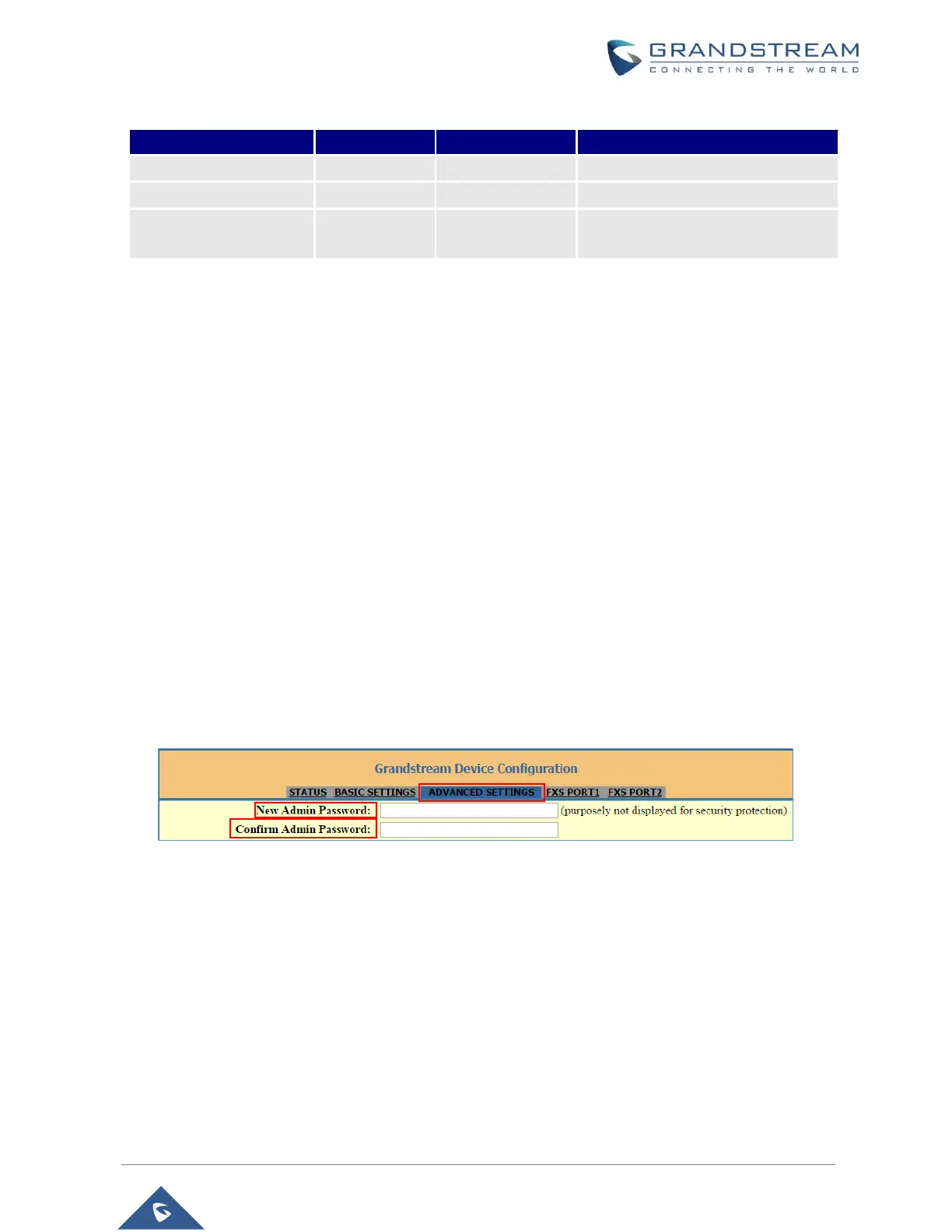The password is case sensitive with maximum length of 25 characters. When changing any settings, always
submit them by pressing Update or Apply button on the bottom of the page. After submitting the changes
in all the Web GUI pages, reboot HT801/HT802 to have the changes take effect if necessary; most of the
options under the Advanced Settings and FXS Port (x) pages require reboot.
Saving the Configuration Changes
After users makes changes to the configuration, pressing Update button will save but not apply the changes
until Apply button is clicked. Users can instead directly press Apply button. We recommend rebooting or
powering cycle the phone after applying all the changes.
Changing Admin Level Password
1. Access your HT801/HT802 web UI by entering its IP address in your favorite browser
(screenshots below are from HT802 but the same applies to HT801).
2. Enter your admin password (default: admin).
3. Press Login to access your settings and navigate to Advanced Settings→Admin Password.
4. Enter the new admin password.
5. Confirm the new admin password.
6. Press Apply at the bottom of the page to save your new settings.
Figure 7: Admin Level Password
Changing User Level Password
1. Access your HT801/HT802 web UI by entering its IP address in your favorite browser.
2. Enter your admin password (default: admin).
3. Press Login to access your settings and navigate to Basic Settings→End User Password.
4. Enter the new end-user password.
5. Confirm the new end-user password.
6. Press Apply at the bottom of the page to save your new settings.
