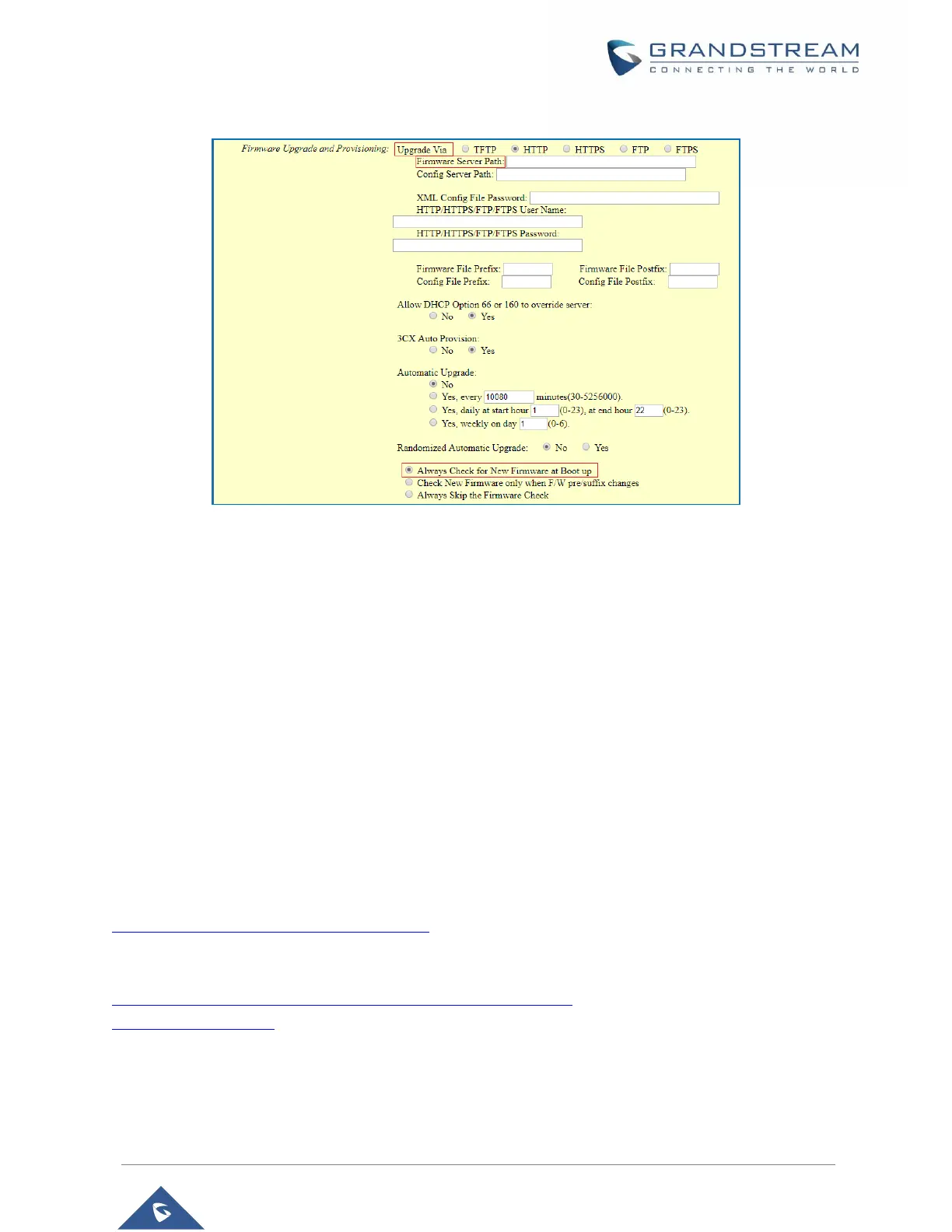Figure 13: Firmware Upgrade Page
Upgrading via Local Directory
1. Download the firmware file from Grandstream web site;
2. Unzip it and copy the file in to a folder in your PC;
3. From the HT801/HT802 web interface (Advanced Settings page) you can browse your hard drive
and select the folder you previously saved the file (HT802fw.bin);
4. Click “Upload Firmware” and wait few minutes until the new program is loaded.
Note: Always check the status page to see that the program version has changed.
Upgrading via Local TFTP/HTTP/HTTPS/FTP/FTPS Servers
For users that would like to use remote upgrading without a local TFTP/HTTP/HTTPS/FTP/FTPS server,
Grandstream offers a NAT-friendly HTTP server. This enables users to download the latest software
upgrades for their devices via this server. Please refer to the webpage:
http://www.grandstream.com/support/firmware
Alternatively, users can download, for example, a free TFTP or HTTP server and conduct a local firmware
upgrade. A free window version TFTP server is available for download from:
http://www.solarwinds.com/products/freetools/free_tftp_server.aspx
http://tftpd32.jounin.net/.
Instructions for local firmware upgrade via TFTP:
1. Unzip the firmware files and put all of them in the root directory of the TFTP server.
2. Connect the PC running the TFTP server and the phone to the same LAN segment.
