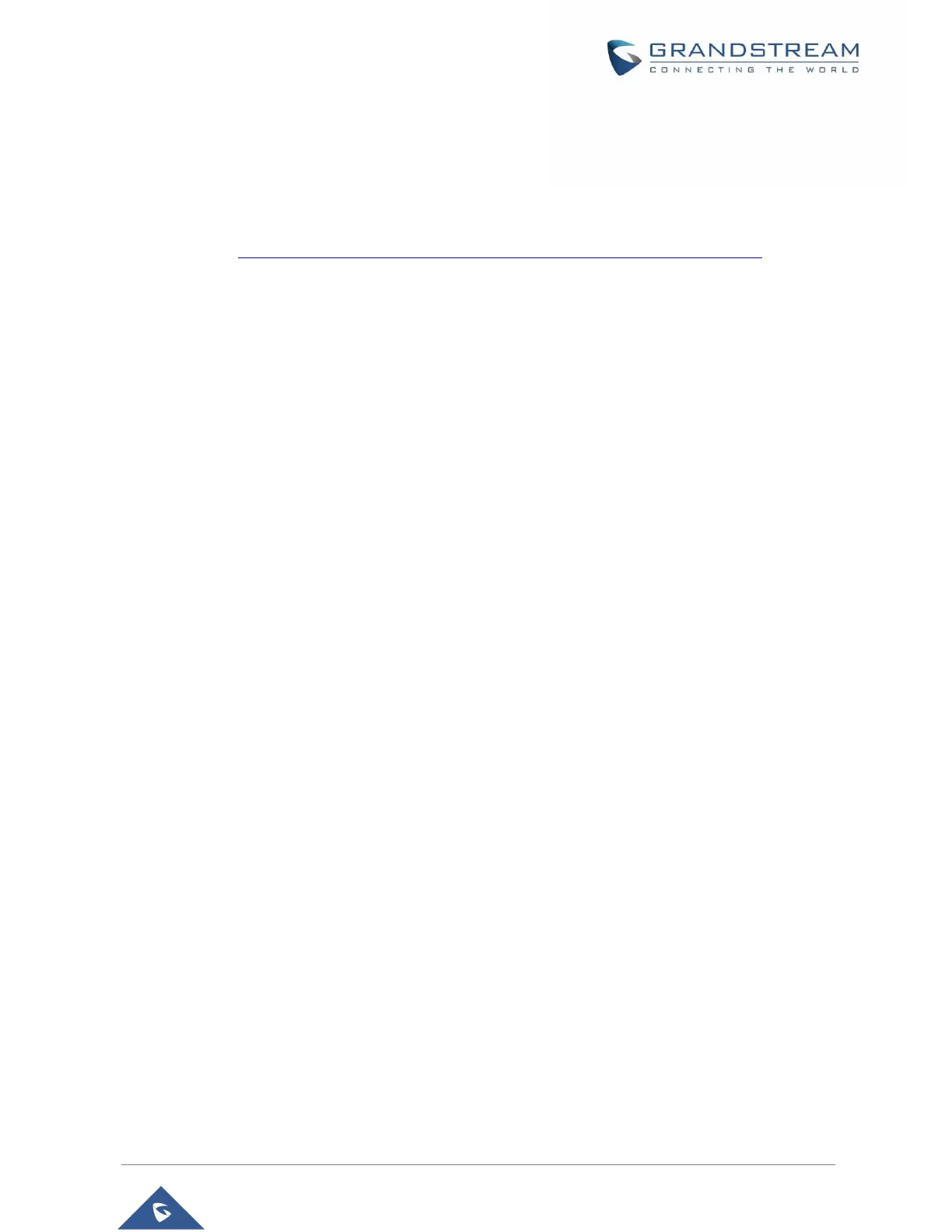Configuring HT801/HT802 Through Voice Prompts
As mentioned previously, The HT801/HT802 has a built-in voice prompt menu for simple device
configuration.
Please refer to “Understanding HT801/HT802 Interactive Voice Prompt Response Menu” for more
information about IVR and how to access its menu.
• DHCP MODE
Select voice menu option 01 to enable HT801/HT802to use DHCP.
• STATIC IP MODE
Select voice menu option 01 to enable HT801/HT802 to use STATIC IP mode, then use option 02,
03, 04, 05 to set up IP address, Subnet Mask, Gateway and DNS server respectively.
• FIRMWARE SERVER IP ADDRESS
Select voice menu option 13 to configure the IP address of the firmware server.
• CONFIGURATION SERVER IP ADDRESS
Select voice menu option 14 to configure the IP address of the configuration server.
• UPGRADE PROTOCOL
Select the menu option 15 to choose firmware and configuration upgrade protocol between TFTP,
HTTP, HTTPS, FTP and FTPS. Default is HTTPS.
• FIRMWARE UPGRADE MODE
Select voice menu option 17 to choose firmware upgrade mode among the following three options:
1) Always check, 2) check when pre/suffix changes, and 3) never upgrade.
Register a SIP Account
The HT801/HT802 supports 2 FXS ports which can be configured with 2 SIP accounts. Please refer to the
following steps in order to register your accounts via web user interface:
1. Access your HT801/HT802 web UI by entering its IP address in your favorite browser.
2. Enter your admin password (default: admin).
3. Press Login to access your settings.
4. Go to FXS Port (1 or 2) pages.
5. In FXS Port tab, set the following:
a. Account Active to Yes.
