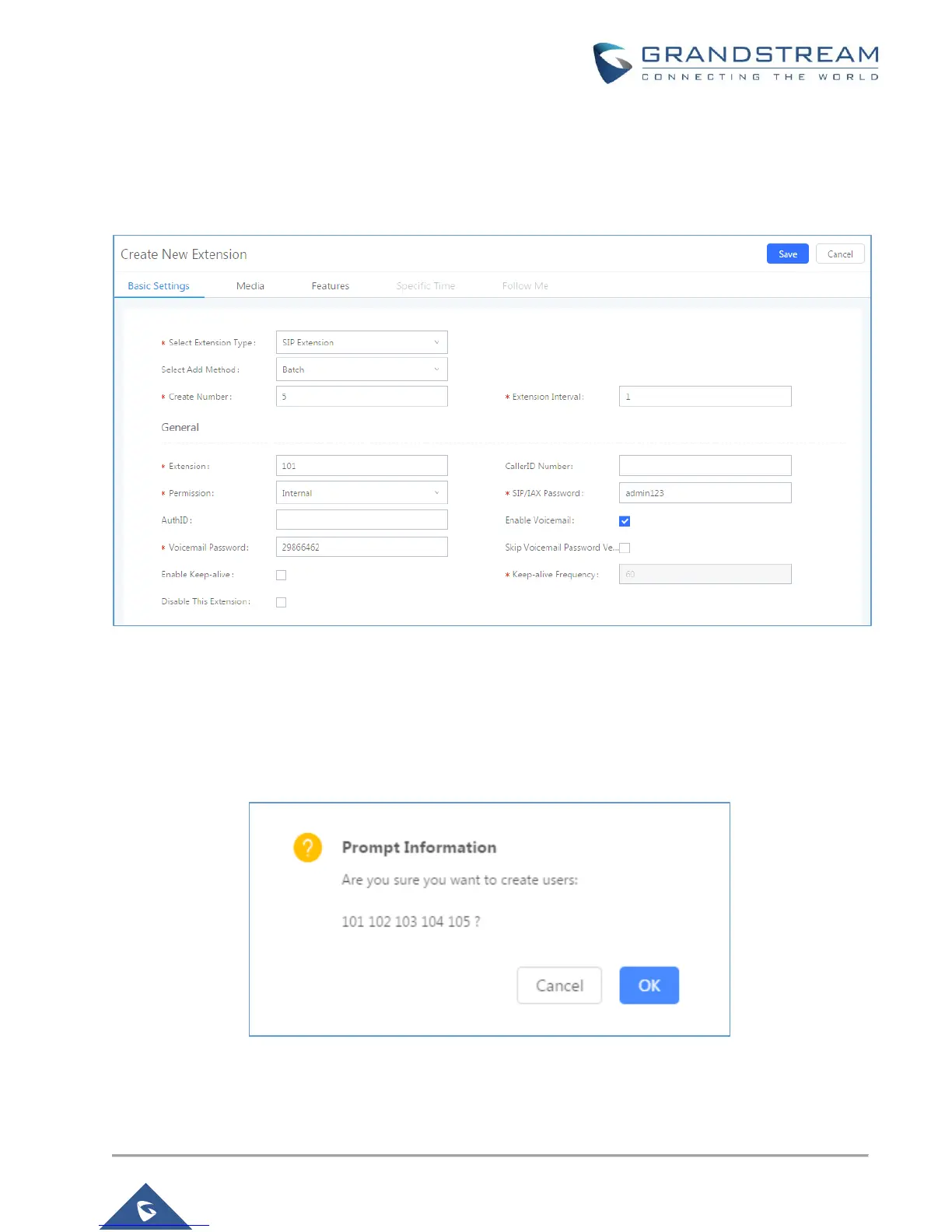4. At the “Create New Extension” dialog, the user can specify the “Extension” which is the start extension
number and the number of extensions to generate by setting the “Create Number”. In this tutorial, we will
have a starting extension of 101 and have the UCM6200 series generate 5 extensions with a password
randomly generated. This would create extensions 101, 102, 103, 104 and 105.
Figure 8: Create User Extension – Batch Add User
5. Click “Save” on top right to have the UCM6200 series generate the extensions.
6. Next, a prompt will appear asking “Are you sure you want to create users: 101, 102, 103, 104 105”. Click
“OK”.
Figure 9: Create User Extension – Create User Prompt
At this stage, the Extensions page should look similar to this:
