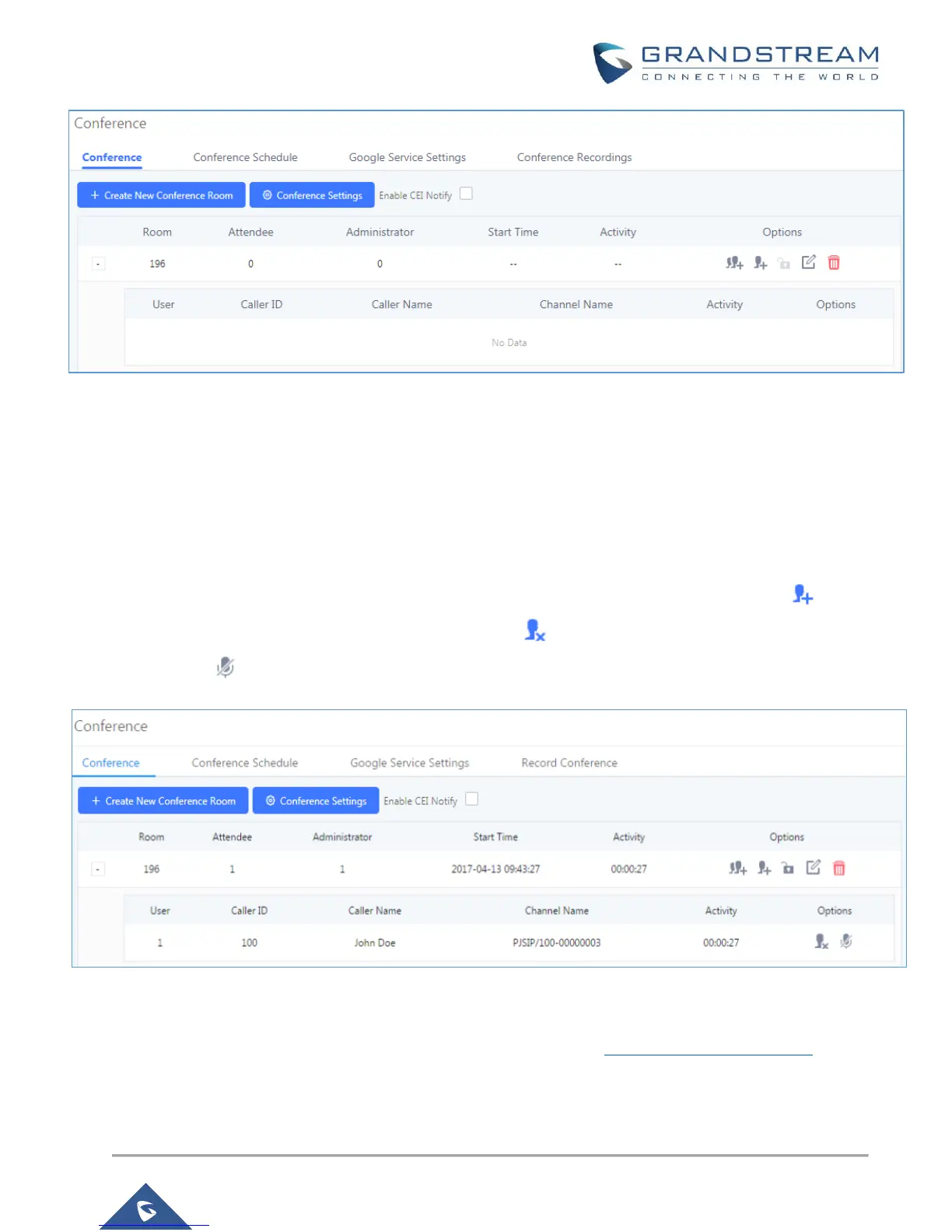Figure 16: Conference Bridge – New Conference Room Created
With the phone that was registered to the UCM6200 series, dial the conference room extension. For this
example, we will dial 196. The user will hear a prompt for the conference password. Depending on the user,
the regular password or admin password can be entered.
During a conference call, the admin can log in to the UCM6200 series and view the conference room status.
This provides the admin with details on which conference room is active, who the participants are and the
conference call’s current duration.
Besides status information, the admin has several conference management tools. By clicking the button,
the admin can invite other users to the conference. Clicking will kick the selected user from the conference.
When clicking button the admin will mute/unmute the specific user.
Figure 17: Conference Bridge – Conference in Progress
For more options and features for the conference room, please see the UCM6200 series User Manual.
