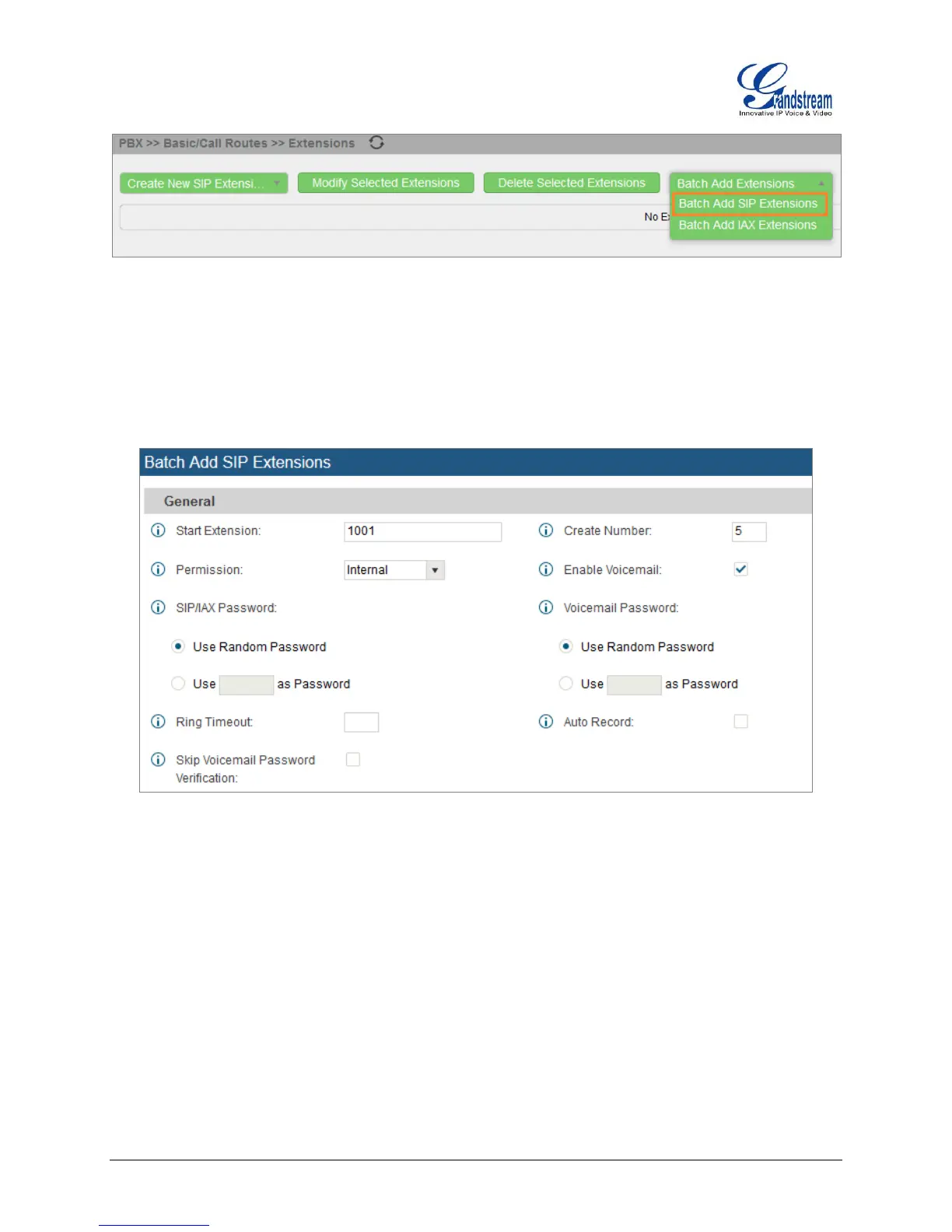UCM6510 Basic Configuration Guide Page 11 of 29
Figure 9: Batch Add SIP Extension
3. At the “Batch Add Extensions” dialog, the user can specify the “Starting Extension” and the number of
extensions to generate by setting the “Create Number”. In this tutorial we will have a starting
extension of 1001 and have the UCM6510 generate 5 extensions with a password randomly
generated. This would create extensions 1001, 1002, 1003, 1004 and 1005.
Figure 10: Create User Extension - Batch Add User
4. Click “Create Users” at the bottom to have the UCM6510 generate the extensions
5. Next, a prompt will appear asking “Are you sure you want to create users: 1001, 1002, 1003, 1004
1005”. Click on “OK”.
