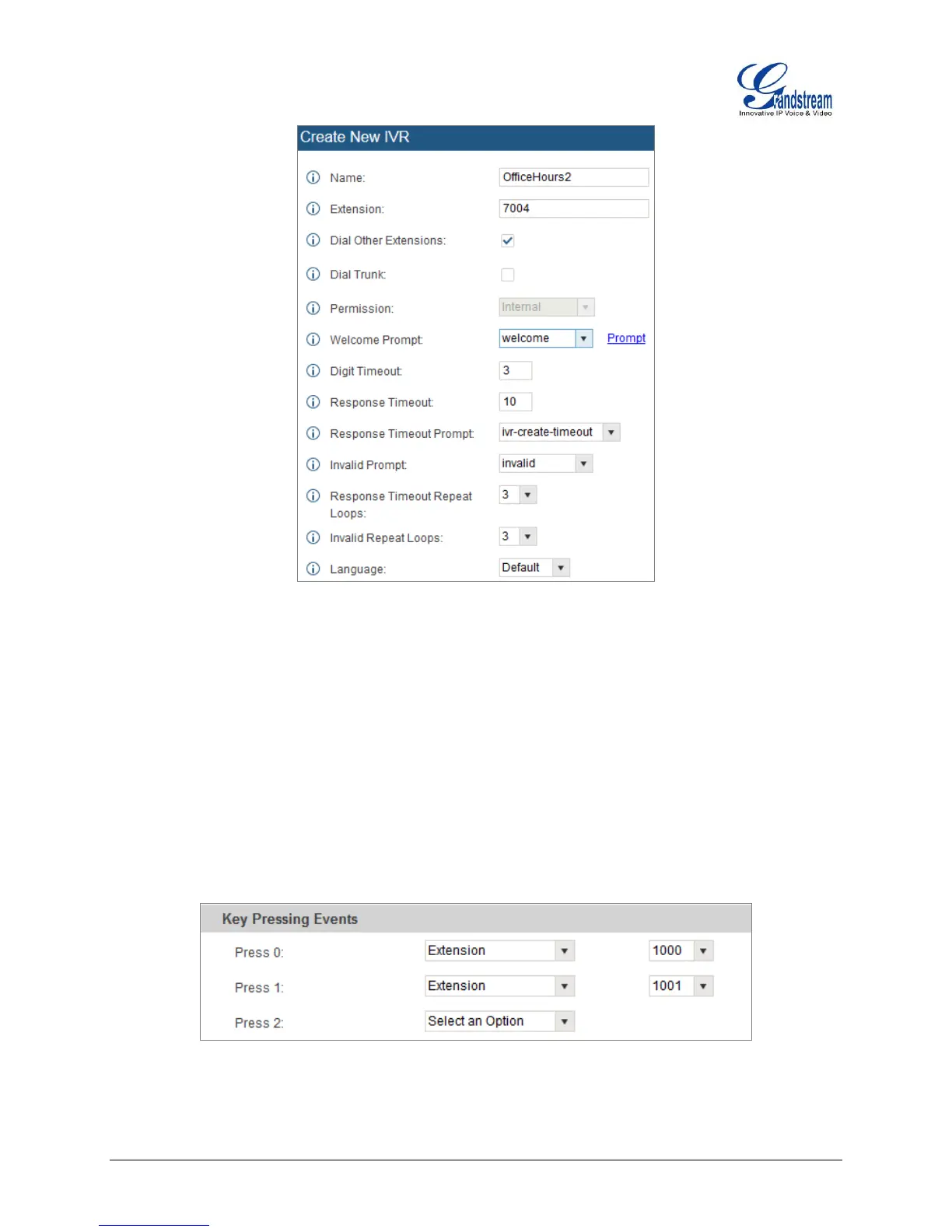UCM6510 Basic Configuration Guide Page 20 of 29
Figure 21: IVR - Create New IVR
6. The next section on configuring an IVR would be the Key Pressing Events. Users can direct calls
based on a callers selection. For example, a caller reaches the IVR and the Welcome Prompt plays,
“Thank you for calling Grandstream Networks. For support, please dial 0. For Sales, please dial 1.”
Click on the drop down box for the first event, which is “Press 0” and select Extension. Another drop
down box will appear and the user can then select an extension from the list. For this example, the
user selects Extension 1000.
7. For Key Pressing Event “Press 1” click on the drop down box and select Extension. User selects
Extension 101. Besides from Extension as a Key Pressing Event, the user can select Voicemail,
Conference Room, Voicemail Group, IVR, Ring Group and many more.
Figure 22: IVR - Key Pressing Events
8. Click “Save” at the bottom and then click on “Apply Changes” at the top.
