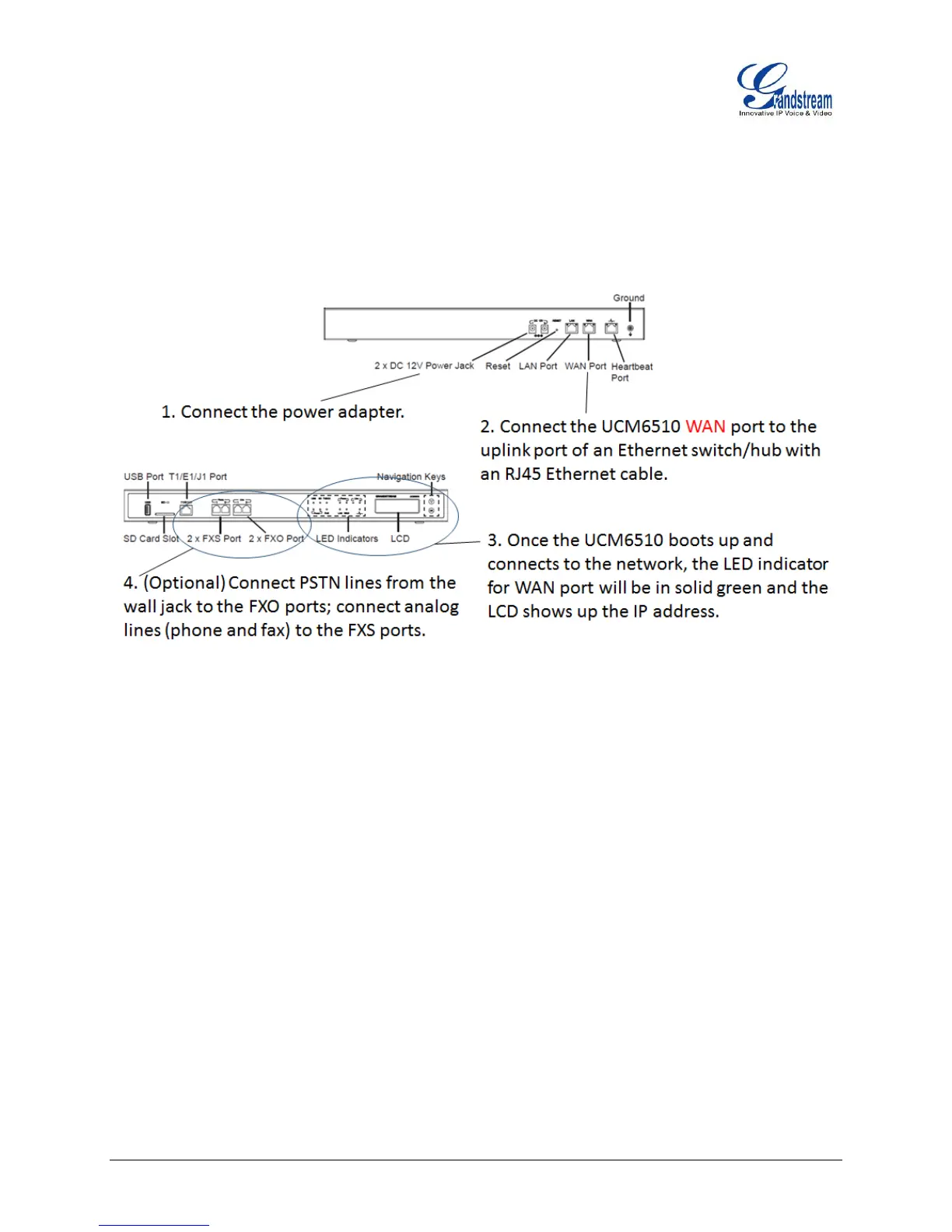UCM6510 Basic Configuration Guide Page 6 of 29
QUICK INSTALLATION
CONNECT UCM6510
Figure 2: Connecting UCM6510
The UCM6510 will then get uplink network connection after the above installation. Users can then connect
LAN port to a switch/hub which can have more IP phones and PCs to connect into, using UCM6510 as a
router for the LAN network.
ACCESS UCM6510 WEB INTERFACE
Accessing the UCM6510 web interface allow users to manage users and system settings locally as well as
remotely. If the computer is connected to the same switch/router that the UCM6510 WAN port is
connected, then users can browse to the IP address that is displayed on the UCM6510 LCD. This address
is the WAN IP. If the computer is connected to the LAN side of the UCM6510, then users would browse to
the default IP of the UCM6510 which is 192.168.2.1. If successful, the UCM6510 login page will be
displayed as shown below.
