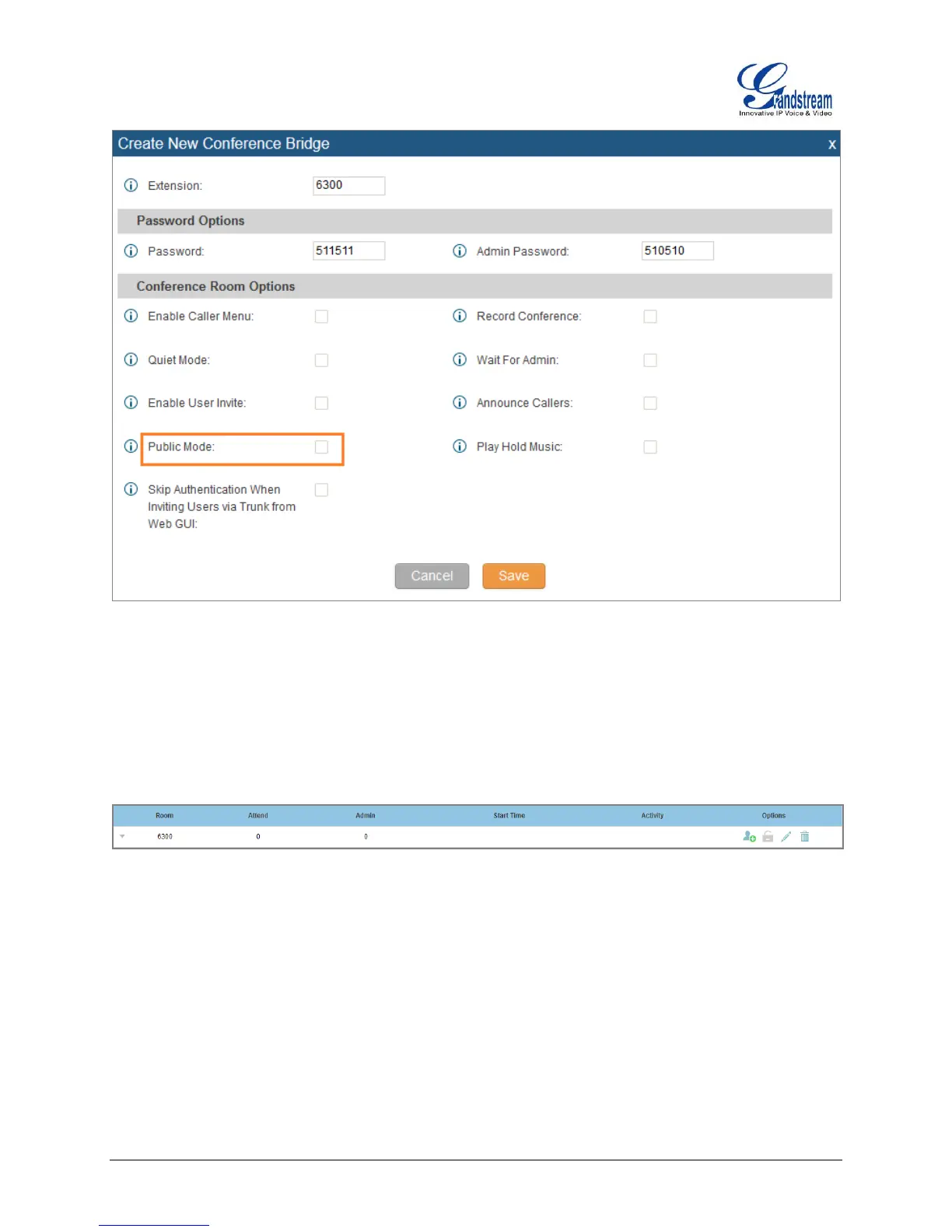UCM6510 Basic Configuration Guide Page 17 of 29
Figure 17: Conference Bridge - Create New Conference Room
4. Click “Save” at the bottom then “Apply Changes” at the top.
We should now have a conference room created and the status page will display the following:
Figure 18: Conference Bridge - Create New Conference Room
With the phone that was registered to the UCM6510, dial the conference room extension. For this
example we will dial 6300. The user will hear a prompt for the conference password. Depending on the
user, the regular password or admin password can be entered.
During a conference call, the admin can login to the UCM6510 web GUI and view the conference room
status. This provides the admin with details on which conference room is active, who the participants are
and the conference call current duration.
