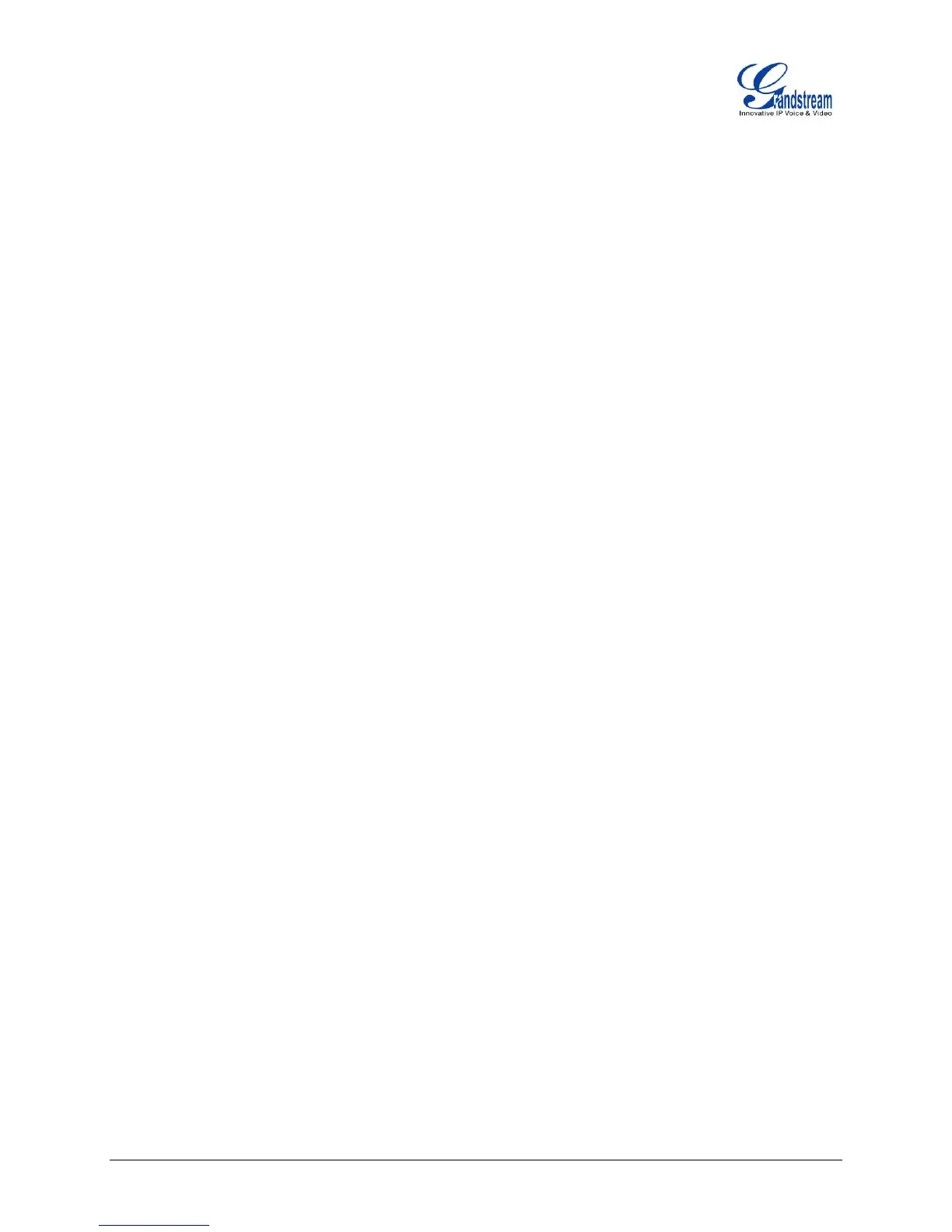UCM6510 Basic Configuration Guide Page 16 of 29
CONFERENCE BRIDGE
The UCM6510 supports up to 8 conference bridges allowing up to 64 simultaneous PSTN or IP
participants.
The conference bridge configurations can be accessed under Web GUI->PBX->Call
Features->Conference. In this page, users could create, edit, view, invite, manage the participants and
delete conference bridges. The conference bridge status and conference call recordings (if recording is
enabled) will be displayed in this web page as well.
HOW TO SET UP A CONFERENCE BRIDGE
1. Click on “Create New Conference Room”
2. On the “Create New Conference Room” dialog, the Extension is automatically populated since the
extension range is in effect. Users can assign another number that is within the Conference Extension
range
3. Next, uncheck the option “Public Mode”. This will make the password options available. Enter a
numeric password for an admin as well as the regular user password. In this example, the user enters
511511 as the user password and 510510 as the admin password.
