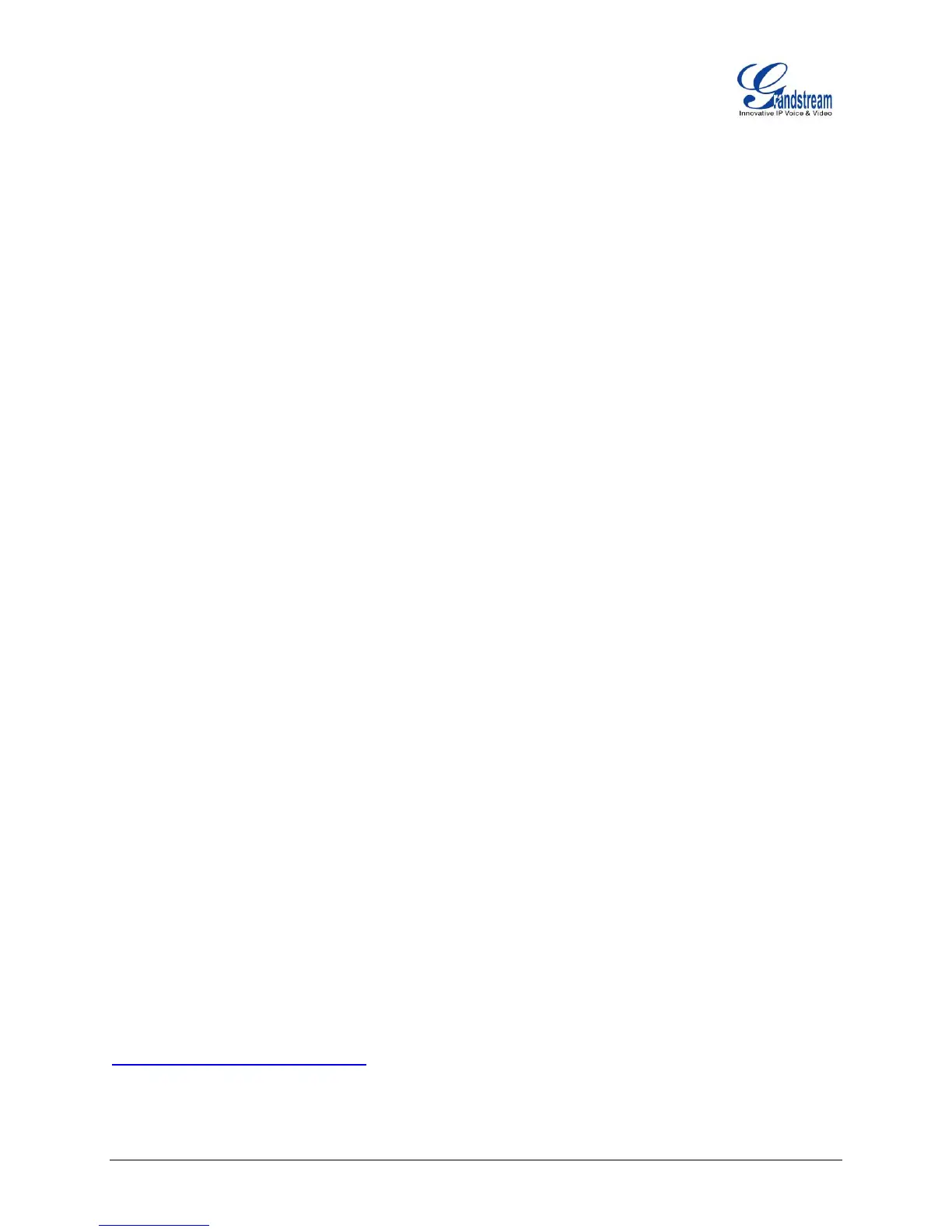UCM6510 Basic Configuration Guide Page 2 of 29
Table of Figures
Figure 1: Typical UCM6510 Connection Scenario ........................................................................................ 5
Figure 2: Connecting UCM6510 ................................................................................................................... 6
Figure 3: UCM6510 Web UI Login Screen ................................................................................................... 7
Figure 4: Create User Extension - Extension Range .................................................................................... 8
Figure 5: PBX -> Basic/Call Routes -> Extensions ....................................................................................... 9
Figure 6: Create New Extension ................................................................................................................... 9
Figure 7: Create New SIP Extension .......................................................................................................... 10
Figure 8: Create User Extension - Created Single User ............................................................................. 10
Figure 9: Batch Add SIP Extension ............................................................................................................. 11
Figure 10: Create User Extension - Batch Add User .................................................................................. 11
Figure 11: Create User Extension - Prompt ................................................................................................ 12
Figure 12: Create User Extension - Single and Batch Add Extensions Created ........................................ 12
Figure 13: Provisioning with Zero Config - Auto Discovery ......................................................................... 14
Figure 14: Provisioning with Zero Config - Extension Assignment ............................................................. 14
Figure 15: Provisioning with Zero Config - Manually Assigned Extension .................................................. 15
Figure 16: Provisioning with Zero Config - Extension Status ...................................................................... 15
Figure 17: Conference Bridge - Create New Conference Room ................................................................ 17
Figure 18: Conference Bridge - Create New Conference Room ................................................................ 17
Figure 19: Conference Bridge - Conference in Progress ............................................................................ 18
Figure 20: IVR - Manage IVR ...................................................................................................................... 19
Figure 21: IVR - Create New IVR ................................................................................................................ 20
Figure 22: IVR - Key Pressing Events ........................................................................................................ 20
Figure 23: Analog Trunks - Create New Analog Trunk ................................................................................ 22
Figure 24: VoIP Trunks - Create New Register SIP Trunk .......................................................................... 24
Figure 25: VoIP Trunks - Edit VoIP Trunk.................................................................................................... 24
Figure 26: Status - Trunks ........................................................................................................................... 25
Figure 27: Routes – Create Outbound Route ............................................................................................. 27
Figure 28: Routes - Create Inbound Route ................................................................................................. 29
This document is subject to change without notice. The latest electronic version of this document is
available for download here:
http://www.grandstream.com/support
