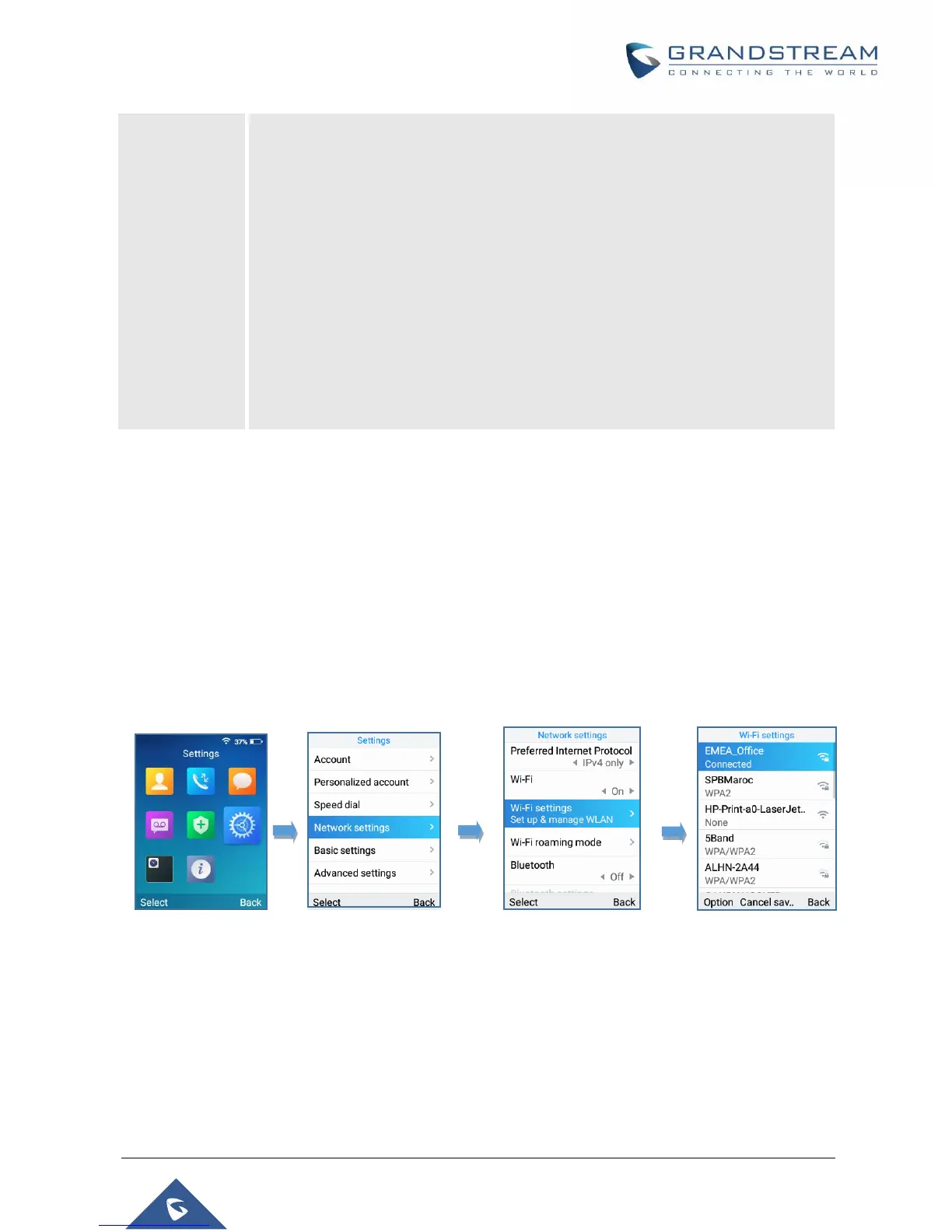• System status:
Press to enter the sub menu for Total amount of memory, Available space,
System version, Recovery version, U-boot version, Kernel version, Hardware
version, PN number, Country code and Running time.
• Network status:
Press to enter the sub menu for MAC address, IP setting information
(DHCP/Static IP), Ipv4 address, Ipv6 address, Subnet Mask, Gateway; DNS
server and VPN.
• Network Statistics:
Press to enter the sub menu for Network SSID, BSSID, IP address, Signal
strength, Connection speed, Channel, Frequency, Tx packets, Tx error packets,
Tx error rate, Tx drop packets, Tx drop rate, Rx packets, Rx error packets, Rx
error rate, Rx drop packets, Rx drop rate.
Connecting WP820 to Wi-Fi Network
The WP820 supports dual-band 802.11a/b/g/n Wi-Fi, please refer to the following steps in order to connect
your WP820 to the Wi-Fi networks:
1. On LCD menu, press Menu key and navigate to Settings → Network Settings → Wi-Fi.
2. Set Wi-Fi to “On“ and navigate to “Wi-Fi Settings“. A list of Wi-Fi networks will be displayed.
3. Select the desired network to connect to. (Enter the correct password to connect if requested)
WP820 will display Wi-Fi icon on the main LCD menu if the connection to the Wi-Fi network is successful.
Figure 6 : Wi-Fi Settings
Note: If 5GHz and 2.4Ghz are both available, the WP820 will use 5GHz, but it may switch to 2.4GHz if the
signal of 5GHz is poor.
