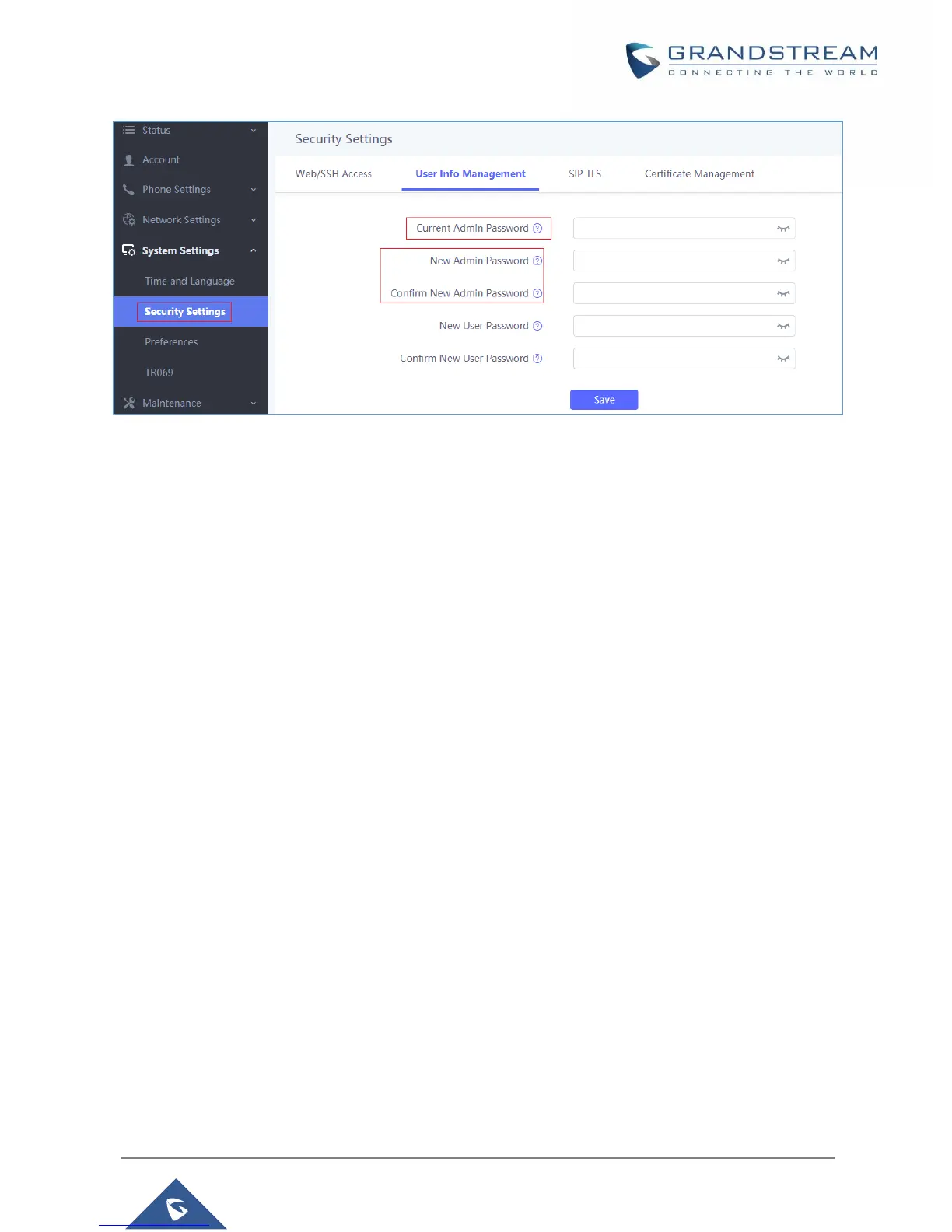Figure 10: Admin Level Password
Notes:
• DO NOT USE same password for both user and admin accounts.
• The password is case sensitive with maximum length of 25 characters.
Changing HTTP / HTTPS Web Access Port
1. Access the Web GUI of your WP820 using the admin’s username and password. (Default
username and password is: admin/admin).
2. Press Login to access your settings.
3. Go to System Settings → Security Settings.
4. In Web/SSH Access page, select the access method depending on desired protocol (HTTP or
HTTPS)
5. Locate HTTP / HTTPS Web Port field and change it to your desired/new HTTP / HTTPS port.
Note: By default, the HTTP port is 80 and HTTPS is 443.
6. Press Save button to save your new settings.
Note: A reboot is required for this change to take effect.
