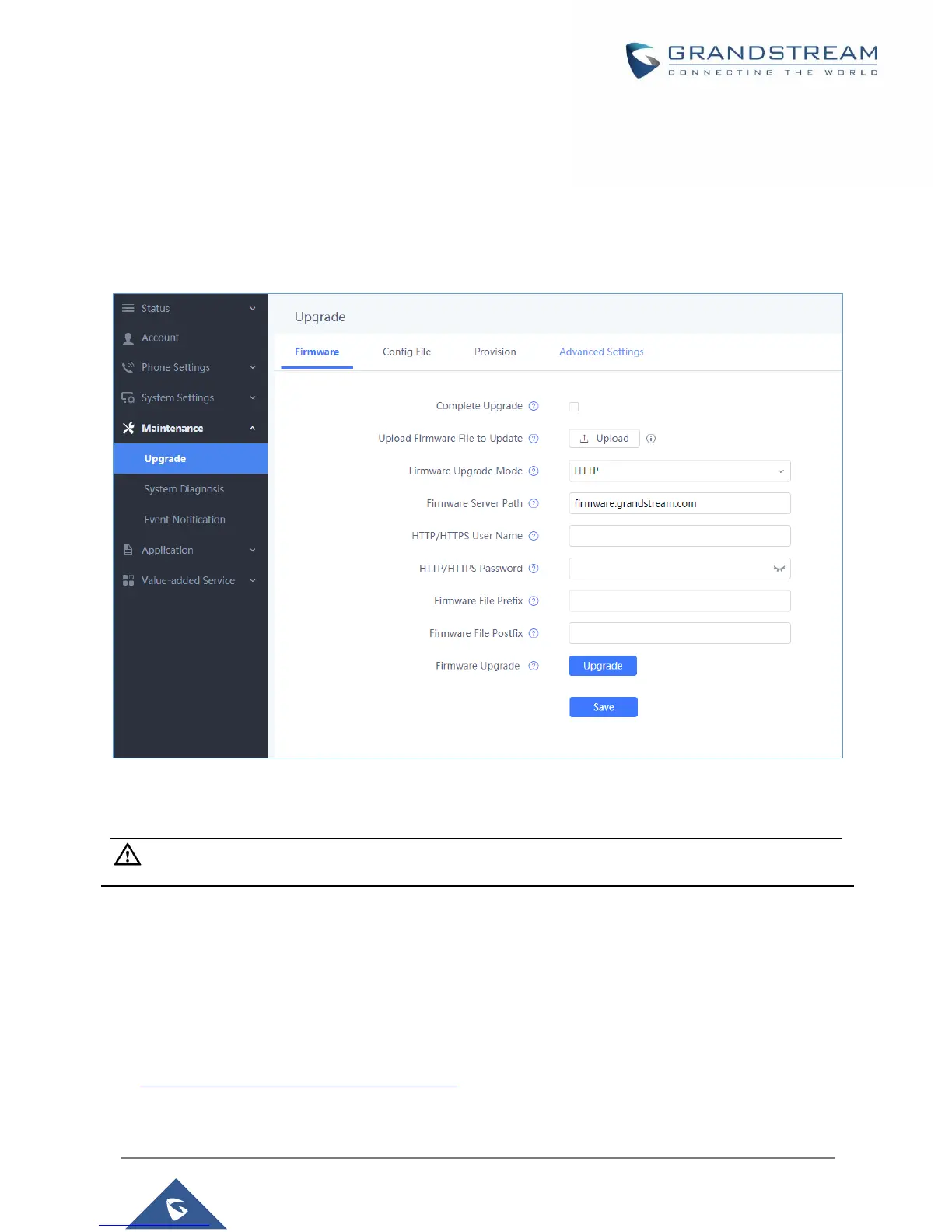Configure via Web GUI
Open a web browser on PC and enter the IP address for the WP820. Then login with the administrator
username and password. Go to Maintenance → Upgrade → Firmware. In the Upgrade web page, enter
the IP address or the FQDN for the upgrade server and choose to upgrade via TFTP, HTTP or HTTPS
(The default setting is HTTPS). Save and apply the changes, press Upgrade button or reboot the phone to
initiate firmware upgrade process.
Figure 13: WP820 Upgrade Configuration via Web GUI
Note: Please do not power off or unplug the WP820 when the upgrading process is on.
Upload Firmware Locally
If there is no HTTP/TFTP server, users could also upload the firmware to the WP820 directly via Web GUI.
Please follow the steps below to upload firmware to WP820 locally.
1. Download the latest WP820 firmware file from the following link and save it in your PC.
http://www.grandstream.com/support/firmware
2. Log in the Web GUI as administrator in the PC.
