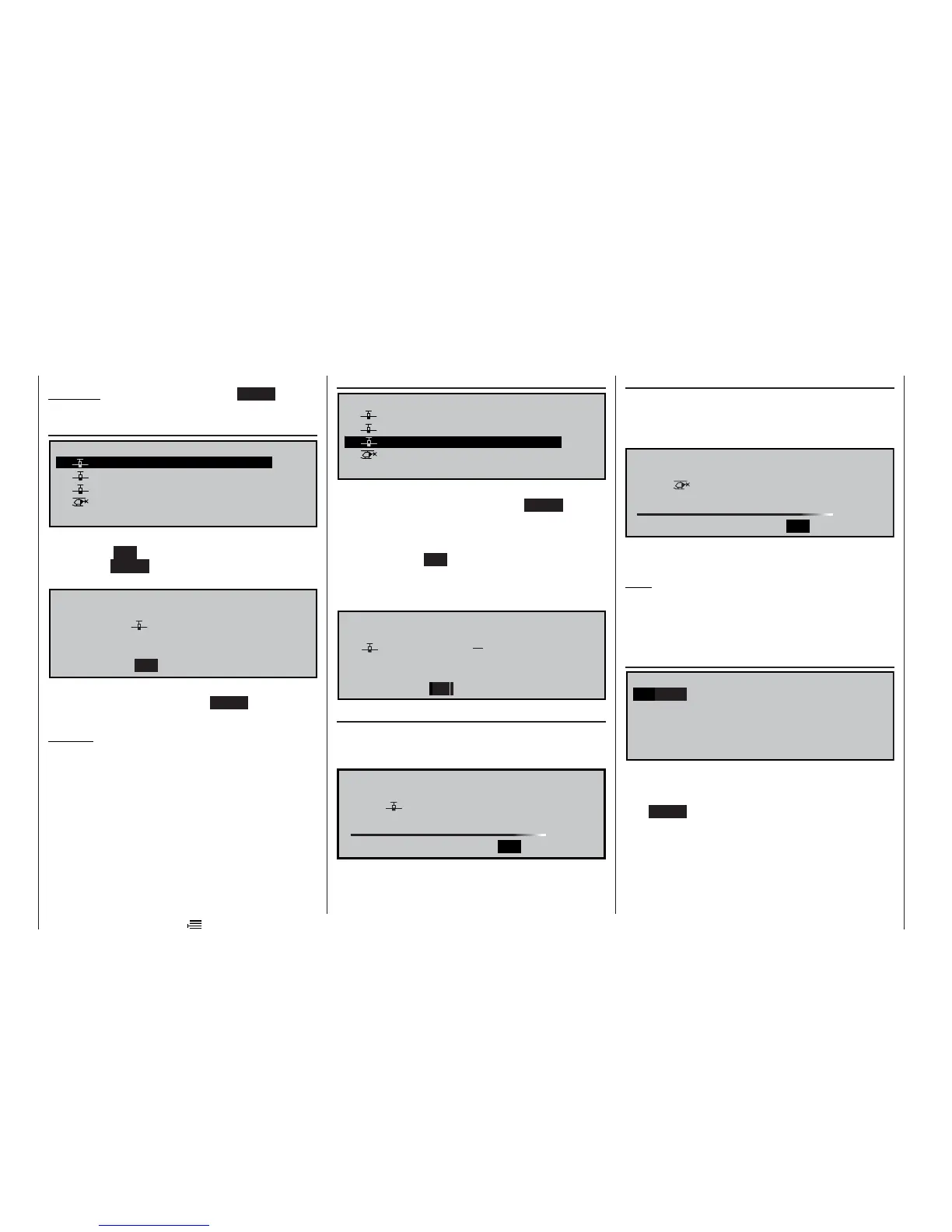48
First select the desired option with the rotary control
pressed in, then call it up by pressing ENTER or the
rotary control:
“Erase model”
S e l e c t m o d e l t o b e e r a s e d :
0 1 C U M U L U S 9 7 S P C M 2 0 1 : 2 5 h
0 2 L a s e r P C M 2 0 2 : 4 5 h
0 3 D V 2 0 K A T A N A
P P M 1 8 5 : 2 6
h
0 4 M E G A S T A R
S P C M 2 0 8 : 3 1 h
0 5
V V V
f r e e
V V V
Select the model to be erased using the rotary cont-
rol. Pressing ESC returns you to the previous screen
page. Press ENTER or the rotary control to shift to
the next screen page:
M o d e l r e a l l y
0 1 C U M U L U S 9 7
t o b e e r a s e d ?
N O Y E S
Select “NO” or “YES” using the rotary control and
confi rm your choice by pressing ENTER or the rota-
ry control.
Caution:
All the data stored in the selected model memory
is erased. The erasure process is irrevocable.
If you erase the currently active model memory in the
basic display, you will be required to defi ne the model
type “Heli” or “fi xed-wing” immediately. However, if you
erase a non-active model memory, then the message
„free“ appears in the Model select menu.
Program description: Model memories
“Copy model model”
C o p y f r o m m o d e l :
0 1 C U M U L U S 9 7 S P C M 2 0 1 : 2 5 h
0 2 L a s e r P C M 2 0 2 : 4 5 h
0 3 D V 2 0 K A T A N A
P P M 1 8 5 : 2 6
h
0 4 M E G A S T A R
S P C M 2 0 8 : 3 1 h
0 5
V V V
f r e e
V V V
Select the model to be copied in the “Copy from mo-
del” window, and confi rm by pressing ENTER or the
rotary control. A further window “Copy to model” ap-
pears, where you have to enter the destination me-
mory and confi rm your choice, or interrupt the pro-
cess by pressing ESC. A model memory which is al-
ready occupied can be overwritten. In the interests
of safety you have to confi rm the copy process once
more.
M o d e l r e a l l y
0 3 D V 2 0 K A T A N A 0 6
V V V
f r e e
V V V
t o b e c o p i e d ?
N O Y E S
t
“Copy mc22 external”
Select the model memory in the “Copy from model”
window, then confi rm the copy process to a PC or a
compatible transmitter (mc-22, mc-22s, mx-22).
M o d e l r e a l l y
0 2 L a s e r
b e c o p i e d t o P C o r o t h e r t r a n s m i t t e r ?
N O Y E S
The progress of the copy process is indicated by a
horizontal bar.
“Copy external mc22s”
Select the destination memory in the “Copy to model”
window, and confi rm the input as already described.
Once again, you are required to confi rm the copy pro-
cess from a PC or from another transmitter:
M o d e l r e a l l y
0 5 M E G A S T A R
b e l o a d e d f r o m P C o r o t h e r t r a n s m i t t e r ?
N O Y E S
The transfer process then has to be initiated from the
second transmitter or the PC.
Note:
If the transmitter is not connected to a PC or another
transmitter, you must interrupt the copy process by
switching off the receiving transmitter, then switching
it on again.
“Copy fl ight phase”
C o p y f r o m p h a s e :
1 N
o r m a l 2 L a u n c h
3 4
In the “Copy from phase” menu, use the rotary control
to select the fl ight phase 1 ... 4 (fi xed-wing model or
helicopter) to be copied, confi rm your choice by pres-
sing ENTER or the rotary control, then select the des-
tination in the new “Copy to phase” window and con-
fi rm your choice. For safety’s sake you will be invited
to confi rm your choice once more.
