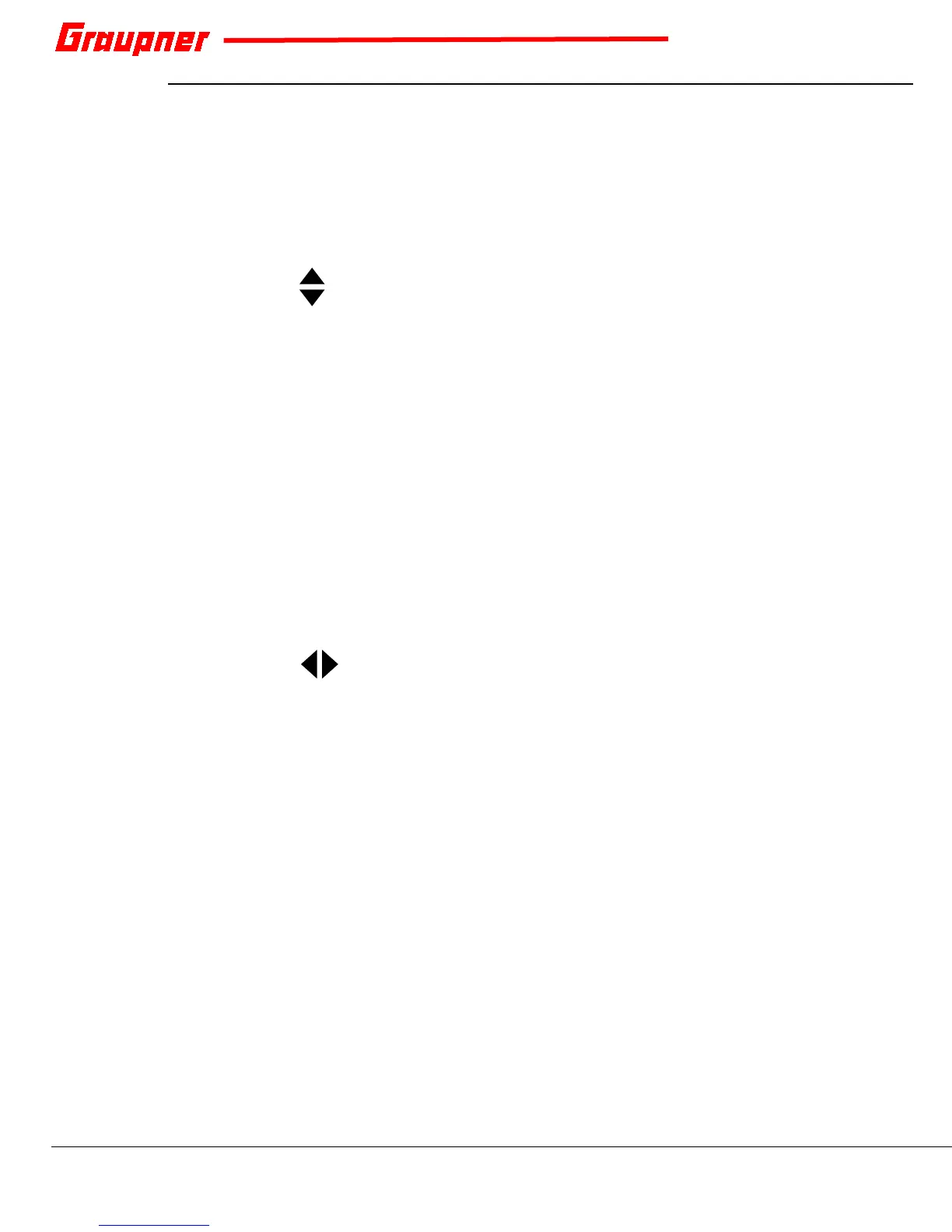S1006.PRO_mz-24_PRO_EN USA_V1 25 / 34
Menu Functions
Keypad
Most Home Screen operations are used by touching the display screen.
To set parameters, scroll through options, select or clear certain functions,
use the keypad controls at either side of the display screen.
Adjust Buttons (Left of Display)
♦ To set the parameters in the setting fields, highlight field by
pressing the display screen. Raise or lower values by pressing
the up or down adjust button.
♦ To clear a parameter and reset it to its default value, highlight
the field by pressing the display screen. Simultaneously press
and hold the up and down adjust buttons until default setting
is restored.
♦ To bring up the Servo display screen at any time,
simultaneously press and hold the up and down adjust
buttons. Press the
ESC key to return to the previous screen.
ESC button:
♦ Press the ESC key at any time to return to the previous screen
or Home Screen. Any changes made to the fields are
automatically saved.
Select Buttons (Right of Display)
♦ To scroll through menu lines, field menus or icons, press the
right or left select buttons.
♦ To bring up the Telemetry display screen at any time,
simultaneously press and hold the right and left select
buttons.
ENT button:
♦ Press the ENT button to activate (save/confirm) field settings.
Digital Trim
The two control sticks come with digital trim. Briefly touch the trim switch
to incremental values with each click. Press and hold the trim switch to
quickly change values.
To adjust the trim without looking at the display, listen to the audible
tones emitted during the trimming process. A brief pause in tones can be
heard each time the middle position is passed. Trim values are
automatically saved when the model memory is changed or when the
transmitter is turned off.
To view or adjust trim positions, select the Trim Step submenu under the
BASE menu. Refer to the Programming Manual (Part 2) for additional
information on trim options.
