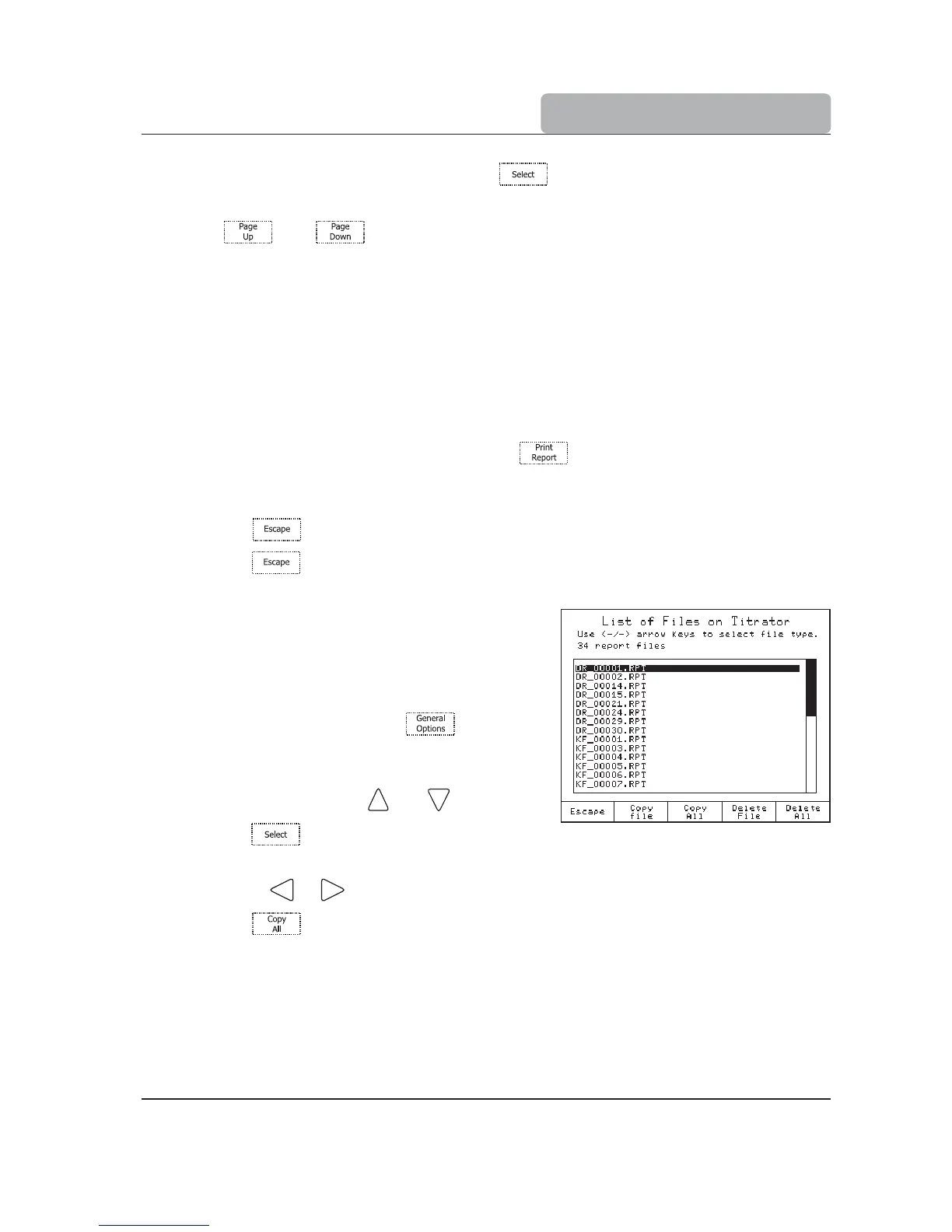15
QUICK START GUIDE
Review Last Titration Report
option and press .
• The
Review Result
screen will be displayed.
• Use the
and keys to display information related to the last titration per-
formed.
See
titration report
on page 15.
Printing the titration report
Connect a DOS / Windows compatible printer directly to the DB 25 connector (parallel port)
located on the back of the titrator.
Note: To connect the printer, please turn off the titrator and the printer.
Printing out the report:
• From the
Review Report
screen, press .
• During the information transfer to the printer, the message “Printing” will be
displayed on the screen.
• Press
to return to the
Data Parameters
screen.
• Press
again to return to the main screen.
Saving the data on a USB storage device
This feature allows saving the results of titrations or
drift logging sessions on a USB storage device.
• Insert the USB storage device into the USB
socket.
• From the
Idle
screen, press . The
Gen-
eral Options
screen will be displayed.
• Highlight the
Save Files to USB Storage De-
vice
option using the and keys.
• Press
. The
List of Files on Titrator
screen will be displayed.
• Use the
or keys to select the file type: “report files”.
• Press
to transfer all available reports to USB storage device, or highlight the
