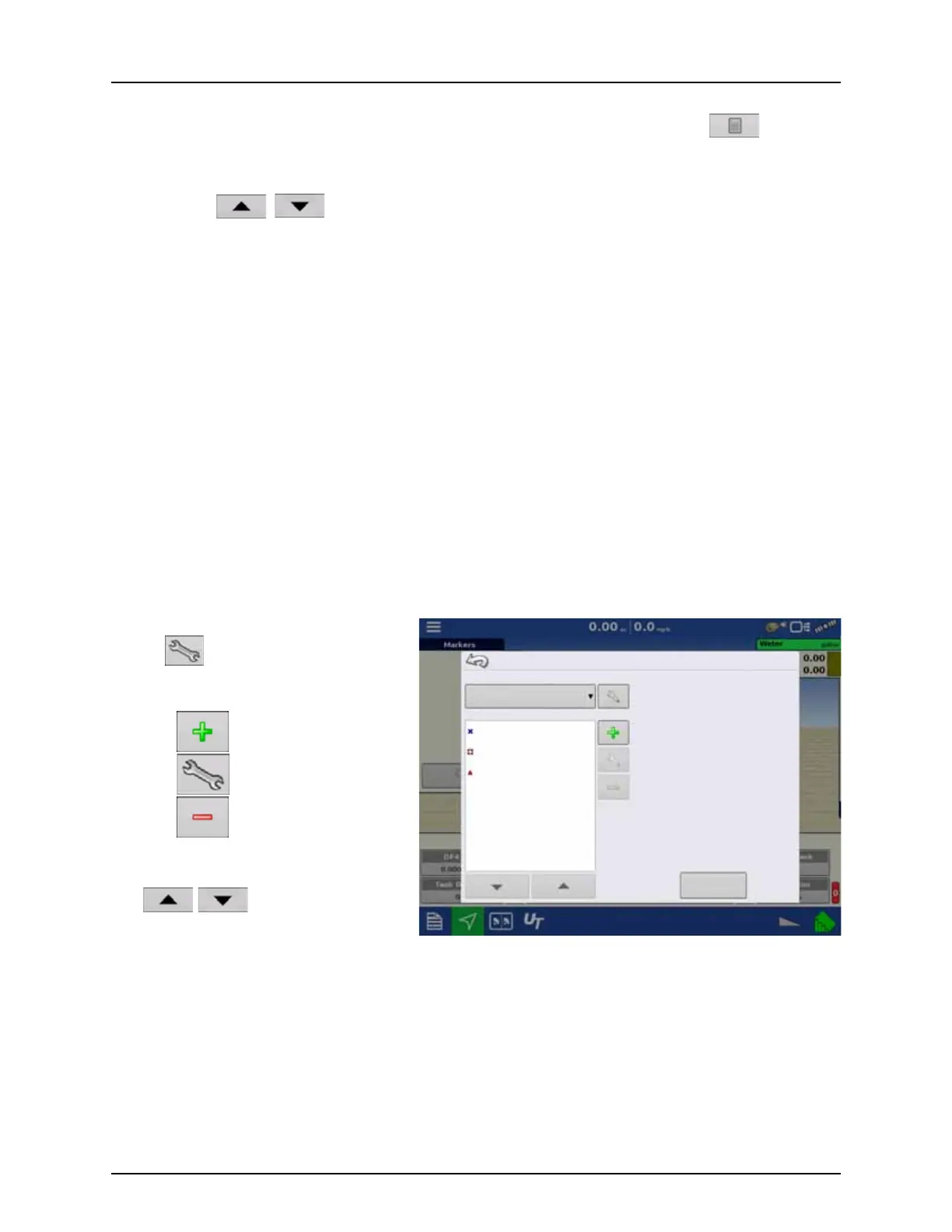5 - Operation
152
• Range Spacing
The Range Spacing button changes the difference between the rates in one color range. Press to edit the
legend range spacing value, which is the total number of units represented by a particular color.
• Ranges
The Ranges / change the number of range increments displayed in the legend.
• Color Scheme
The Color Scheme can be modified by using the drop-down list. Choices include the following:
• Green-Yellow-Red
• Single Hue (blues or greens)
• Rainbow
• Reset to Default Legend
Resets the legend to the default settings.
• Automatic Legend
If the Automatic Legend check box is selected, the average automatically sets itself to the field average and updates
as the field average changes.
• Reset to Default Legend
Press the reset legend to the system default.
• Save as Product Legend
Select the Save as Product Legend check box if you wish to set the current legend as the default legend for all regions
of the same product.
Edit Markers
Marker Sets:
Pressing allows operator to create, name,
and delete marker sets.
Markers:
• Press to add a marker.
• Press to edit a marker.
• Press to remove a marker.
• If you have numerous map icons, you can
cycle through them by pressing
/.
• When creating or editing a marker, check the
Georeferenced Note button if you wish to
add a Field Note that is referenced to the current GPS position when that marker is used.
Marker Management
Marker Sets
All Markers
Markers
Tree
Rock
Weeds
Load Reference
Marks
