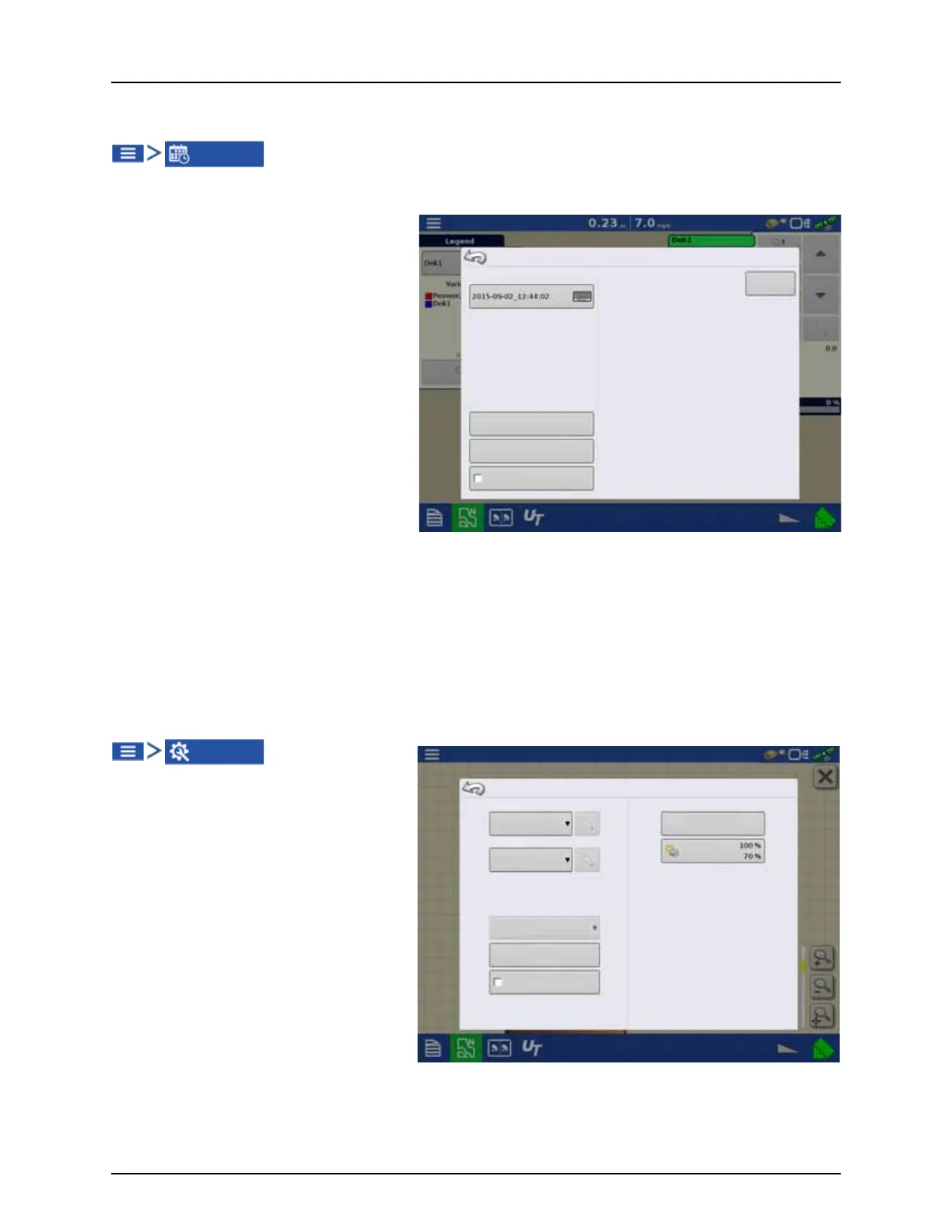5 - Operation
170
Finalize Event
During a field operation, you can suspend or close the event by pressing the menu button in the upper left corner:
This opens the Events Options screen.
The Event Options screen allows the operator to
change:
• Event.
Select the event to be edited in the
dropdown menu. An active event will be
preselected when the Event Options screen
is opened.
• Suspend.
Pressing this button suspends the current
field operation. The Home screen then
appears as before the creation of a field
operation, as shown on “Home Screen” on
page 44.
• Clear Map Bounds.
Press to clear map bounds for the selected
event.
• Close.
Pressing this button ends the current field operation. The Home screen then appears as before the creation of a field
operation, as shown on “Home Screen” on page 44.
A closed event cannot be re-opened and will not show up in the Event Selection screen. A user can manually close
Events or be prompted to close events.
• Prompt to Close Events.
Check this to be prompted before an event is accidentally closed.
Settings
Provides quick access to:
• GPS settings
• Steering settings
• Lightbar settings
• Configuration settings
• Brightness/Volume
Event Options
Suspend
Clear Map
Bounds
Close
Prompt to Close Events
Event
Settings
Manual Guidance
(Autodetect)
Configuration
Settings
Brightness
Volume
Steering:
Operator Presence Alarm
15 Minutes
Lightbar
Settings
Require Differential
Correction for Guidance
Receiver: