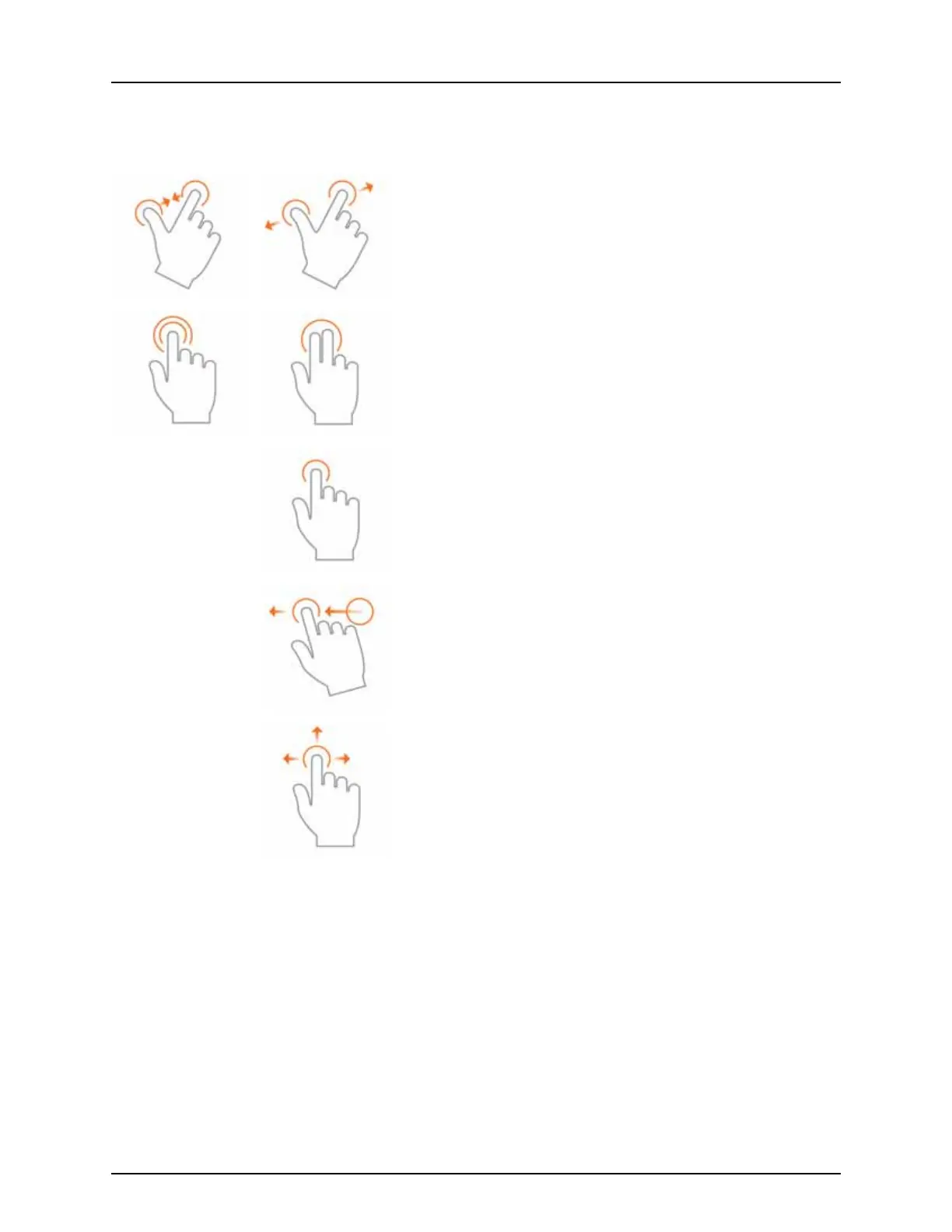3 - Description
14
Gestures
As with any smart phone or pad you can use gestures. These gestures will allow you to navigate around the map screens,
select items and make various changes. The most common gestures are outlined below.
Pinch In and Out
Using two fingers touch the screen and pinch in and out to adjust the
zoom level of your map. If zoomed out enough field coins will begin to
appear and allow you to view other maps. If zooming in far enough you
should begin to see row by row data on applicable fields.
Tap to Zoom
By tapping on the map you can quickly control the zoom level of your map.
Quickly double tap with one finger to zoom in and tap with two fingers
together to zoom out.
Tap
Tap items to select them. You can also tap on your map to set a manual
location within the field and view its specific data in the stat cards.
Swipe
Swipe your finger to see additional menus on certain items.
Pan
Tap and hold your finger on the screen to pan around your mapped data
while maintaining the same zoom level.
