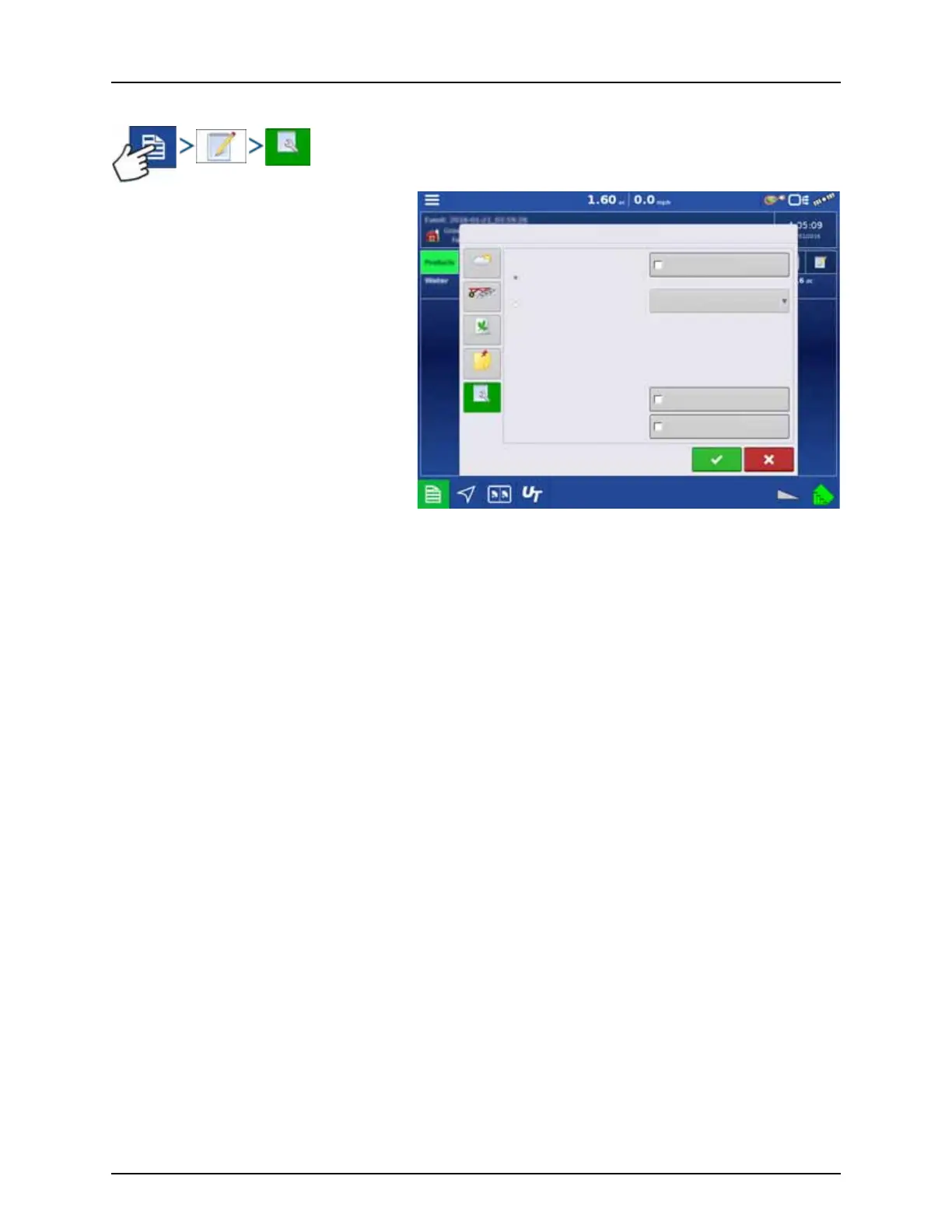5 - Operation
176
Smart Report Auto-Generation
This screen allows the user to change the settings
that affect the creation of application reports.
• Automatically Create Application Report
checkbox
Check this option to have the display
automatically generate an application report
when the action in the Creation Trigger
drop-down menu is performed.
• Creation Trigger drop-down menu
User can select to generate reports upon
Event Change or Event Closed.
If changing products through the field, it is
recommended to set the Prompts to Close
Event checkbox in Event Options. See
“Finalize Event” on page 170 for more
information on setting Prompts to Close
Event.
Export Reports
Reports are stored locally within the display and must be manually exported to a connected USB or AgFiniti. This can
be done by pressing “Export Reports” on the Data Transfer page.
See “Export Reports” on page 150 for more information on exporting to USB storage.
Field Notes
Conditions
Equipment
Product
Memo
Settings
Report Map Appearance
Multi-color Rate
Single-color Coverage
Automatically Create
Application Reports
Event Change
Creation Trigger
Copy Notes from Region to Region
Prompt for Field Notes
