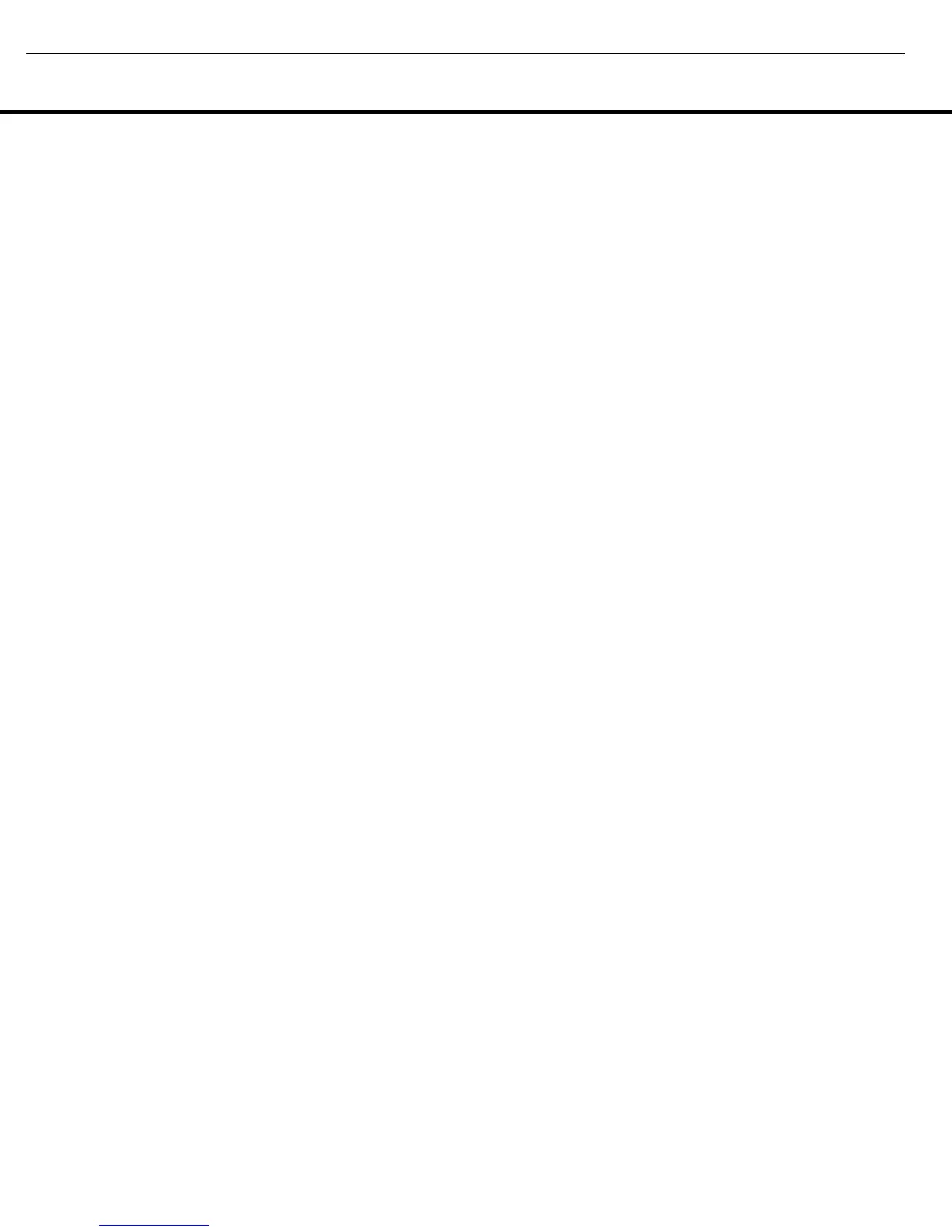To adjust the output levels using program material, first
set the reference volume for the front left and front right
channels using the Volume Control )H
˙
.
Once the reference level has been set, press the
Channel Select Button CE and FRONT L
LEVEL
will appear in the Lower Display Line $.
To change the level, first press the
Set Button
IF, and then use the
⁄
/
¤
Navigation Buttons
HD to raise or lower the level. DO NOT use the
volume control, as this will alter the reference setting.
Once the change has been made, press the
Set Button IF and then press the
⁄
/
¤
Navigation Buttons HD to select
the next output-channel location that you wish to
adjust. To adjust the subwoofer level, press the
⁄
/
¤
Navigation Button Ho until WOOFER
LEVEL
appears in the Lower Display Line $
or on-screen display.
Repeat the procedure as needed until all channels
requiring adjustment have been set. When all adjust-
ments have been made and no further adjustments
are made for 5 seconds, the AVR 645 will return to
normal operation.
The output levels may also be adjusted using the
on-screen menu system to either the internal test tone
or an external test disc by following the instructions
shown on page 33.
EzSet/EQ On/Off
If you wish to turn the filter settings established
by EzSet/EQ on or off to demonstrate the impact
EzSet/EQ has on the sound of your system, simply
press the
EzSet/EQ On/Off button A. Using this
feature does not change the settings; it merely puts
them in or out of the signal path.
Dim Function
Since the AVR 645 will often be used when movies
or other kinds of video programming are viewed under
low-light conditions, you may wish to lower the bright-
ness of the front-panel displays and indicators so that
they do not distract from the video presentation. You
may dim the displays using the menu system, as
shown on page 44, or you may control the brightness
directly from the remote.
Simply press the
Dim Button once to dim the
front panel to half the normal brightness level; press it
again to turn the displays off. Note that when the
displays are dimmed or turned off, the blue lighting
around the
Standby/On Switch 1 will continue to
stay lit as a reminder that the AVR is still turned on.
The accent lighting for the
Volume Control ) will
remain at its normal level, rather than dim when the
panel displays are at half-brightness.
Note that all changes to the front-panel brightness
level are temporary; the displays will return to full-
brightness after the AVR is turned off and then on
again. To return the displays to full-brightness without
turning the unit off, press
Dim Button as needed
until the displays are on.
In addition to lowering the brightness of the displays
or turning them off completely, you may wish to have
them appear whenever a button on the remote or
front panel is pushed, and then gradually fade out after
a set time period. You may do this by making the
appropriate settings in the
VFD FADE TIME
OUT
line of the ADVANCED SELECT
menu, as shown on page 44.
Memory Backup
This product is equipped with a memory backup
system that preserves the system configuration infor-
mation and tuner presets if the unit is accidentally
unplugged or subjected to a power outage. This
memory will last for at least four weeks, after which
time all information must be reentered.
OPERATIONOPERATION
OPERATION 43
HKP1445AVR645om 6/7/06 6:35 PM Page 43
AVR645
harman/kardon
