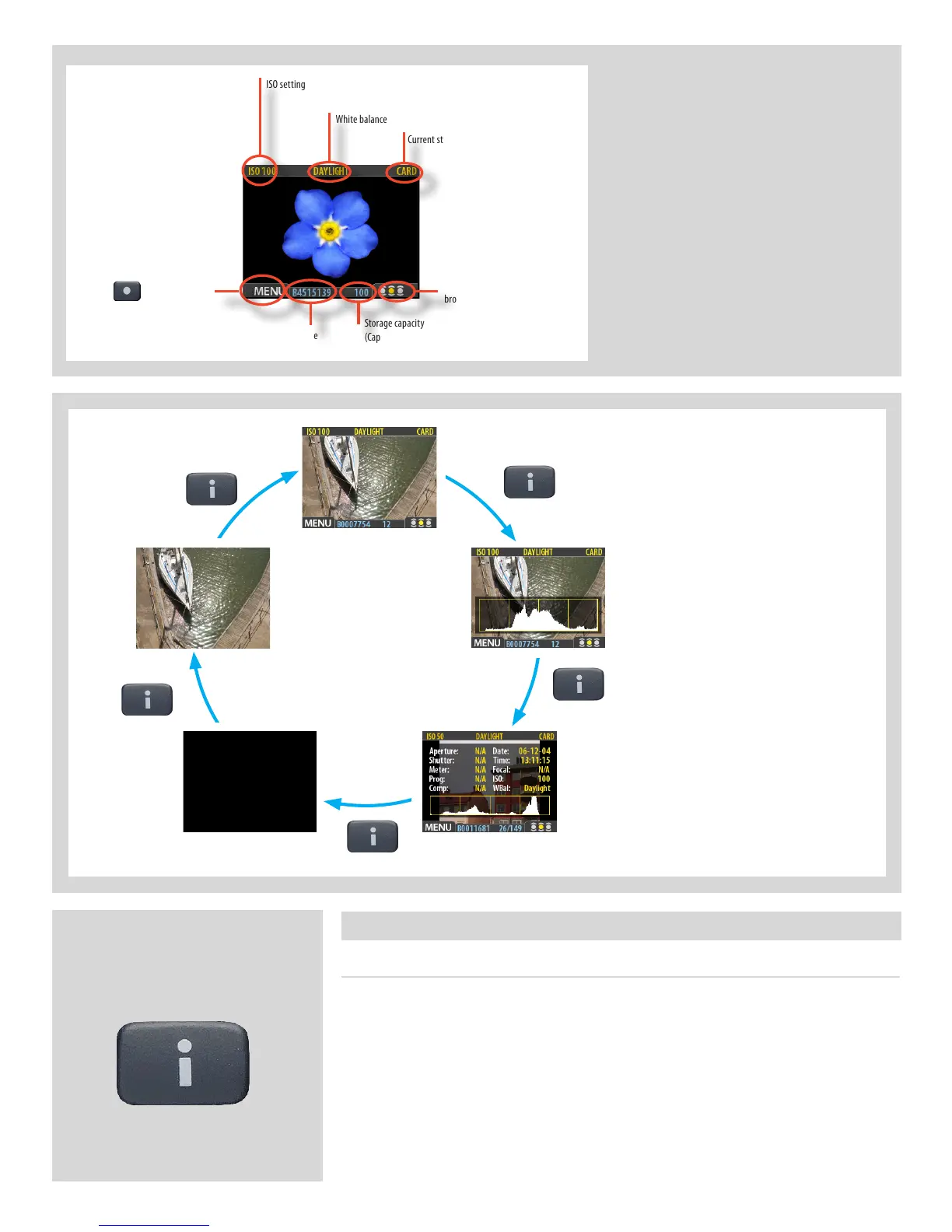52
Choosing the Preview mode
Use the View Mode button to cycle through the available preview modes which are:
• Standardpreview:
Shows a preview image surrounded by a display of a few important settings. Note that the
information covers some of the image. Go to Full–screen mode to see whole image.
• Histogram:
Shows a preview image overlaid with a histogram.
• Histogramandfulldetails:
Shows a preview image overlaid with both a histogram and camera-setting details.
Preview Modes
You can cycle through all the
available preview modes by
pressing the View-Mode button.
Full-screen preview mode
Standard preview mode
Histogram
mode
Histogram and full details modeBattery saver mode
Preview
Modes
View-Mode button
The standard preview display is the one shown
when you first turn on the camera and is prob-
ably the view you will use most often. It features a
preview of your most recent shot and basic infor-
mation about the settings and the image itself.
Several other display modes are also available,
including histogram, capture details, full-screen
and battery saver. Please see Preview Modes for
details.
Furthermore, the display enables you to navigate
the menu system and make camera settings; see
Working with the Menus for details.
ISO setting
White balance
Current storage medium
Buttonlabel
Image file name
Storage capacity
(Captures remaining)
Approval status and
browse filter setting
Preview
Display
