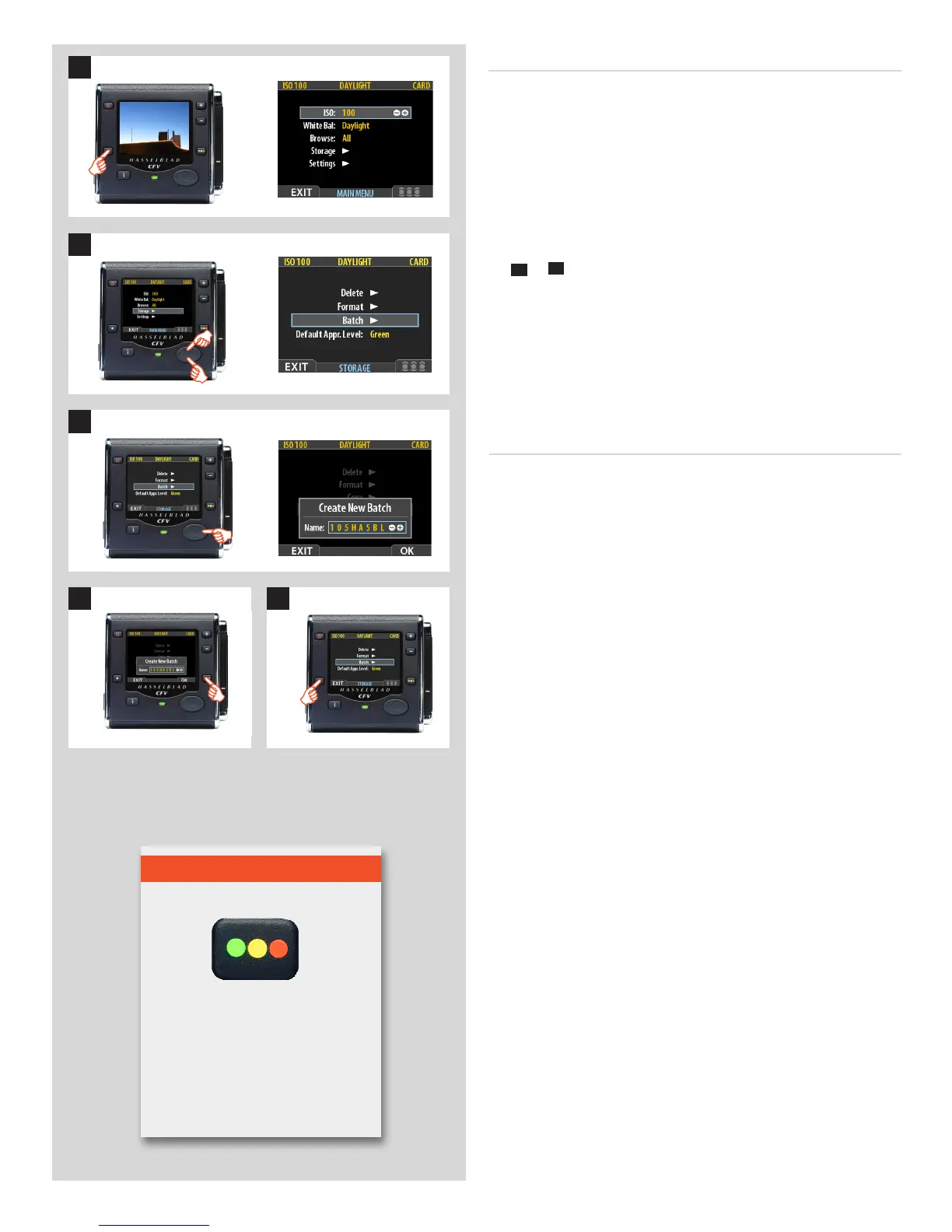58
Creating a new batch
1. Press the MENU button.
2. Press to navigate down and select the Storage dialog.
Press and then to navigate down and select Batch.
3 Press to open the Batch dialog. The new batch name will
always begin with a three-digit number, which automatically
increments by one with each new batch. Following this are
five letters, which you can assign yourself to help make the
batch easier to identify. To set the letters:
Use and to select one of the five letters. Then use the
+
or
–
button to step the currently selected letter up or
down the alphabet until you have found the letter you want.
Continue working until you have set the name you want.
4. Press the approve (OK) button to save the new batch with the
name you selected.
5. You now return to the BATCH menu. Press the menu (EXIT)
button to exit the menu system.
4 5
1
2
3
For more information about using the instant-approval system,
please see Using Instant Approval Architecture.
Browse
The browse filter complements the instant-approval system by
enabling you to browse through images according to their approval
status. You have the following choices:
• All:
browses all of the images in the current batch, regardless
of their approval status. This is the default.
• Red:
browses only red-status images from the current batch.
These are images that you have marked for likely deletion.
You might browse these images to make sure you have not
eliminated any usable images and/or to find images that you
can delete to make room for new shots.
• Green:browsesonlygreen-statusimagesfromthecurrent
batch. These are either new shots that did not trigger an ex-
posure warning or shots that you manually assigned to green
after overriding an exposure warning.
• Green&Yellow:
browses green and yellow-status images, but
does not show red-status images. These are probably images
that you have either decided to keep or not yet checked for
approval status.
Tip
Browse shortcut
There is a one-button shortcut for
changing the browse filter.
To use it, press and hold (do not click!)
the Instant Approval button until
the approval status color appears.
Browsing will then only display the
images with that classification.
