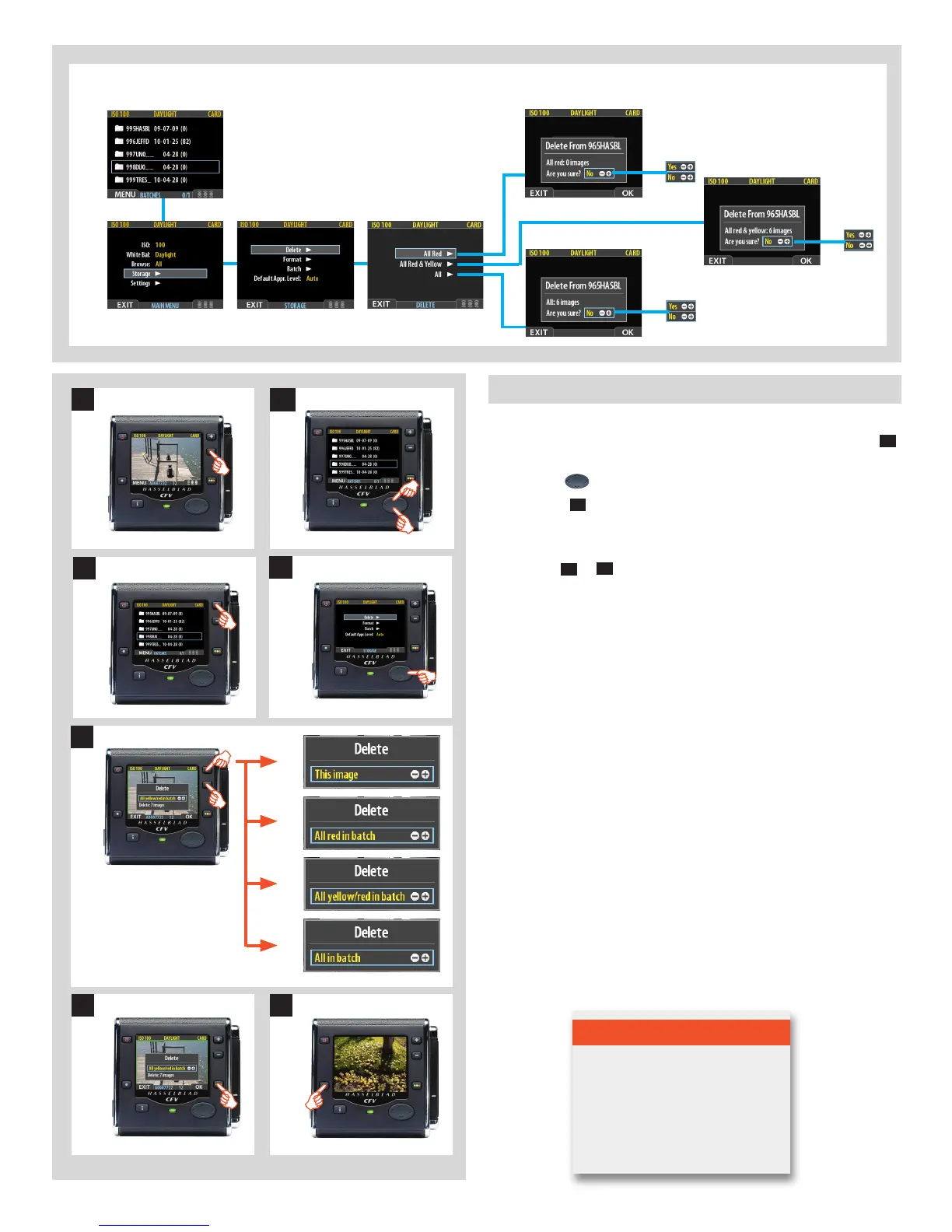69
Deleting several images from a batch
To delete several images at the same time from a selected batch:
1. From a single-image preview display, repeatedly press the
–
button until you reach the Batch list.
2. Use the
button to select the desired batch
3. Press the
+
button to open the Batch then select MENU >
STORAGE>Delete.
4. Use to enter the Delete submenu or use shortcut.
6. Use the
–
or
+
button to select:
A. This image - deletes the current image only
B. Allredinbatch - deletes all red images in the current
batch
C. Allyellow/redinbatch - deletes all yellow and red
images in the current batch
D. Allinbatch - deletes all images in the current batch
7. Press OK to confirm the delete (to exit without delete, press
EXIT).
8. You now return to the main menu. Press the menu (EXIT)
button to exit the menu system.
Menus for deleting selected images by Approval Level from a SELECTED BATCH.
A.
B.
C.
D.
6
7 8
1
2
3
4
Tip
Use the delete shortcut immedi-
ately after an unwanted capture
to save space on a card.
