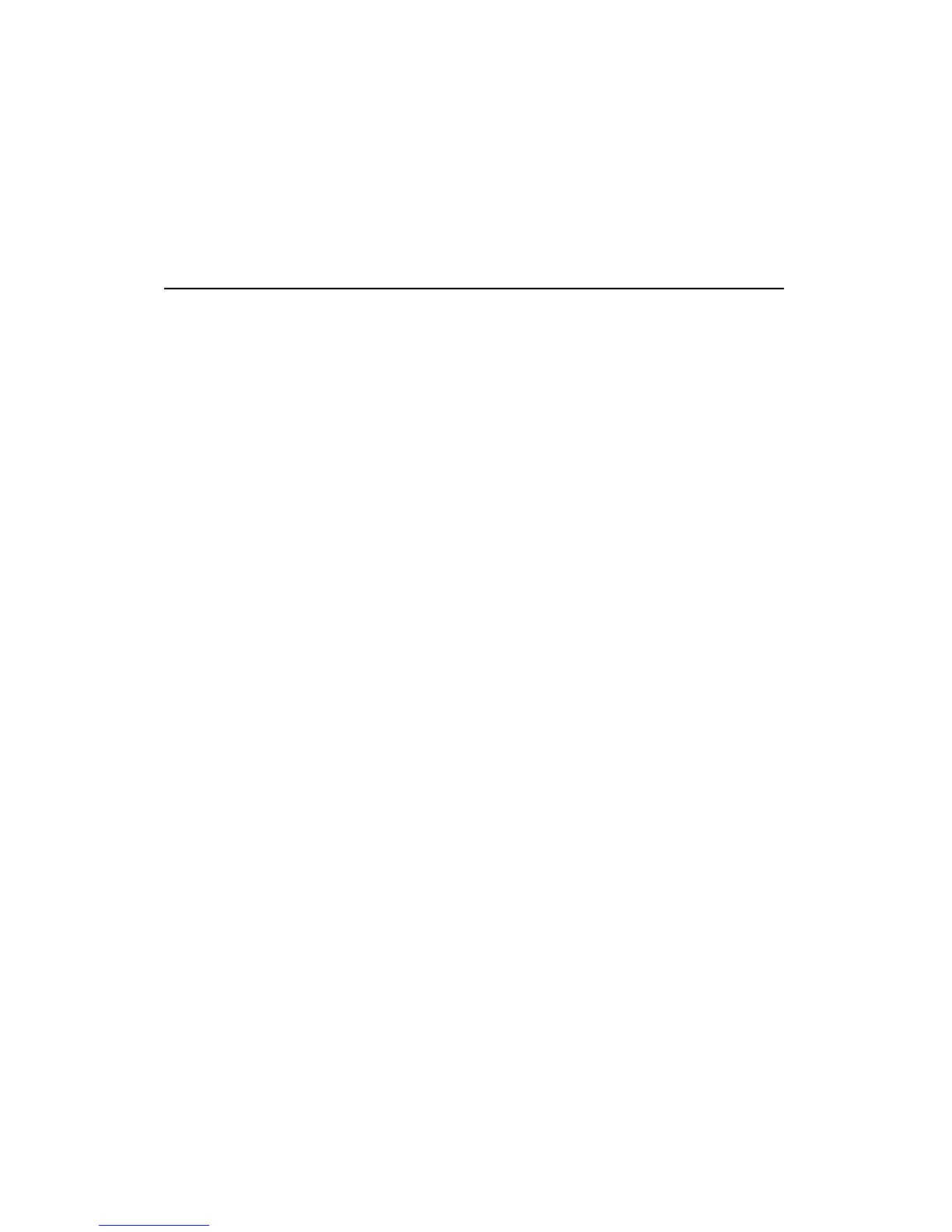Installing an Internal Plug-n-Play Modem 9
Installing a Plug-n-Play Modem
with Windows 95/98
If you are using Windows 95/98, follow the steps below to install a
Plug-n-Play modem.
1. Before you open your computer to install the modem, unplug it
from the power outlet.
2. Select an empty slot and remove the slot cover plate.
3. Hold the modem by the top and gently slide it into the slot.
4. When you turn on your machine and start Windows 95/98, the
New Hardware Found window will display. To install your new
hardware, select Driver from the provided diskette or CD. Press OK.
The Install from Disk window will display.
5. Insert the Driver and Utilities CD or diskette, type D: or A:, and
press OK. Select your modem name and version. Press OK.
Windows 95/98 will install the necessary .INF files onto your hard
drive.
Note: Make sure you select the same modem speed and type as
appears on the modem packaging.
Windows 95/98 configures your new Plug-n-Play modem
automatically. This eliminates the need for you to set COM ports
with jumpers. However, because Windows 95/98 recognizes more
than four COM ports and some software only recognizes four, you
may want to change the Windows 95/98 automatic selection. Also,
in some instances, Windows may mistakenly assign the COM port to
a resource that conflicts with another device. Refer to Changing
Resources in Windows 95/98 for more detailed information.