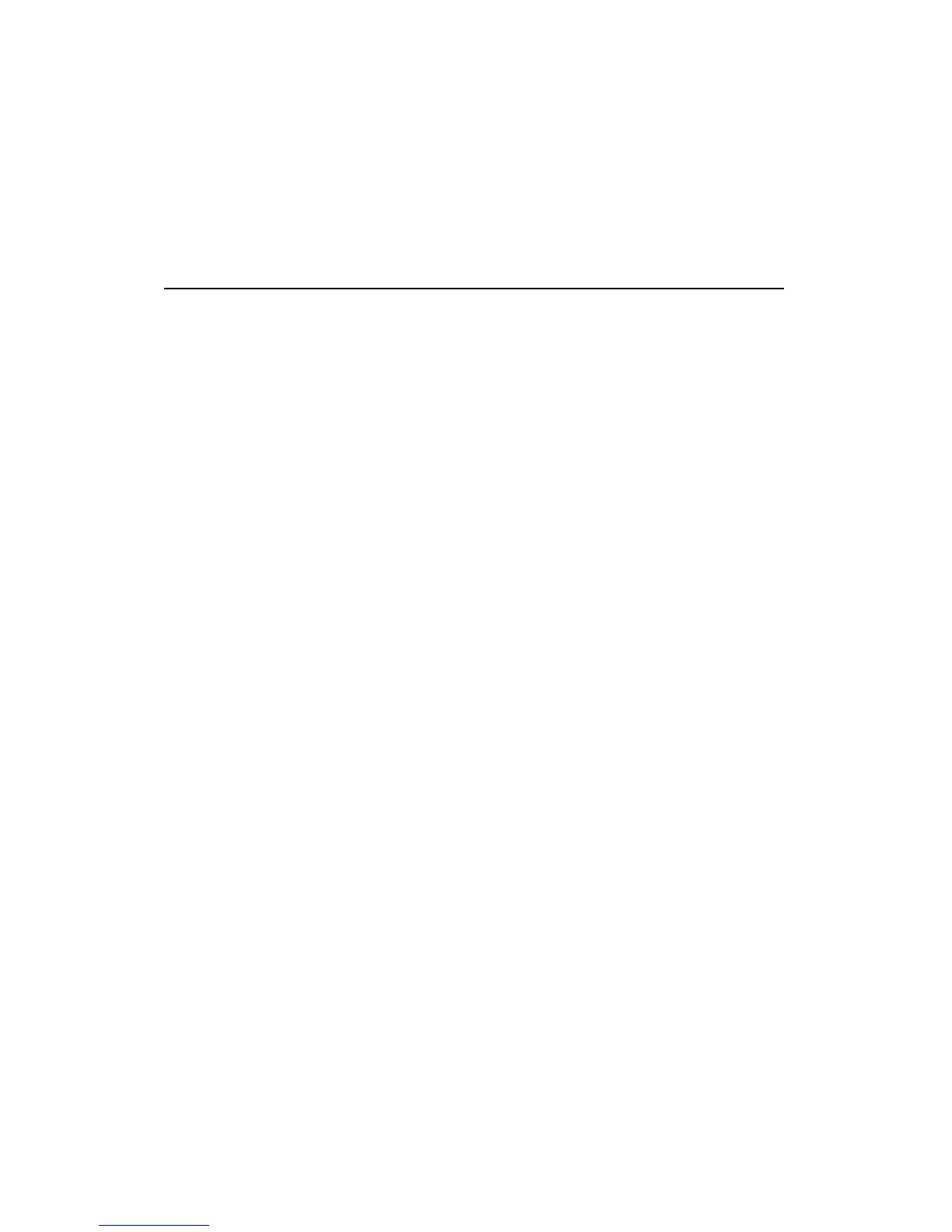36 Hayes Modem Installation Guide
Installing an External Modem
with Windows 95/98
Windows 95/98 recognizes new hardware differently than earlier
Windows versions. When installing your new non Plug-n-Play or
external modem with Windows 95/98, follow the directions below.
1. Turn off your computer and install the modem as described
previously in this manual.
2. Insert the Driver and Utilities diskette or CD that contains the .INF
file for your modem. Press Have Disk.
3. Verify the disk drive and press OK. Select your modem from the
list and press Next.
4. Select the COM port the modem is connected to, and press Next.
Windows 95/98 has completed installation. Press Finish.
Note: Make sure you select the same modem speed and type as
appears on the packaging.
If Windows Does Not Recognize Your External
Modem
First go to Start|Settings|Control Panel|System|Device Manager,
and hit Refresh several times. If that doesn’t work, follow these
steps:
1. Turn on your system and start Windows 95/98. Click the Start
icon. Select Settings and choose Control Panel.
2. Double-click on the Install New Hardware icon. The Add New
Hardware Wizard will open. Follow the instructions, and press
Next. Select the No indicator box to select your own hardware.
Press Next to select the type of hardware you are installing.