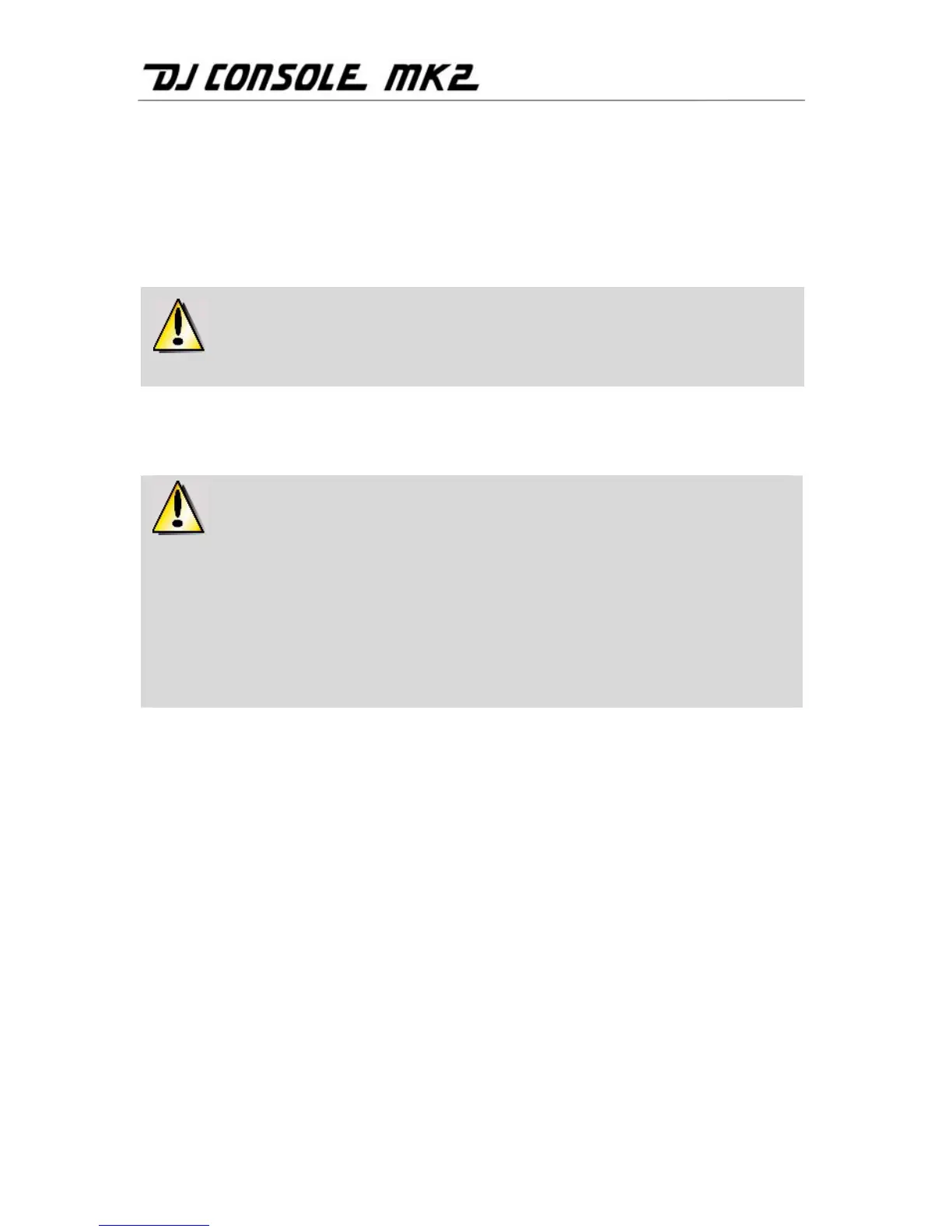12/26 – User Manual
- Enable the Use External Mixer option.
- Launch your mixing software.
- If you are using VirtualDJ DJ Console Edition: On your DJ Console Mk2, slide the cross fader
completely to the left (to the Deck A side) and set the headphone output selector to Deck B.
The sound played on Deck A is directed to Outputs 1/2 and the sound played on Deck B is
directed to Outputs 3/4.
This feature is not in VirtualDJ DJC Edition, you must upgrade from VirtualDJ DJC
Edition to VirtualDJ Pro to get it.
To carry out headphone monitoring, you must connect the headphones to the headphone
output on your external mixer.
If you connect your DJ Console MK2 to an external mixer :
- With a professional quality external mixer, we recommend that you set the level
to +4dB.
- If your external mixer is an entry-level model (which does not support +4dB), adjust
the gain to a reduced level on the mixer. If you have connected an external audio
source to your DJ Console MK2 and want to raise the sound level of this external
source, you should connect the mixer between the external source and the DJ
Console MK2, and adjust the gain on the external mixer.
- Cross Fader Lock: Using this option, you can lock the cross fader in the left, right or center
position. For example, it may be useful to lock it in the center position if you prefer to manually
switch from one track to another using the volume sliders rather than the cross fader. This way,
even if you move the cross fader, your output will stay locked in the center.
- Cross Fader Curve: This option allows you to select different presets for the cross fader,
including the “Beatmix” curve (a dipless curve, or a curve with no dip), “Dipped” curve and
“Scratch” curve. The cross fader curve selected here is only applied to a deck when it is in Input
mode; cross fader curves in Computer and Input Effects modes are determined by the software
you are using. These different presets represent different points where the music cuts out as
you move the cross fader from left to right and vice versa. The two sides of the curve (left and
right) are always a mirror image of one another.
- Enable DJ Mouse: This option enables mouse emulation, allowing you to move the screen
pointer via the ministick.
About section:
