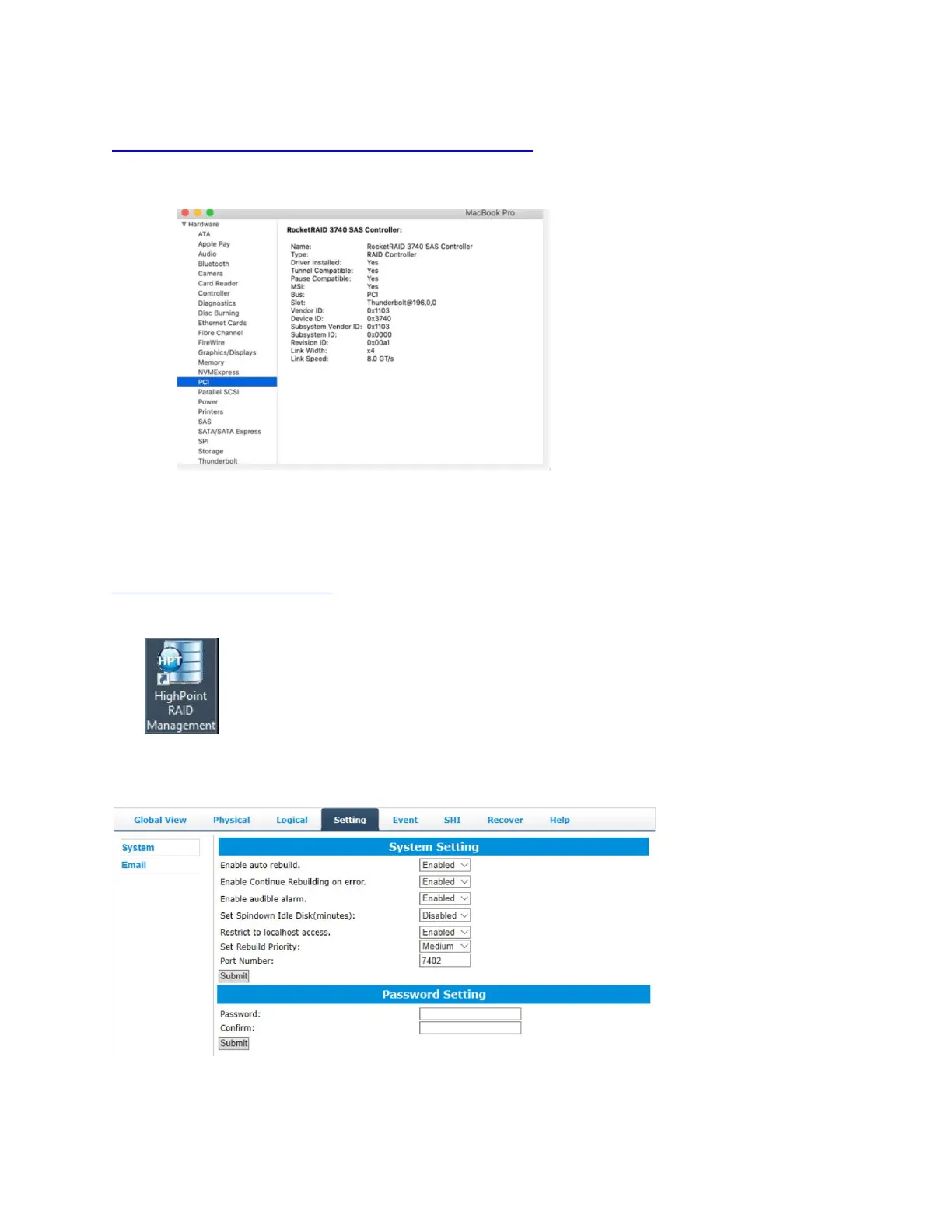12
4.2.3 Driver and WebGUI Installation (Mac)
http://www.highpoint-tech.com/USA_new/series_rr3700a-Download.htm
1. Extract the Mac driver and double click on the package in the driver folder.
2. Restart the system for the driver to be loaded completely.
3. The RocketRAID 3700 controller will be ready please check the driver is installed
a) Apple Icon > About this Mac... > System Report > PCI.
4. Extract the WebGUI package and double click the setup program to install.
4.3 Using the HighPoint WebGUI
Please refer to the Online Help guide for more information about using the WebGUI:
http://www.highpoint-tech.com/help/
Double click the Desktop ICON to start the Web browser. It will automatically log-in to the HighPoint
RAID Management.
The password can be set after the first log-in. To change the password, select Setting>Security from the
menu bar
Verify the Controller Status
The Global View Tab will display the overall status of the controller. The Virtual Disk is listed under Logical
Device Information. The individual drives are listed under Physical Device Information.
